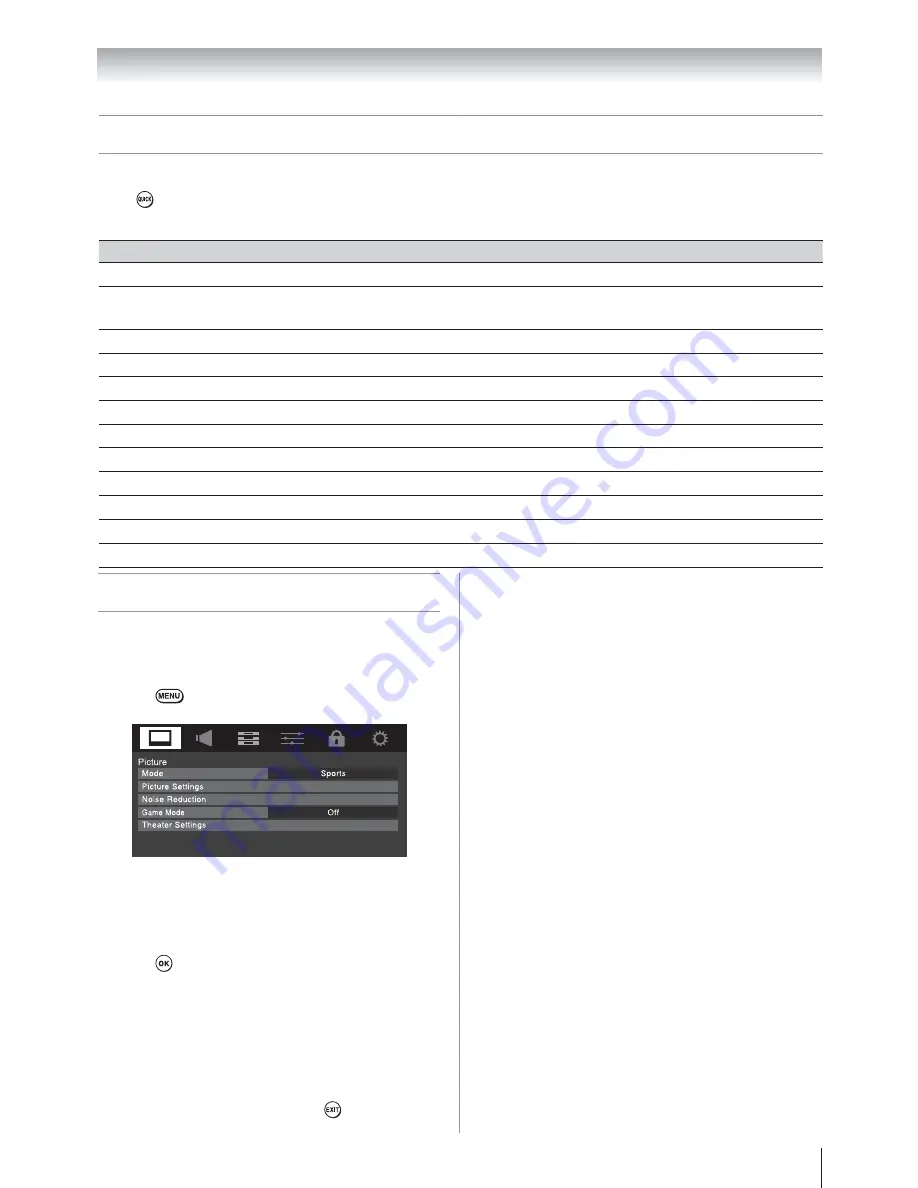
Chapter 4: Menu layout and navigation
33
Navigating the menu system
You can use the buttons on the remote control or TV
control panel to access and navigate your TV’s on-
screen menu system.
s
Press
to open the menu system.
s
When a menu is open, use the up/down/left/right
arrow buttons (
STWX
) on the remote control
or TV control panel to move in the corresponding
direction in the menu.
s
Press
to save your menu settings or select
a highlighted item. (A highlighted menu item
appears in a different color in the menu.)
s
All menus close automatically if you do not make
a selection within 60 seconds, except the signal
meter menu, which closes automatically after
about 5 minutes.
s
To close a menu instantly, press
.
Quick menu
Quick menu helps you access some options quickly.
Press
to display the Quick menu and press
S
or
T
to select the option.
Note:
Quick menu items are different depending on the current mode.
Quick menu Item
Option
Picture Mode
p
Sports / Standard / Movie / PC / Preference
Picture Size
p
Natural / TheaterWide 1 / TheaterWide 2 / TheaterWide 3 / Full /
4:3 HD / Native / Dot by Dot
Media Player
p
[Opens the
Media Player
menu]
Sort
p
Title / New / Old
Sound
p
[Opens the Audio Settings menu]
Interval Time
p
3 sec / 5 sec / 10 sec / 15 sec / 30 sec / 60 sec / 90 sec
Repeat
p
On / Off
Background Music
p
[Opens the Music menu of Media Player]
REGZA-LINK Player Control
p
[Opens the
REGZA-LINK Player Control
menu]
Sleep Timer
p
[Opens the
Sleep Timer
menu]
Device Information
p
[Opens the
Device Information
menu]
Wireless Information
p
[Opens the
Wireless Information
menu]
Note:
The menu background may sometimes appear
black, depending on the signal the TV is
receiving. This is not a sign of malfunction.






























