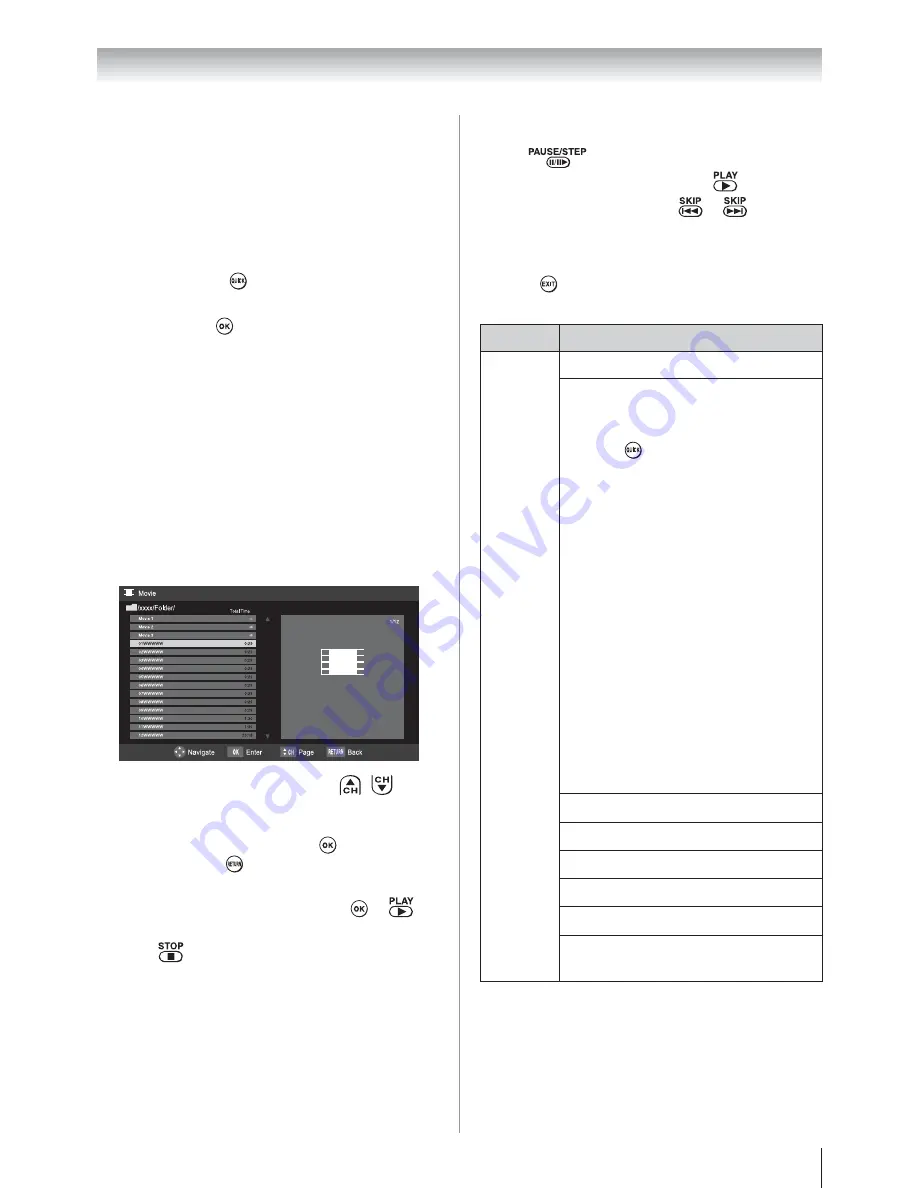
Chapter 6: Using the TV’s features
57
Note:
U
The viewer will also open even if there are no
photo or music files.
U
While the Media Player is active, the main
menus cannot be displayed.
To display device information
1
While the Photo list, Movie list or Music list is on
the screen, press
to open the
Quick
menu.
2
Press
S
or
T
to highlight
Device Information
,
and then press
.
DLNA
®
, the DLNA Logo and DLNA CERTIFIED™ are
trademarks, service marks, or certification marks of the Digital
Living Network Alliance.
Viewing photo files
(
page 55)
Playing music files
(
page 55)
Viewing movie files
You can select movies from a list of available files.
1
Press
S T
to select a file or folder.
/
buttons
can be used to page up/down the movie list when
there are more files than will fit onto one screen.
2
When you select a folder, press
to move to the
next layer. Press
to move back to the previous
layer.
3
With the desired file selected, press
or
to
start playback.
4
Press
to stop playback.
Note
:
U
Depending on the file size, it may take some
time for playback to begin.
U
Dual Band WLAN Adapter (WLM-10U1) is not
support movie in DLNA.
The playing time may not be displayed while a
movie is playing.
During playback:
s
Press
to pause.
s
To resume normal playback, press
.
s
To locate a specific file, press
or
repeatedly.
To close the Movie Player
1
Press
.
Contents
Description
Description
Photo
Photo list
(Multi view)
See page 55.
Sorting (Only USB storage device)
To sort the folders and files
1
Press
to open the
Quick
menu
from Multi View mode.
2
Press
S
or
T
to select
Sort
.
3
Press
W
or
X
to select
Title
,
New
or
Old
to set the sorting rule.
Title
--File sorting rules:
1
Unicode priority
2
(0, 1, ..., 9), capital alphabet
(A, B, ..., Z), small alphabet
(a, b, ..., z), Chinese
3
Increasing order
New
--From new to old according to
the date and time when the
picture was taken.
Old
--From old to new according to
the date and time when the
picture was taken.
Device Information display
See page 57
Single view mode
See page 55
Slide Show mode
See page 55
Skip to previous/next photo
See page 55
Slideshow Repeat play
See page 55
Slideshow Interval Time
selection
See page 55
(continued)






























