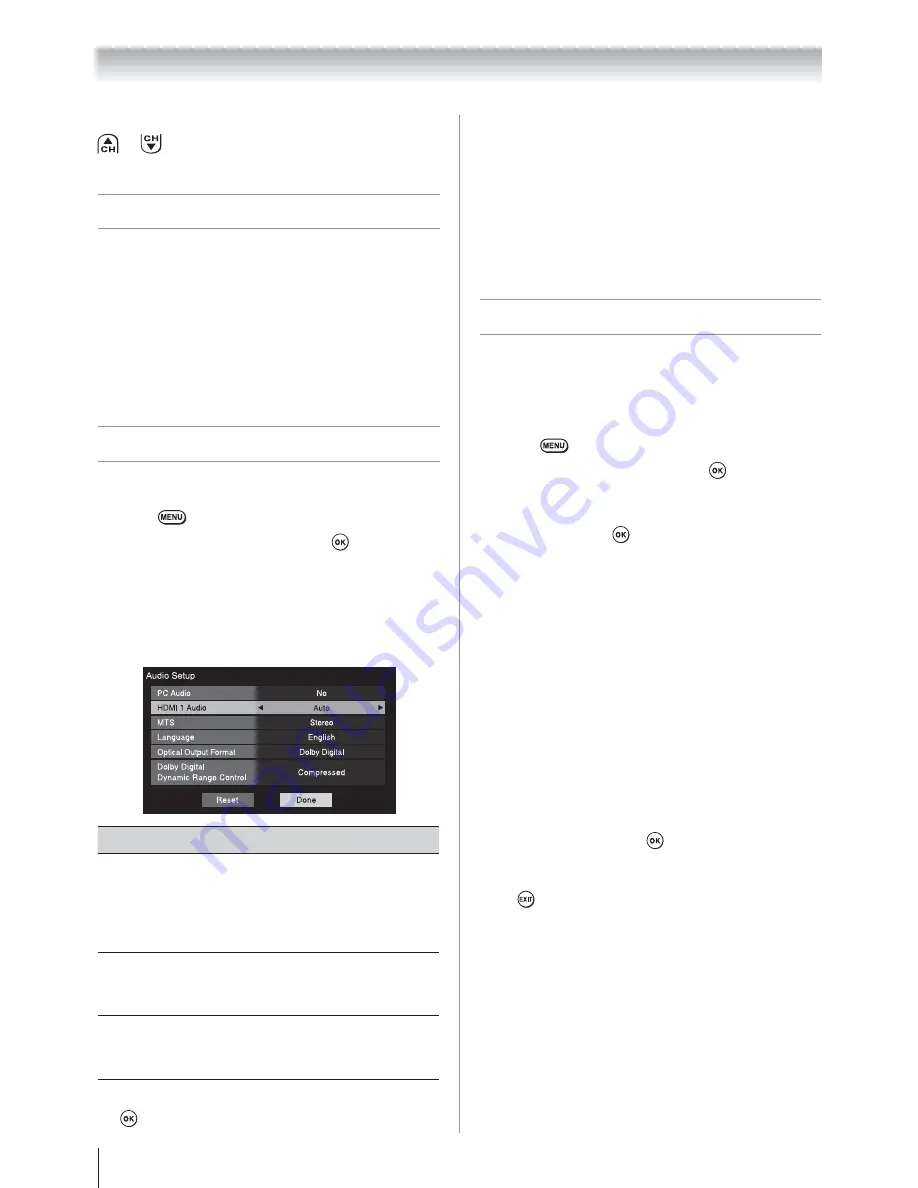
Chapter 5: Setting up your TV
36
Note:
Because the PC and HDMI-1 inputs
share the same set of analog audio inputs, the
PC Audio
menu setting influences the
HDMI 1
Audio
menu setting. If
PC Audio
is set to “
No
,”
the
HDMI 1 Audio
setting changes to “
Auto
.”
If
PC Audio
is set to “
Yes
,” the
HDMI 1 Audio
setting is set to “
Digital
” and is grayed out in
the menu. (Also see item 3 on page 14 and
“Setting the PC Audio” on page 54.)
Viewing the digital signal meter
You can view the digital signal meter in the ANT/
CABLE digital TV input source only.
To view the digital signal meter:
1
Press
and open the
Setup
menu.
2
Highlight
Installation
and press
.
3
A new set of Installation menu icons will appear.
Open the
Terrestrial
menu, highlight
Signal
Meter
, and press
.
4
Press
STWX
to select the antenna input and
digital channel whose signal you want to check.
Note:
s
The physical digital channel number listed in
the Signal Meter screen may not correspond
to a virtual TV channel number. Contact your
local broadcasters to obtain the RF channel
numbers for your local digital stations.
s
The signal strength does not change
between virtual channels on the same
physical channel.
To close the screen and return to the
Terrestrial menu:
Highlight
Done
and press
.
To return to normal viewing:
Press
.
Note:
Skipped channels cannot be selected with
or
; however, they can still be accessed
using the number keys on the remote control.
Setting AV Input mode
This setting determines the configuration of the
shared AV input on your TV. You can set this input
for either
ColorStream HD
or
Video
.
1
From the
Preferences
menu, highlight
AV Input
.
2
Press
W
or
X
to select your desired setting.
Note:
If you select the wrong setting, picture will
have no color or be fuzzy.
Setting the HDMI
®
audio mode
To set the HDMI audio mode:
1
Press
and open the
Sound
menu.
2
Highlight
Audio Setup
and press
.
3
Press
S
or
T
to select
HDMI 1 Audio
and
then press
W
or
X
to select the HDMI 1 audio
mode (
Auto
,
Digital
, or
Analog
). (
Auto
is the
recommended mode.) See “Connecting an HDMI
or DVI device to the HDMI input” (
page 18).
Mode
Description
Auto
When viewing the HDMI 1 input, if
digital audio from the HDMI input is
available, it will be output. If not, the
TV will automatically detect and output
analog audio from the PC Audio input.
Digital
When viewing the HDMI 1 input,
digital audio from the HDMI input will
be output.
Analog
When viewing the HDMI 1 input,
analog audio from the PC Audio input
will be output.
4
To save your settings, highlight
Done
and press
.
(continued)






























