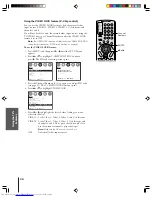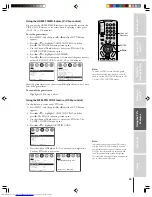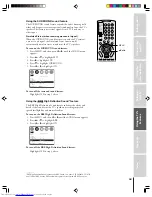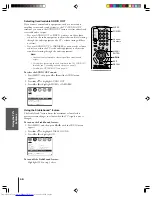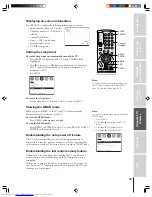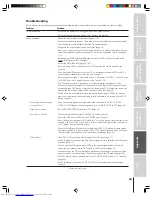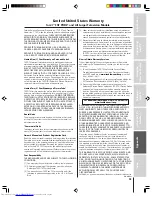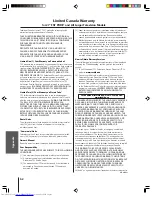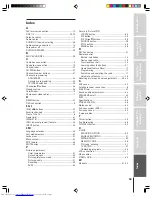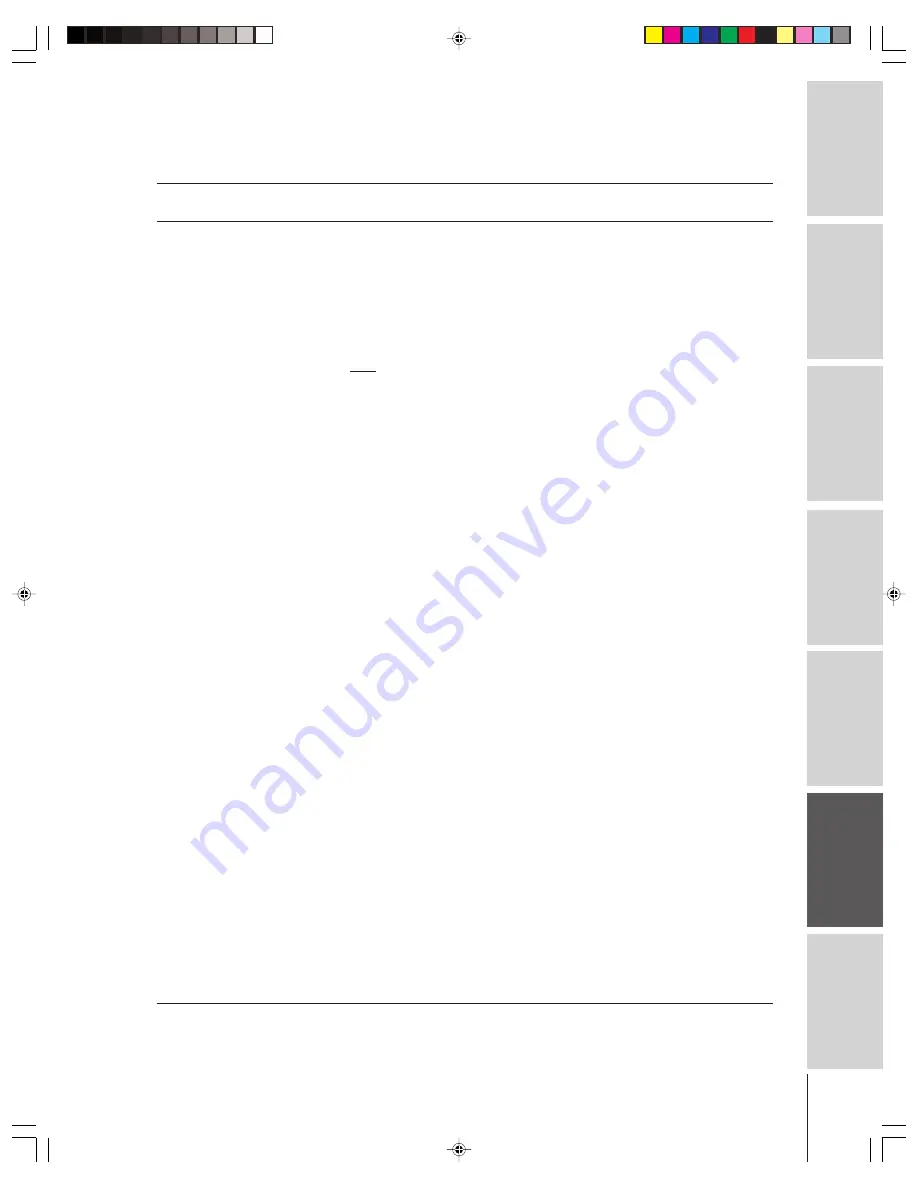
Intr
oduction
Connecting
y
our T
V
Using the
Remote Contr
ol
Setting up
y
our T
V
Using the T
V’s
F
eatur
es
Appendix
Index
49
TV will not turn on
• Make sure the power cord is plugged in, and then press POWER.
• The remote control batteries may be dead. Replace the batteries.
Picture problems
• Check the antenna/cable connections (pages 7–13).
• Antenna reception may be poor. Use a highly directional outdoor antenna (if applicable).
• The station may have broadcast difficulties. Try another channel.
• Make sure the correct signal source is selected (page 25).
• If no device is connected to any of the inputs on the TV, no picture will display when you
select that particular signal source (page 25). For device connection details, see pages
7–13.
• Make sure your DVD player/satellite receiver and your VCR are not connected to the
same VIDEO input on the TV (page 9).
• Adjust the PICTURE menu (pages 31–33).
• If you are using a VCR, make sure the TV/VCR button on the remote control is set
correctly.
• If you have two VCRs connected to your TV, do not connect the same VCR to the TV’s
output and input connections at the same time (page 11).
• Do not connect a standard video cable and an S-video cable to VIDEO-1 on the TV back
(or VIDEO-3 on the TV front) at the same time (pages 7–13).
• This TV will not accept or display 480p or 720p progressive scan signals or 1080i
interlaced high-definition signals. If you connect a high-definition set-top receiver, 480p
progressive scan DVD player, or other similar device to the TV’s ColorStream inputs, you
must switch the device’s output to 480i interlaced mode first (page 10).
• The SVM feature can sometimes make the picture look artificial. If SVM is on, and you
want the video material you are watching to look more natural, try turning off the SVM
feature (page 32).
Cannot view external signals
• If you cannot view signals from external devices connected to VIDEO 1, VIDEO 2,
or channel 3 or 4
VIDEO 3, or ColorStream, or from channels 3 or 4, set VIDEO LOCK to OFF (page 40).
Black box on screen
• Set the CLOSED CAPTION feature to OFF (page 34).
Poor color or no color
• The station may have broadcast difficulties. Try another channel.
• Adjust the TINT and/or COLOR in the PICTURE menu (page 31).
• If you change the direction of the TV while the TV is on, the picture may suffer from color
shading. If so, turn off the TV and allow it to cool for about 30 minutes, and then turn on
the TV again. The picture should improve.
• When the ColorStream signal source is active, the VIDEO OUT terminal outputs a black-
and-white signal only. To receive a color VIDEO OUT signal, a standard video or S-video
IN jack must be used instead of the ColorStream connections (page 25).
PIP problems
• The VIDEO OUT connection will not output the PIP picture (page 11).
• If the PIP window is open and the ColorStream signal source is selected, the PIP window
will close (page 25).
• You can open the PIP window when ANT2 is the current signal source for the main
screen, but you cannot view an ANT2 signal in the PIP window (page 29).
• You cannot open the PIP window when ColorStream is the current signal source for the
main screen, and you cannot view a ColorStream signal in the PIP window (page 29).
• The PIP picture will not be blocked even if the TV NONE RATING is set to “Y” (blocked)
(page 38).
• If the PIP window is not open, the PIP AUDIO OUT terminals will not output a signal
(page 13).
Troubleshooting
Before calling a service technician, please check the following table for a possible cause of the problem and some solutions.
Problem
Solution
(Continued on next page)