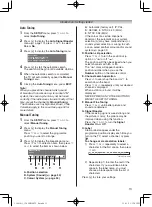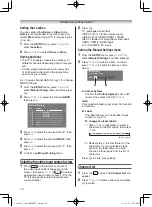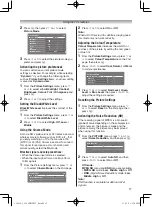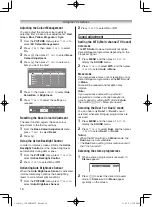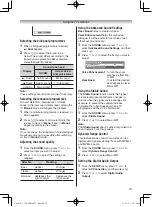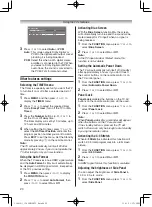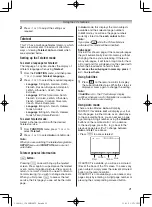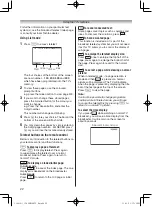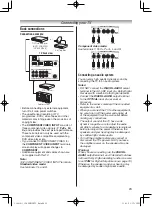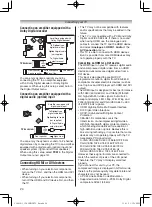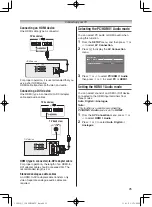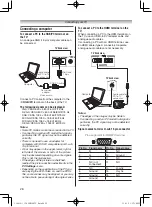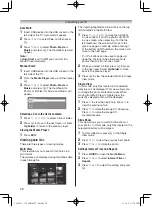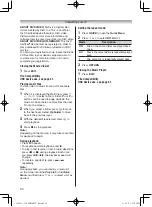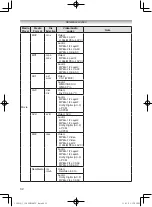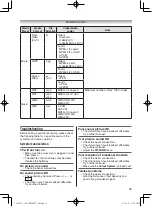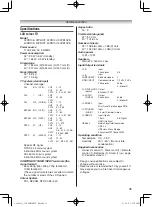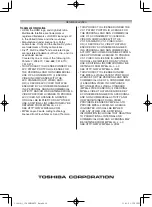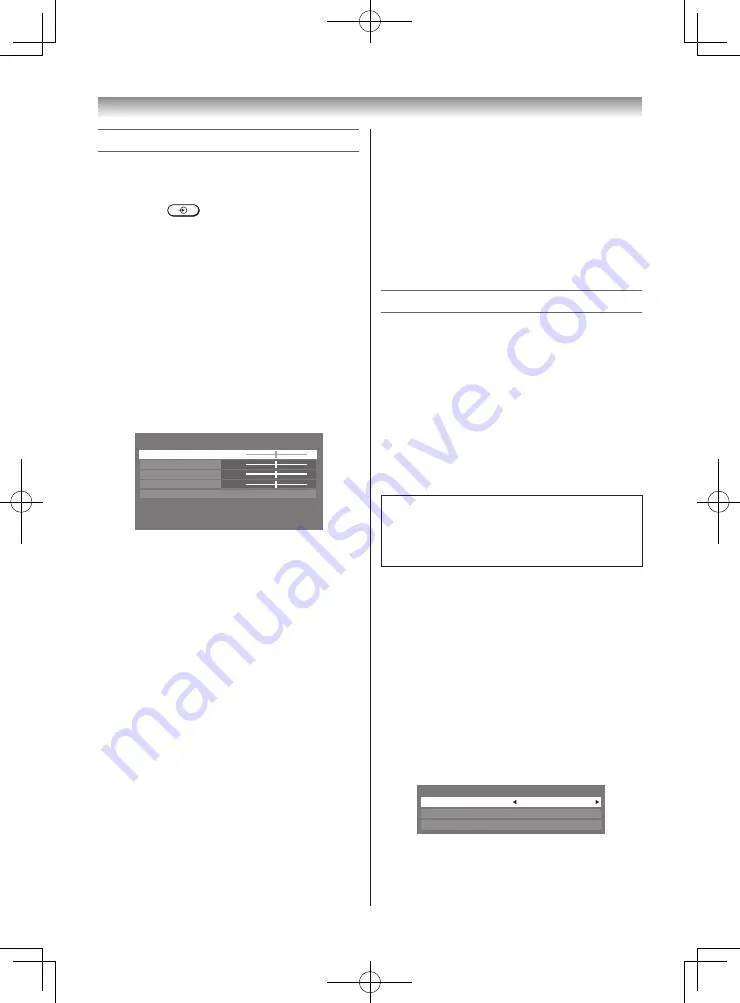
27
Using the PC Settings
• Most of the picture controls and functions are
available. However features not available will be
greyed out.
• First press
until the video input mode list
appears on the screen, then press
s
or
r
and
Q
in order to select the PC input mode
(
-
page 14).
• This function may not be available for some
signal or if no signal is received.
• The optimum points of the
Clock Phase
and
Sampling Clock
adjustments may be
incomprehensible according to the input signals.
Adjusting the picture position
1
Press
MENU
, then press
v
or
w
to display
the
SETUP
menu.
2
Press
s
or
r
to select
PC Settings
.
3
Press
Q
to display the
PC Settings
menu.
PC Settings
Horizontal Position
Vertical Position
Clock Phase
Sampling Clock
Reset
0
0
0
0
4
Press
s
or
r
to select an option you want to
adjust. Press
v
or
w
to adjust the settings as
required.
Adjusting the Clock Phase of the picture
If the
Clock Phase
, which synchronize the PC
signal and LCD display, is not optimized, the
picture will blur.
This function enables you to adjust
Clock Phase
and display a clear picture.
1
From the
PC Settings
menu, press
s
or
r
to select
Clock Phase
.
2
Press
v
or
w
to obtain a clear picture.
Adjusting the Sampling Clock
If the
Sampling Clock
does not match with the
dot clock frequency of the PC, blurred picture
detail will occur, or screen width will change, or
drift patterns in vertical lines may be apparent.
This function enables you to adjust it and
optimize the picture.
1
From the
PC Settings
menu, press
s
or
r
to select
Sampling Clock
.
2
Press
v
or
w
to optimize the picture.
Connecting your TV
Resetting the PC Settings
The
Reset
function adjusts the
PC Settings
to
the factory settings.
1
From the
PC Settings
menu, press
s
or
r
to select
Reset
.
2
Press
Q
.
Note:
When a PC is connected using HDMI none of
these function will be available.
Using the Media Player
This TV allows you to enjoy movie, music (MP3)
and photo files stored on a USB device
Note:
Do not insert/remove USB device while in use.
Media Player Specifications
Interface version: USB 2.0
USB class: Mass Storage
File System: FAT16 and FAT32
Notes:
• Connectivity is not guaranteed for all devices.
• USB Hub will not be properly operated.
You must obtain any required permission
from copyright owners to download or use
copyrighted content. TOSHIBA cannot and
does not grant such permission.
Basic operation
When Auto Start is enabled, you will be asked if
you want to start the Media Player whenever a
USB device is inserted. If Auto Start is disabled,
you must manually start the Media Player from
the menu.
Setting the Auto Start:
1
From the
FUNCTION
menu, press
s
or
r
to
select
Media Player
, and then press
Q
.
2
Press
s
or
r
to select
Setup
, and press
Q
.
3
Press
s
or
r
to select
Auto Start
, and then
press
v
or
w
to select
On
or
Off
.
Auto Start
On
DivX
®
VOD Registration
DivX
®
VOD Deactivation
Setup
110419c1_3240PB10ETV_En.indd 27
11.4.19 1:57:19 PM