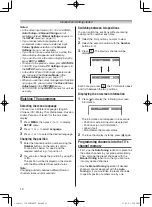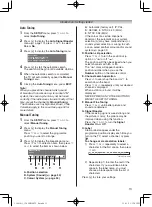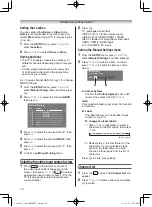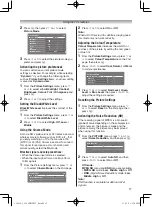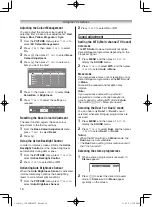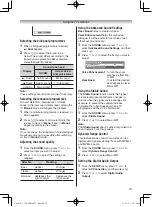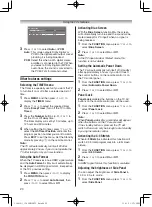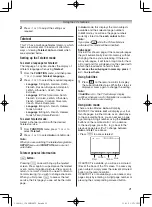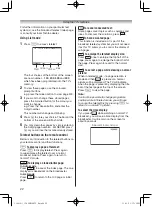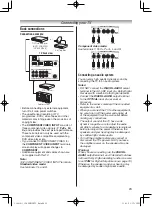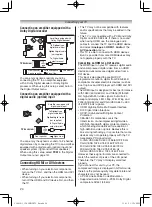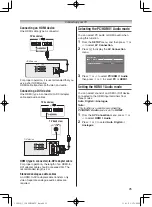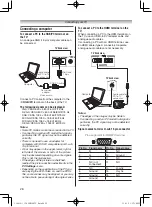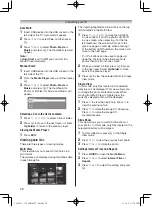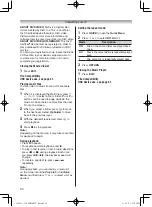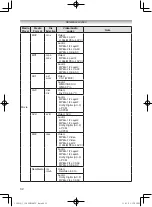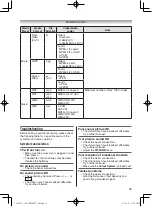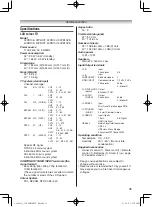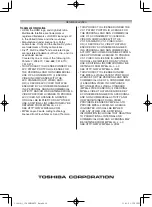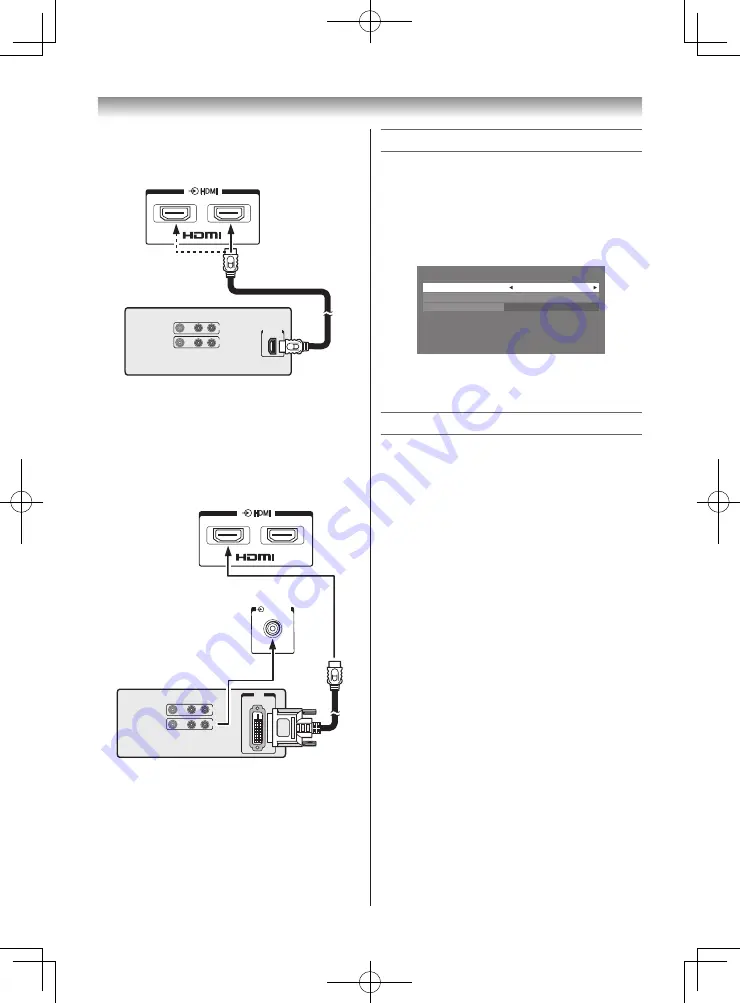
25
Connecting your TV
Connecting an HDMI device
One HDMI cable (type A connector)
1
2
VIDEO
AUDIO
L
R
IN
OUT
HDMI OUT
TV back view
HDMI device
RGB/PC
AUDIO
R
L
/MONO
Y
PR/CR
PB/CB
PC/
HDMI
(AUDIO)
AUDIO
COMPONENT / VIDEO INPUT
(
FIXED
)
VIDEO
For proper operation, it is recommended that you
use a short HDMI cable.
HDMI cable transfers both video and audio.
Connecting a DVI device
One HDMI (type A connector)-to-DVI adapter
cable and audio cables
TV back view
PC/HDMI 1
(AUDIO )
1
2
VIDEO
AUDIO
L
R
IN
OUT
DVI
OUT
DVI device
TV back view
HDMI (type A connector)-to-DVI adapter cable
For proper operation, the length of an HDMI-to-
DVI adapter cable should not exceed 3m. The
recommended length is 2m.
Standard analogue audio cables
An HDMI-to-DVI adapter cable transfers only
video. Separate analogue audio cables are
required.
Selecting the PC/HDMI 1 Audio mode
You can select PC audio or HDMI audio when
using this function.
1
From the
SETUP
menu, and then press
s
or
r
to select
AV Connection
.
2
Press
Q
to display the
AV Connection
menu.
AV Connection
PC/HDMI 1 Audio
PC
HDMI 1 Audio
Digital
Digital Audio Output
Auto
3
Press
s
or
r
to select
PC/HDMI 1 Audio
,
then press
v
or
w
to select
PC
or
HDMI1
.
Setting the HDMI 1 Audio mode
You can select sound of an HDMI or DVI device
connected to the HDMI input terminals from
three modes:
Auto
,
Digital
or
Analogue
.
Note:
This function is available only when the
PC/HDMI 1 Audio
mode is set to
HDMI1
.
1
From the
AV Connection
menu, press
s
or
r
to select
HDMI 1 Audio
.
2
Press
v
or
w
to select
Auto
,
Digital
or
Analogue
.
110419c1_3240PB10ETV_En.indd 25
11.4.19 1:57:16 PM