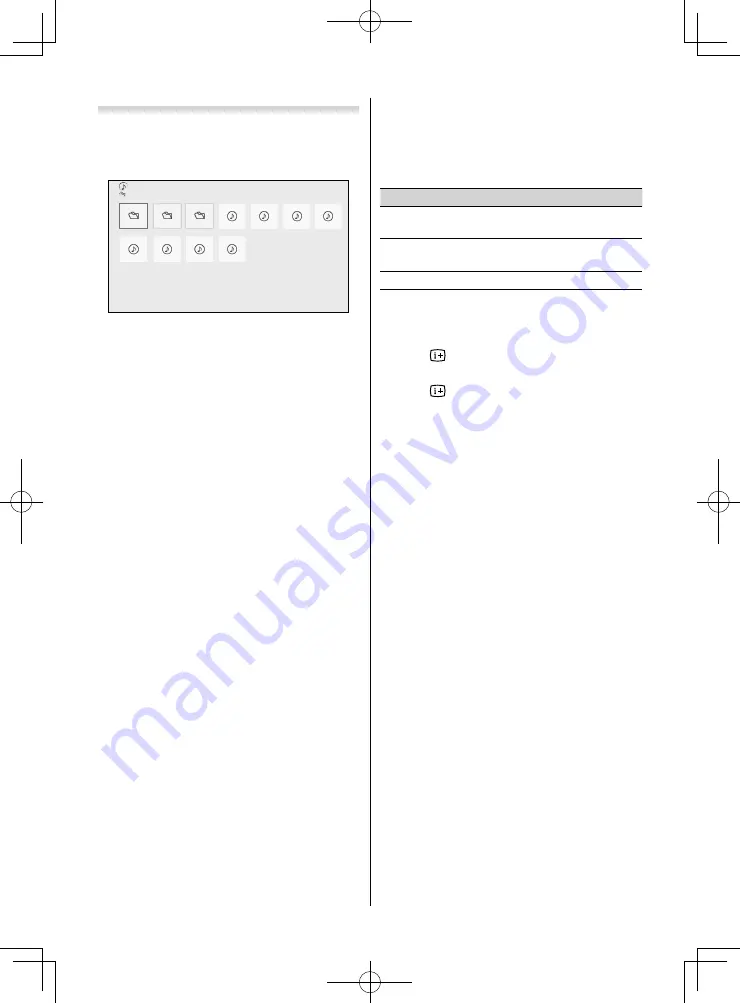
Playing music fi les
You can listen to music from a
Multi View
of
available fi les.
Multi View
//MP3
XXXXX
XXXXX
XXXXX
XXXXXXXX.mp3
XXXXXXXX.mp3
XXXXXXXX.mp3
XXXXXXXX.mp3
XXXXXXXX.mp3
XXXXXXXX.mp3
XXXXXXXX.mp3
XXXXXXXX.mp3
Music
1
Press
,
,
or
to select a fi le or folder.
P
U
/
P
u
buttons can be used to page up/down the
Multi View
when there are more fi les than will
fi t onto one screen.
2
When you select a folder, press
OK
to move to
the next layer. Press
RETURN
to move back to
the previous layer.
3
With the desired fi le selected, press
OK
or
c
(play) to start playback.
4
Press
v
to stop playback.
Notes:
•
Depending on the fi le size, it may take some time for
playback to begin.
•
During playback, you can adjust the
SOUND
menu
functions from the
Quick Menu
.
During playback:
•
Press
W
to pause.
•
To resume normal playback, press
c
(play).
PAUSE may not be available depending on the
contents.
•
To play in fast reverse or fast forward directions,
press
CC
or
cc
during playback. Each time you
press
CC
or
cc
, the playback speed will change.
•
Press
z
to skip to the next track. Press
Z
to skip
to the beginning of the current track. Press
Z
again to skip to the beginning of the previous
track.
To set the repeat mode:
1
Press
QUICK
to open the
Quick Menu
.
2
Press
or
to select
Repeat
.
3
Press
or
to select
Off
,
All
or
1
.
Mode
Description
Off
Files in the same folder are played back
once.
All
Files in the same folder are repeatedly
played back.
1
The same fi le is repeatedly played back.
4
Press
RETURN
.
To display the fi le status information
1
Press
during playback. The information will
be displayed on the centre of the screen.
2
Press
again to remove the information.
Note:
The information may not be correctly displayed
depending on the contents.
Closing the Music Player:
1
Press
EXIT
.
File Compatibility
See page
2
7.
– 23 –
32P2300Series̲EN.indd 23
32P2300Series̲EN.indd 23
2013/03/19 19:43:43
2013/03/19 19:43:43











































