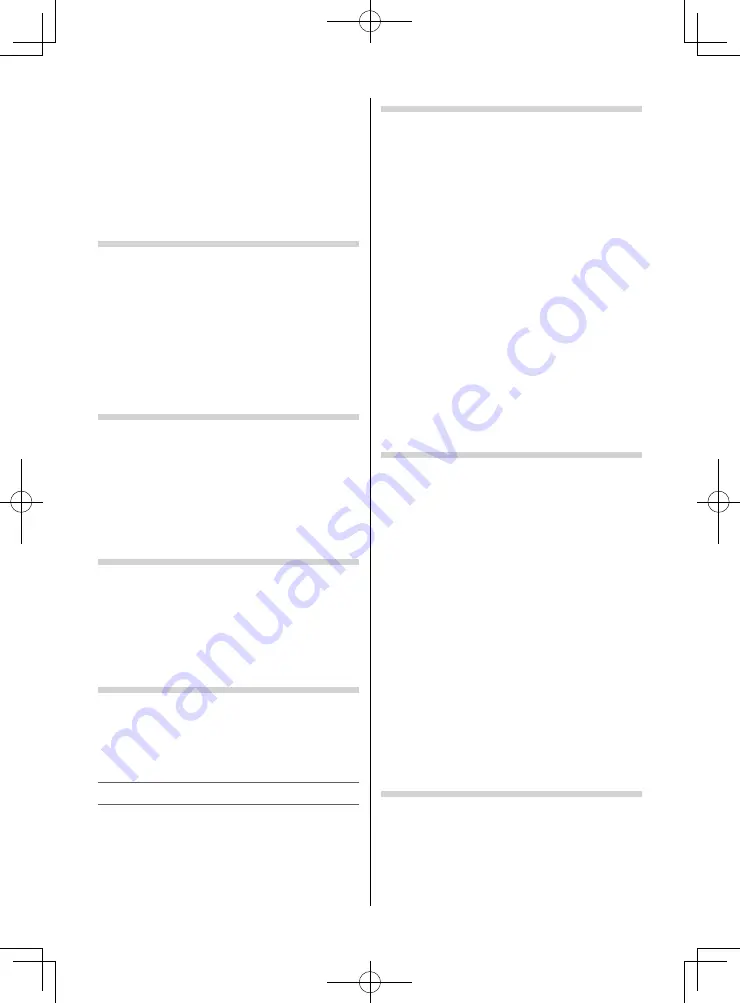
•
Use the menu:
PREFERENCES
and
Energy Saving
Settings
•
Use the item:
No Signal Power Down
Notes:
•
Low signal strength of channel (no signal detection)
•
Only Audio L/R is connected to external input to
listen to music through the TV speakers.
•
A warning message will appear 1 minute before
turning off .
Panel Lock
Panel Lock
disables the buttons on the TV. All
buttons on the remote control can still be used.
•
Use the menu:
PREFERENCES
•
Use the item:
Panel Lock
Note:
When
Panel Lock
is
On
, a reminder will appear when
the buttons on the TV are pressed.
If the standby button is pressed, the TV will switch off
and can only be brought out of standby by using the
remote control.
Activating the 4:3 Stretch
When
4:3 Stretch
is activated, this function will
switch 4:3 format programmes into a full screen
picture.
•
Use the menu:
PREFERENCES
and
Display
Settings
•
Use the item:
4:3 Stretch
Note:
In HDMI signal format, this function is available.
Viewing the Software Licences
The licences for the software used in this TV are
available for viewing on screen.
•
Use the menu:
SETUP
•
Use the item:
Software Licences
•
Use the button:
OK
A screen will appear displaying all of the licencing
information required for the TV’s software.
Viewing the System Information
This feature can be used to check the version of
software currently installed.
•
Use the menu:
SETUP
•
Use the item:
System Information
•
Use the button:
OK
Teletext
This TV has a multi-page Teletext memory, which
takes a few moments to load and it off ers two
ways of viewing
Teletext Auto
and
List
which are
explained below.
Setting up the Teletext mode
To select a language for Teletext:
The language 1-4 option enables the display of
diff erent language when using
Teletext
.
•
Use the menu:
PREFERENCES
•
Use the item:
Teletext Language
Language 1:
English, German, Dutch, Flemish,
Russian, Bulgarian, Ukranian, Lettish, Lithuanian,
Czech, Slovak, Estonian
Language 2:
Polish, German, Dutch, Flemish,
Estonian, Lettish, Lithuanian, French, Serbian,
Croatian, Slovenian, Czech, Slovak, Rumanian
Language 3:
English, French, Hebrew, Turkish,
Arabic
Language 4:
English, French, Hebrew, Turkish,
Farsi (Iranian/Persian)
To select Teletext mode:
Select a channel position with the desired Teletext
service.
•
Use the menu:
PREFERENCES
•
Use the item:
Teletext
•
Use the modes:
Auto
and
List
Teletext general information
TEXT
button
Pressing
TEXT
once will bring up the teletext screen.
Press again to superimpose the teletext over a
normal broadcast picture. Press again to return
to normal TV mode. You need to return to normal
viewing if you wish to change channels.
When you fi rst press
TEXT
to access the text service,
the fi rst page you see will be the initial page.
In
Auto
mode, this displays the main subjects
available and their relevant page numbers.
In
List
mode, you will see the page numbers
currently stored on the
each colour
button.
Sub-pages:
Once in this chosen page, if there are sub-pages
they will automatically load into memory without
changing the one you are reading. If there are many
sub-pages, it will take a long time for them all to
load and this will depend on the speed with which
the broadcaster transmits them.
To access the sub-pages in memory, press
or
to view them.
Using Subtitles
1
Press
SUBTITLE
on the remote control while
the teletext screen is displayed to display
subtitles. While the subtitles are displayed, press
SUBTITLE
again to change the setting.
– 17 –
32P2300Series̲EN.indd 17
32P2300Series̲EN.indd 17
2013/03/19 19:43:41
2013/03/19 19:43:41
















































