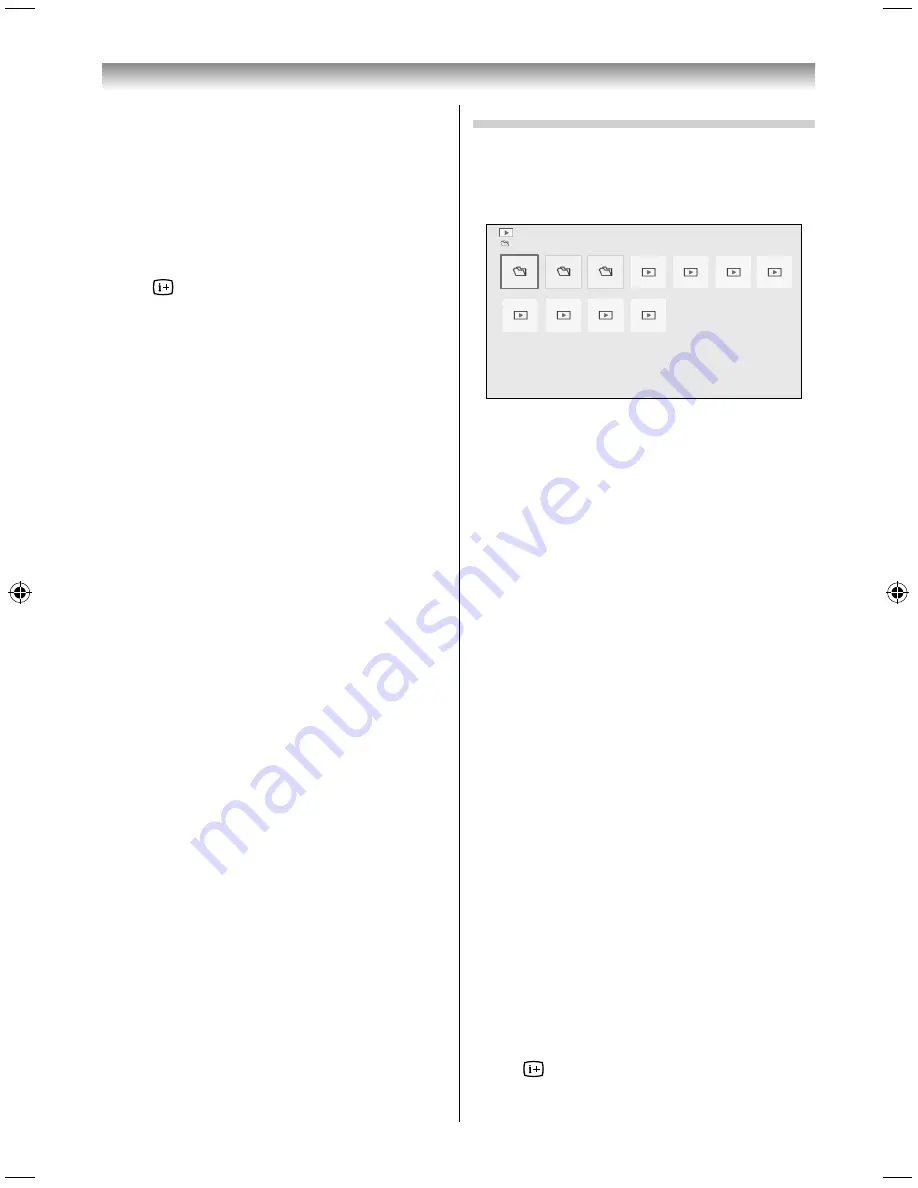
43
Connecting your TV
Slide Show
This view allows you to watch a slide show of
your photos. In this mode, only fi les located in the
selected directory will be played.
1
To start slideshow, press
OK
in the Single View
mode.
2
Press
or
to view the previous/next photo.
•
Press
to display fi le status information.
NOTE:
Pressing
or
while in the
Slide Show
mode will
stop the slideshow and rotate the photo.
To set Interval Time setting:
1
Press
QUICK
to open the
Quick Menu
.
2
Press
or
to select
Interval Time
.
3
Press
or
to select
3sec
,
5sec
,
10sec
,
15sec
,
30sec
,
60sec
, or
90sec
.
To zoom in/out photos
During the Single View mode or Slide Show mode,
the zoom function can be used.
RED button (Zoom in)
x1
S
x2
S
x4
S
x8 zoom
GREEN button (Zoom out)
x8
S
x4
S
x2
S
x1 zoom
BACK button:
Normal playback
buttons:
Vertical or Horizontal scrolling
NOTE:
Using the zoom function while in the
Slide Show
mode will stop the slideshow and zoom in the photo.
To close the Photo Viewer
1
Press
EXIT
.
File Compatibility
See page 47.
Viewing movie fi les
You can select movies from a
Multi View
of
available fi les.
Multi View
/C:
XXXXX
XXXXX
XXXXX
XXXXXXXX.mpg
XXXXXXXX.mpg
XXXXXXXX.mpg
XXXXXXXX.mpg
XXXXXXXX.mpg
XXXXXXXX.mpg
XXXXXXXX.mpg
XXXXXXXX.mpg
Movie
1
Press
,
,
or
to select a fi le or folder.
P
U
/
P
u
buttons can be used to page up/down the
Multi View
when there are more fi les than will
fi t onto one screen.
2
When you select a folder, press
OK
to move to
the next layer. Press
BACK
to move back to the
previous layer.
3
With the desired fi le selected, press
OK
or
(play) to start playback.
4
Press
v
to stop playback.
NOTE:
If playback fi nishes before
v
is pressed, the screen will
return to the
Multi View
.
During playback:
•
Press
W
to pause.
PAUSE may not be available depending on the
contents.
•
To resume normal playback, press
(play).
•
To play in fast reverse or fast forward directions,
press
CC
or
cc
during playback. Each time you
press the
CC
or
cc
, the playback speed will
change.
•
Press
z
to skip to the beginning of the next
chapter. Press
Z
to skip to the beginning of
the current chapter. Press
Z
within 2 seconds
after the chapter starts to return to the previous
chapter.
If the content is not categorized into chapters,
press
z
to skip to the next content, or press
Z
to
skip to the beginning of the current content. Press
Z
within 2 seconds after the content starts to
return to the beginning of the previous content.
•
Press
to display the fi le status information
(content number, movie title, progress time etc.).
3239L3300Series̲En.indd 43
3239L3300Series̲En.indd 43
2013/08/08 18:26:21
2013/08/08 18:26:21
Содержание 32L3300 Series
Страница 54: ......


























