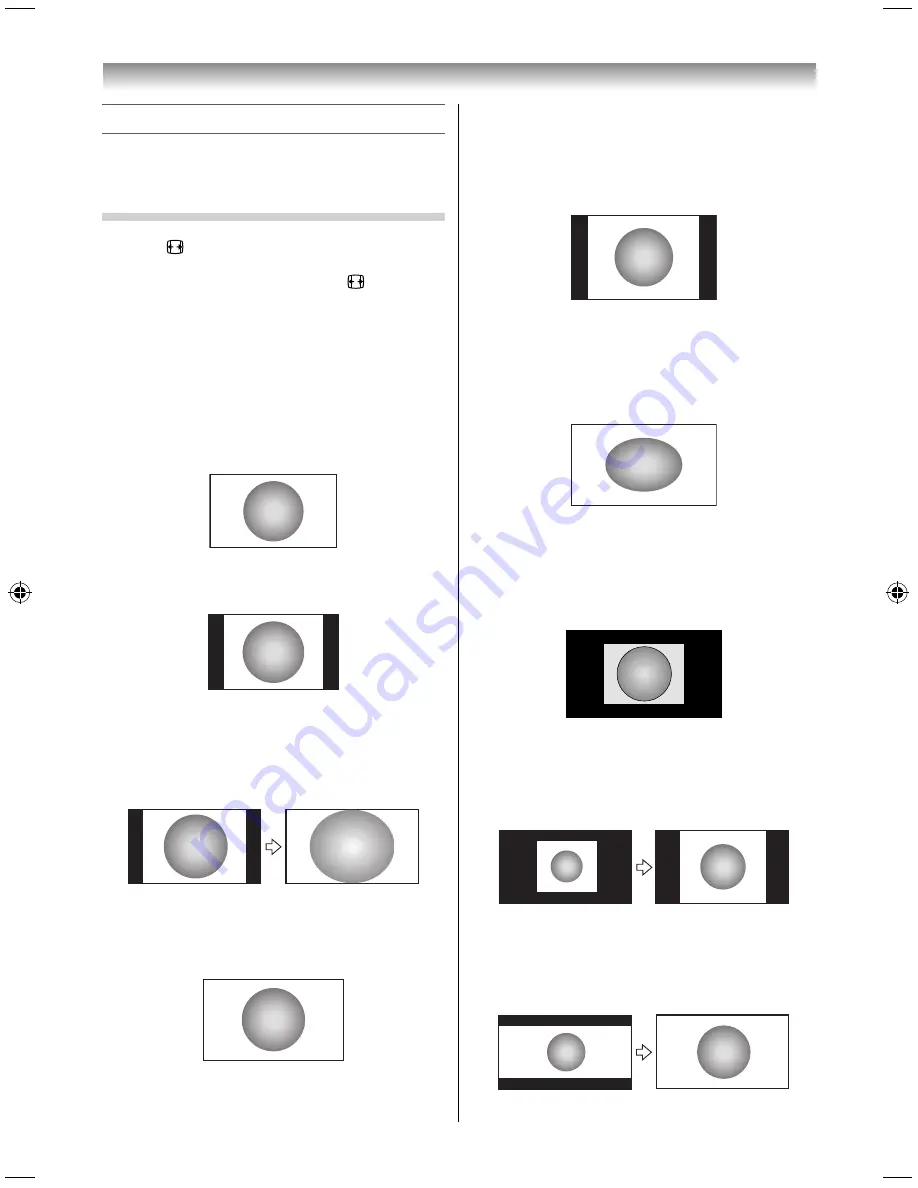
18
Using the TV’s features
Picture adjustment
•
Most of the picture controls and functions are
available. However, features not available will be
greyed out.
Selecting the Picture Size
1
Press
until the picture size list appears on
the screen, then press
or
to select the
appropriate picture size (or press
repeatedly
to select the desired picture size directly).
2
Press
OK
.
Wide
Use this setting when watching a wide-screen DVD,
widescreen video tape or a 16:9 broadcast (when
available). Due to the range of wide-screen formats
(16:9, 14:9, 20:9 etc.), you may see bars on the top
and bottom of the screen.
4:3
Use this setting to view a true 4:3 broadcast.
Super Live
This setting will enlarge a 4:3 image to fi t the screen
by stretching the image horizontally and vertically,
holding better proportions at the centre of the
image. Some distortion may occur.
Native
This setting will display the image correctly without
distortion or picture clipping.
PC Normal
Use this setting for PC connected via HDMI or RGB/
PC terminal when receiving PC signal format. This
setting will display the image correctly without
distortion or picture clipping.
PC Wide
Use this setting for PC connected via HDMI or RGB/
PC terminal when receiving PC signal format. This
setting will display the image without picture
clipping.
Dot by Dot
“Dot by Dot” is a non-scaling display. Depending on
the input signal format, the picture is displayed with
side panels and/or bars at the top and bottom (e.g.
VGA input source).
Normal
Sets the size to full screen without changing the
aspect ratio when watching a movie stored on a USB
device.
Zoom
Sets the size to full screen keeping the 21:9
circularity ratio when watching a movie stored on a
USB device.
3239L3300Series̲En.indd 18
3239L3300Series̲En.indd 18
2013/08/08 18:26:14
2013/08/08 18:26:14
Содержание 32L3300 Series
Страница 54: ......






























