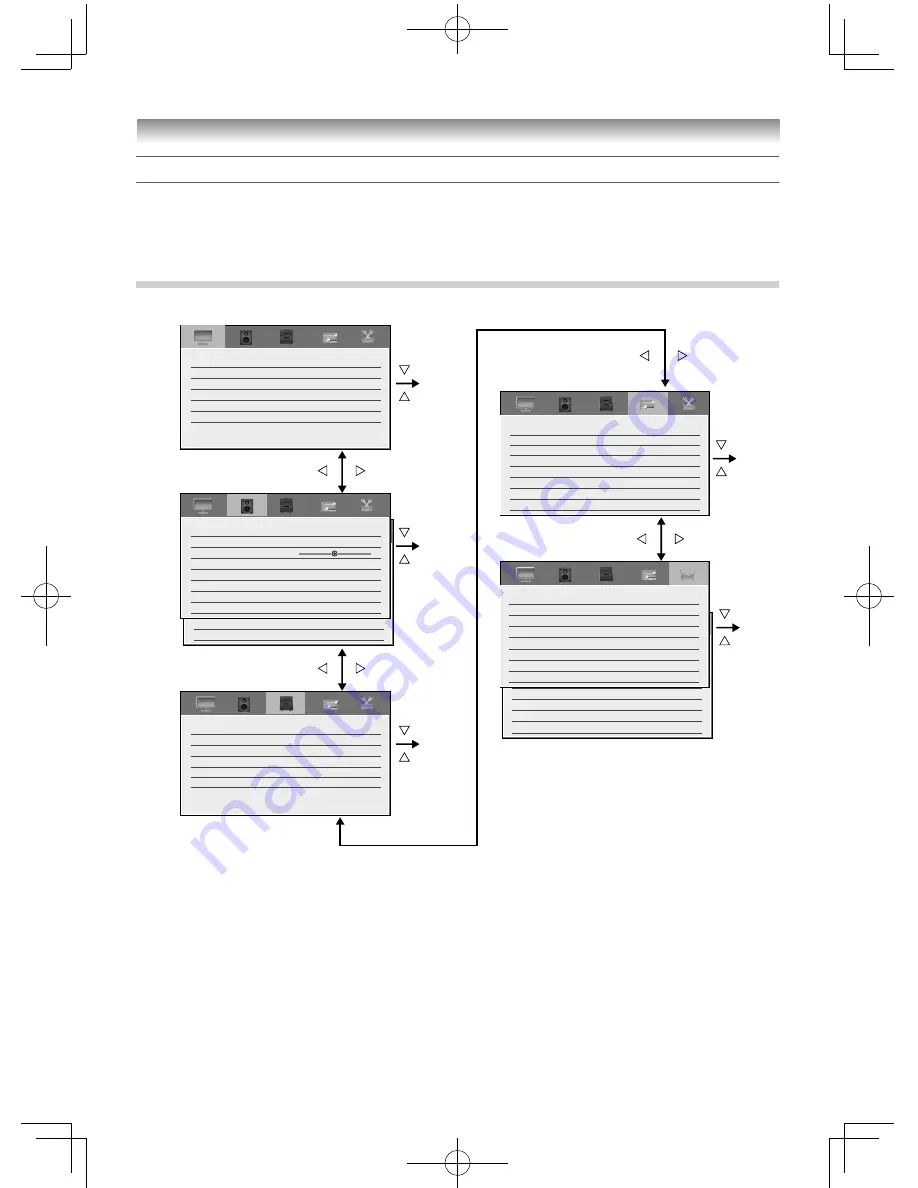
14
Introduction / Getting started
Learning about the menu system
We suggest you familiarize yourself with the display charts before using the menu system:
•
Press
MENU
to display menu, then press
or
to select main menu headings.
•
Press
or
to select an item.
•
Press
or
to select or adjust setting.
•
Press
OK
to display the next menu.
Displaying the menu chart
SETUP
Home
DTV Manual Tuning
DTV Settings
Quick Setup
Location
System Information
Software Licences
Location
Reset TV
SOUND
Balance
Advanced Sound Settings
On
Audio Distortion Control
Stand
TV Mounting
Spectrum Analyser
Audio Description
0
Off
Dynamic Range Control
Audio Level Offset
PREFERENCES
Auto
4
Off
On
Teletext
Recording Setup
Teletext Language
Display Settings
AV Connection
Energy Saving Settings
Blue Screen
HDMI Information Display
PICTURE
SOUND
APPLICATIONS
PREFERENCES
SETUP
PICTURE
Picture Settings
Lighting Type
Off
Fluorescent Light
On
3D Colour Management
Base Colour Adjustment
Active Backlight Control
Picture Analyser
SOUND
MTS
Dual
Balance
Sound Mode
Auto
Dual 1
On
Auto
Advanced Sound Settings
Low
Audio Distortion Control
Dynamic Range Control
Audio Level Offset
0
APPLICATIONS
Guide
Media Player
Programme Timers
On Timer
00:00
Off
Sleep Timer
Continuous Viewing Timer
SETUP
English
Singapore
Menu Language
Country
Auto Tuning
Clock Setup
ATV Manual Tuning
DTV Manual Tuning
DTV Settings
Quick Setup
NOTE:
•
In the video input mode (
o
and HDMI),
Auto Tuning
,
ATV Manual Tuning
,
DTV Manual Tuning
,
Country
and
Quick Setup
are not available.
•
If you do not make a selection for a while, the menu display disappears automatically.
•
If you want to close the menu display instantly, press
EXIT
or
MENU
.
•
To return to the previous menu, press
BACK
.
•
When you use the colour management function (
-
page 23), you can select the
Base Colour Adjustment
menu.
32405055L2550̲EN.indd 14
32405055L2550̲EN.indd 14
27/02/02 15:40:08
27/02/02 15:40:08





























