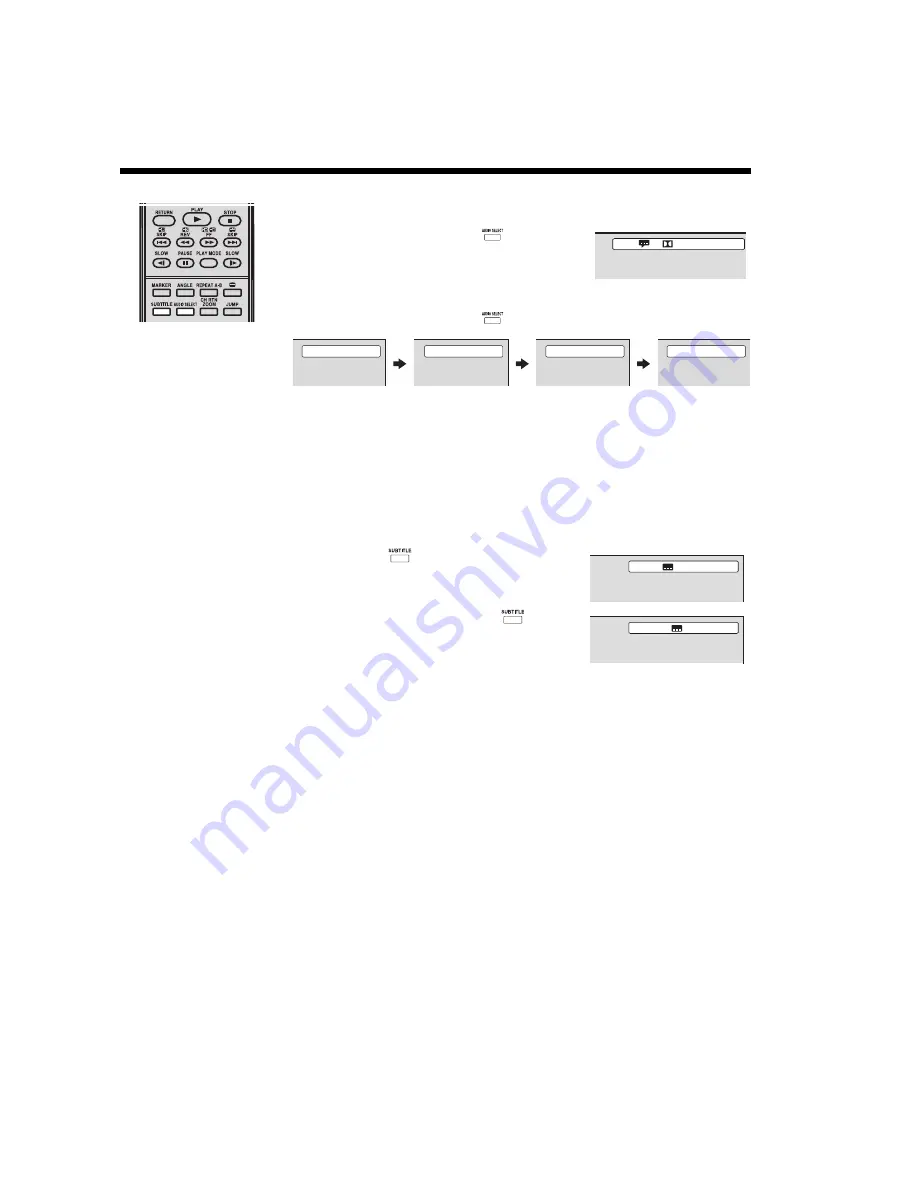
60
Soundtrack language/Audio channel/Subtitle
Selecting a soundtrack language (DVD)
You can select the soundtrack language when you play a multilingual DVD.
During playback, press
AUDIO SELECT
repeatedly
until the preferred language is selected.
Selecting the audio channel (VCD)
During playback, press
AUDIO SELECT
repeatedly until the preferred audio channel is
heard. Options include
Stereo, Left, Right
, and
Mix
.
Note:
• If the preferred language is not heard after selecting it for several times, that language is not
recorded on the disc.
• The soundtrack language selected is only applicable for the current session. When you stop
playback and try to play the disc again, the default language track will be used.
• If you select the DTS option in DVDs with DTS feature, no sound will be heard from the TV
speakers. You need to connect an amplifier equipped with a DTS decoder to the optical digital
audio out jack.
Viewing subtitles (DVD)
When playing back a disc recorded with subtitles, you can select the subtitle language or turn
the subtitle off.
1
Press
SUBTITLE
repeatedly during playback until
the preferred language is selected.
2
To turn off the subtitle, press
SUBTITLE
until
Off
appears. The on-screen display will disappear after a few
seconds.
Note:
• Not all DVDs have encoded subtitles.
• The subtitle selection may revert to the default language when you stop playback and try to
play the DVD again.
• In some cases, the selected subtitle language may not display immediately.
• Depending on the DVD, you may not be able to change subtitles, or to turn subtitles on or off.
2/2 D 5.1 Ch Eng
Stereo
Left
Right
Mix
1/5 Eng
Off






























