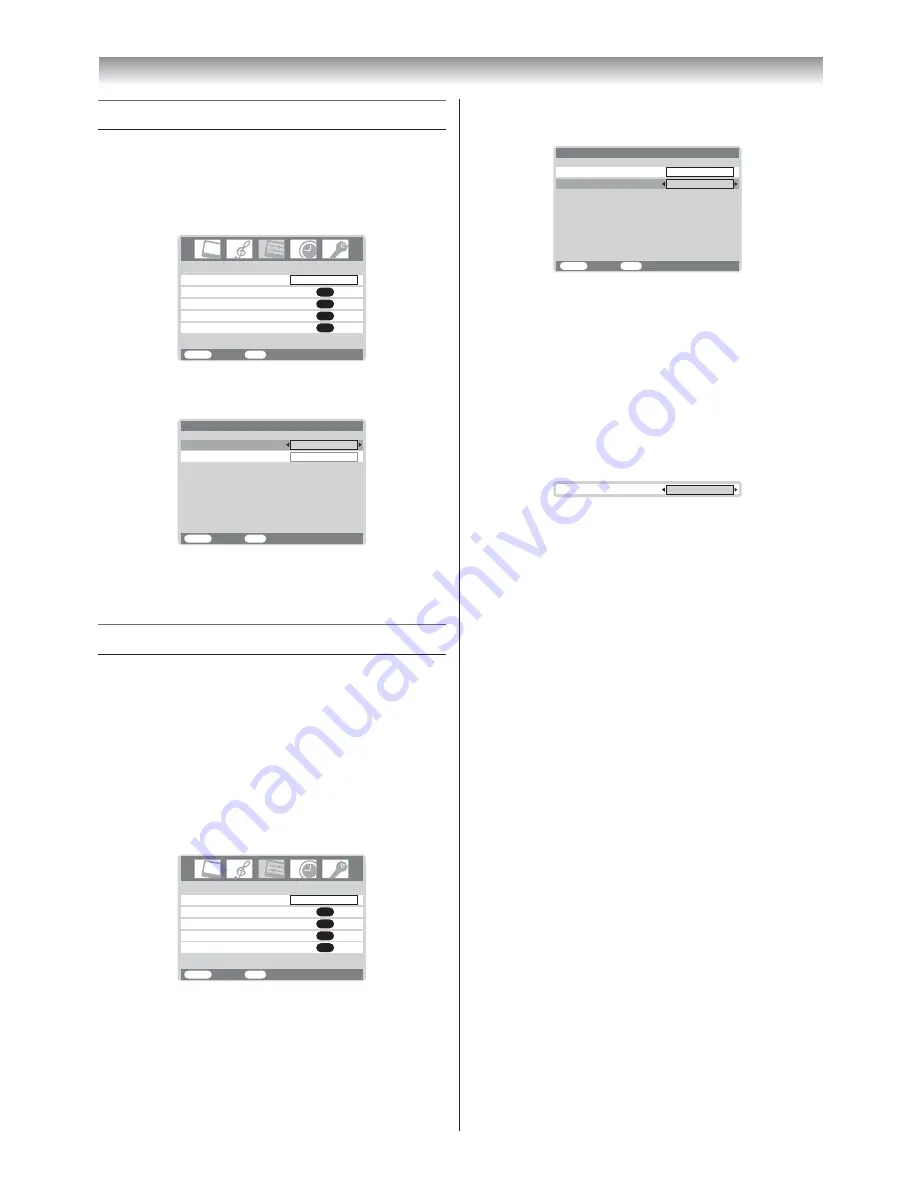
28
Connecting your TV
Selecting the PC/HDMI1 audio mode
You can select PC audio (
-
page 29) or HDMI1
audio when using this function.
1
Press
M
, then press
I
or
i
to display the
SET
UP
menu.
AV connection
Manual tuning
OK
OK
Auto tuning
OK
Language
SET UP
English
OK
Picture position
MENU
Back
Watch TV
EXIT
2
Press
u
or
U
to select
AV connection
, then
press
Q
to display the
AV connection
menu.
MENU
Back
Watch TV
EXIT
PC/HDMI1 audio
HDMI1 audio
AV connection
PC
Digital
3
Press
u
or
U
to select
PC/HDMI1 audio
, then
press
I
or
i
to select
PC
or
HDMI1
.
Setting the HDMI1 audio mode
You can select sound of an HDMI or DVI device
connected to the HDMI1 input terminals
(
-
page 27) from three modes:
Auto
,
Digital
or
Analog
.
Note:
This function is available only when the
PC/HDMI1 audio mode is set to
HDMI1
.
1
Press
M
, then press
I
or
i
to display the
SET
UP
menu.
AV connection
Manual tuning
OK
OK
Auto tuning
OK
Language
SET UP
English
OK
Picture position
MENU
Back
Watch TV
EXIT
2
Press
u
or
U
to select
AV connection
, then
press
Q
to display the
AV connection
menu.
MENU
Back
Watch TV
EXIT
PC/HDMI1 audio
HDMI1 audio
AV connection
HDMI1
Auto
3
Press
u
or
U
to select
HDMI1 audio
, then
press
I
or
i
to select
Auto
,
Digital
or
Analog
.
When the sound is not audible:
If no sound comes out while receiving HDMI
signal, the sound may be audible when using this
function set to off.
1
From the
HDMI1 audio
item in the
AV
connection
, press and hold
Q
until the
Lip
Sync Latency
menu appears on the screen.
Lip Sync Latency
On
2
Press
I
or
i
to select
Off
.
3
Press
J
on the remote control or
!
on the
TV right side panel to switch to the standby
mode.
4
Press
J
on the remote control or
!
on the
TV right side panel again to switch the power
on.
Note:
Depending on some external equipment, the
sound may be audible by turning it off and on
again.
Содержание 32A3500A
Страница 36: ......























