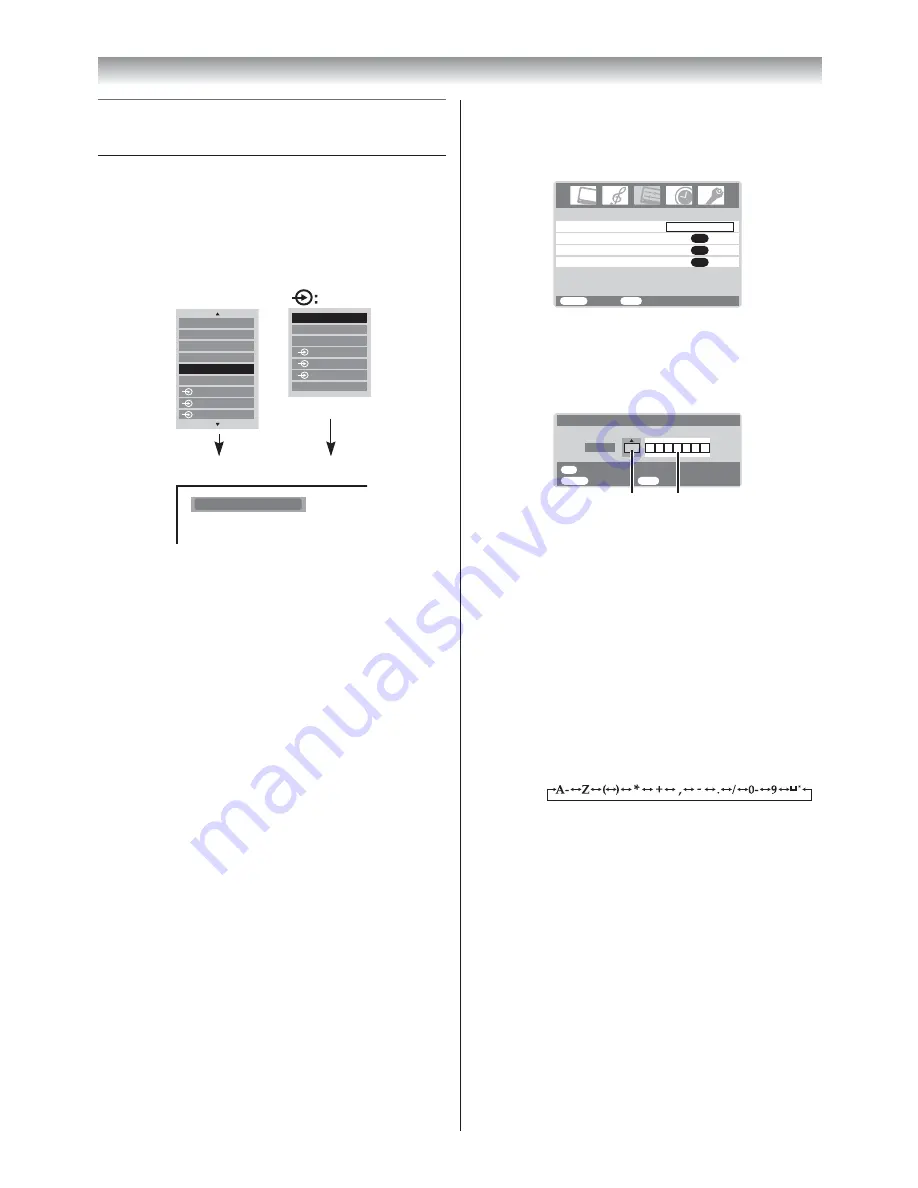
23
Using the TV’s features
Selecting the video input source to
view
1
Press
o
or press
Q
on the remote control
until the video input mode list appears on
the screen, then press
u
,
U
or
o
to select
appropriate input source (or press
o
on the
TV right side panel to select required input
source directly).
OK:
Ex.
PC VGA mode
PC VGA
PC
0
HDMI2
1
2
2
1
HDMI1
3
HDMI2
HDMI1
TV
1
2
3
PC
2
Press
Q
.
o
1 (
o
(1), video 1 input) or
o
1C
(component video input),
o
2 (
o
(2), video 2 input) or
o
2S (S-video
input),
o
3 (
o
(3), component video input),
HDMI1, HDMI2 (
o
HDMI1 or
o
HDMI2,
HDMI input),
PC (
o
RGB/PC, PC input)
Note:
When the component video input, PC input mode
or HDMI input mode is selected, the
MONITOR
OUT
output terminals (
-
page 26) output audio
signal only.
Setting the manual setting menu
1
Press
M
, then press
I
or
i
to display the
SET
UP
menu.
Manual setting
OK
OK
Picture position
AV connection
OK
Language
SET UP
MENU
Back
Watch TV
EXIT
English
2
Press
u
or
U
to select
Manual setting
, then
press
Q
.
3
Press
I
or
i
to select an item, then press
u
or
U
to select the item as shown below.
A
B
MENU
Back
Watch TV
EXIT
OK
Manual setting
Store
A
Color system:Auto
EXT1
A. Color System
Confirm that color system is set to “
A
”
(Auto). If not, select “
A
” with
u
or
U
.
B. Video label
The video label allows you to label each
input source for your TV.
To change or create video labels:
1)
Press
u
or
U
repeatedly to select a
character for the first space, then press
I
or
i
.
*(blank space)
2) Repeat step 1) to enter the rest of the
characters. If you would like a blank
space in the label name, you must
choose a blank space from the list of
characters.
3)
Press
Q
to store your settings.
Содержание 32A3500A
Страница 36: ......




























