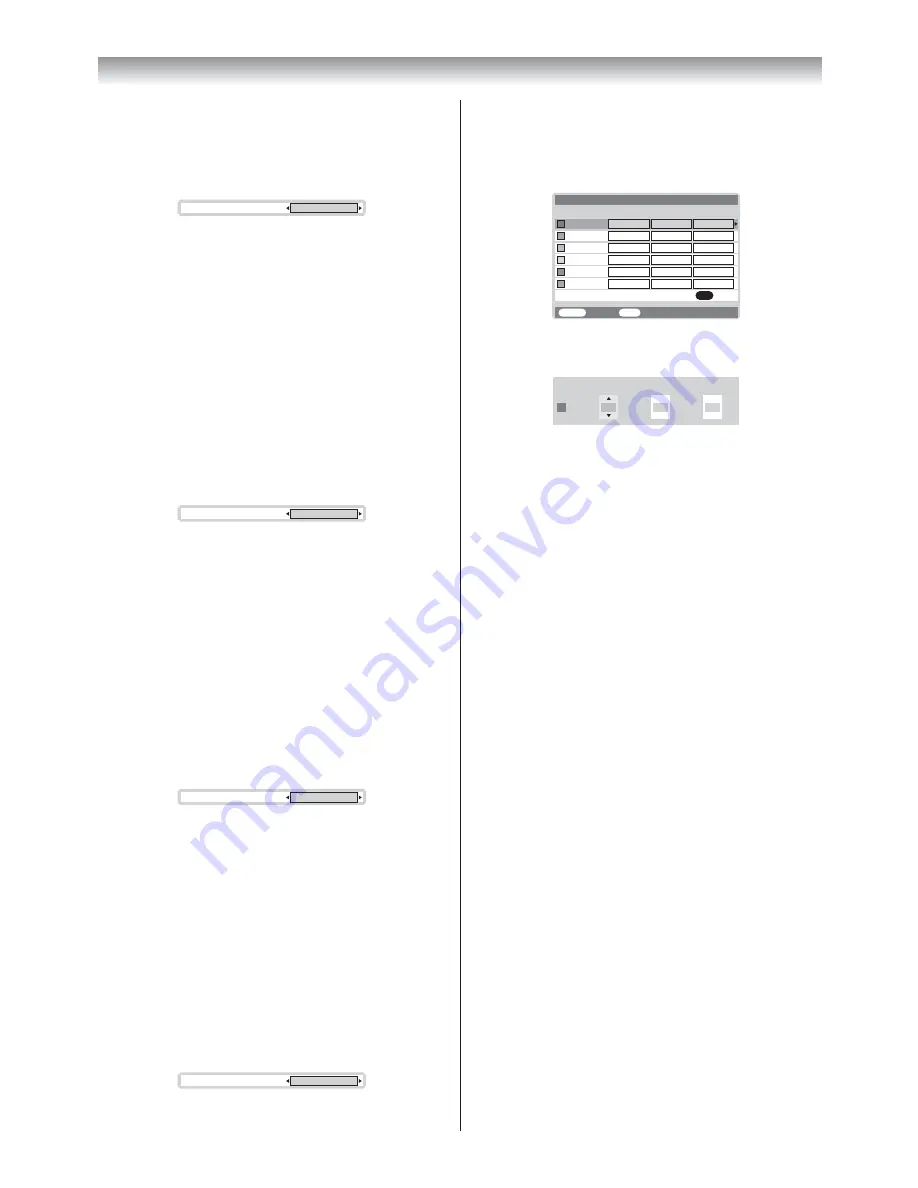
19
Using the TV’s features
Adjusting the color management
You can adjust the picture color quality by
selecting from 6 base color adjustments :
Red
,
Green
,
Blue
,
Yellow
,
Magenta
or
Cyan
.
1
From the
PICTURE
menu, press
u
or
U
to
select
3D Color management
.
2
Press
I
or
i
, then press
I
or
i
to select
On
.
3D Color management
On
3
Press
Q
, then press
u
or
U
to select
Base
color adjustment
.
4
Press
Q
, then press
u
or
U
to select an item
you want to adjust.
Hue
MENU
Back
Watch TV
EXIT
Red
Blue
Green
Yellow
Magenta
Cyan
Saturation
Brightness
0
0
0
0
0
0
0
0
0
0
0
0
0
0
0
0
0
0
Reset
OK
Base color adjustment
5
Press
i
, then press
I
or
i
to select
Hue
,
Saturation
or
Brightness
.
Red
Brightness
0
Hue
0
Saturation
0
6
Press
u
or
U
to adjust the settings as
required.
Notes:
• If you select color management
Off
mode, this
mode is not available.
• In the PC input mode (
-
page 23), this mode
is not available.
Resetting the base color adjustment
The Reset function adjusts the base color
adjustment to the factory settings.
1
From the
Base color adjustment
menu,
press
u
or
U
to select
Reset
.
2
Press
Q
.
Using the active backlight control
In order to improve screen visibility, the active
backlight control sets the screen brightness
automatically during dark scenes.
1
From the
PICTURE
menu, press
u
or
U
to
select
Active Backlight Control
.
2
Press
I
or
i
to select
On
or
Off
.
Using the cinema mode
A movie film’s picture runs at 24 frames a
second, whereas movie software such as DVD,
etc., that you enjoy watching on television at
home runs at 30 (NTSC) or 25 (PAL) frames a
second. To convert this signal to reproduce a
smooth motion and picture quality, select the
On
mode.
1
From the
Picture settings
menu, press
u
or
U
to select
MPEG NR
on the 2nd page.
2
Press
I
or
i
to select
Off
,
Low
,
Middle
or
High
.
MPEG NR
Low
Note:
In the PC input mode (
-
page 23), this mode is
not available.
Activating the DNR (Digital Noise
Reduction)
If the receiving signal is weak and the picture is
blurry, the picture may be improved when using
this function.
1
From the
Picture settings
menu, press
u
or
U
to select
DNR
on the 2nd page.
2
Press
I
or
i
to select
Auto
,
Off
,
Low
,
Middle
or
High
.
DNR
Auto
Note:
This function is available for 480i and 576i
signals.
Selecting the color temperature
You can change the tone of the picture by
selecting from three preset color temperatures:
Cool
,
Normal
or
Warm
.
1
From the
Picture settings
menu, press
u
or
U
to select
Color Temperature
on the 2nd
page.
2
Press
I
or
i
to select mode you prefer.
Color Temperature
Cool
Cool
: Lends a blue hue to the picture.
Normal
: Neutral
Warm
: Lends a red hue to the picture.
Содержание 32A3500A
Страница 36: ......






























