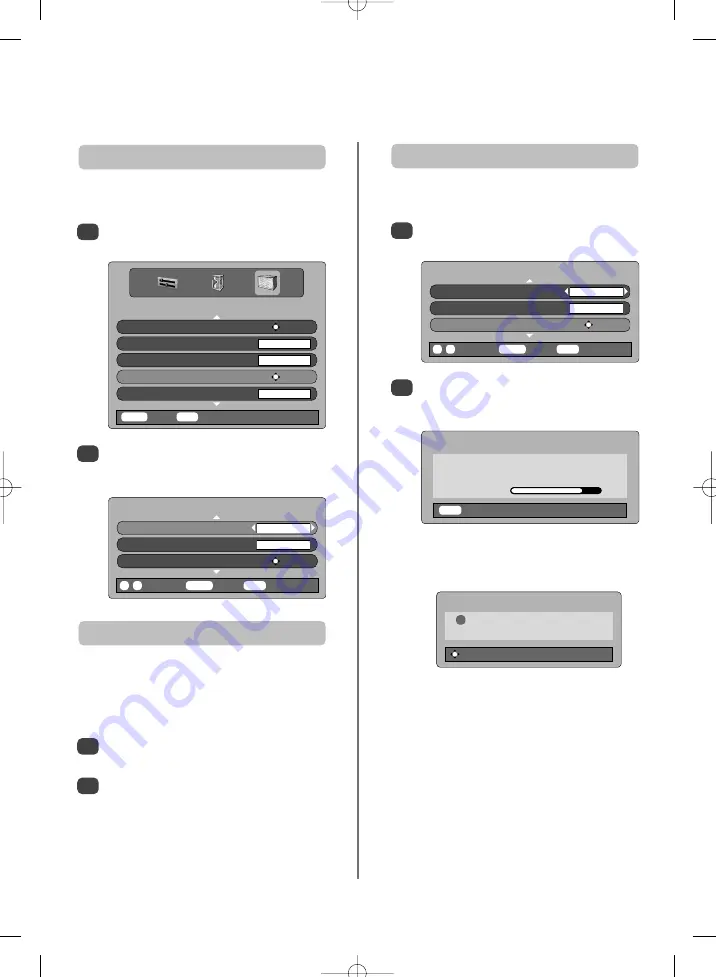
SOFTWARE UPGRADE
Version
1.0
Auto upgrade
ON
Search for New Software
ENTER
0
-
9
Enter PIN
MENU
Back
EXIT
Watch TV
24
Digital
settings
continued
– software upgrade
This feature can be used to check the version of software
currently installed.
Version
If
Auto upgrade
is selected the software will
automatically update as each version becomes available,
provided the television is on or in standby. If the television
is on, a screen prompt will appear showing the software
download taking place.
Auto Upgrade
1
From the
FEATURE MENU
press
P
or
Q
to
select
Software upgrade
. Press
OK
.
2
Press
P
or
Q
to select
Version
. Use
S
or
R
to
select. When the software has been updated there
will be a choice of two versions available.
SEARCHING FOR NEW SOFTWARE
Searching for a new software upgrade for
this TV.
Searching
EXIT
Stop
NO UPGRADE AVAILABLE
!
There is no upgrade available
at this time.
Continue
1
2
In the
SOFTWARE UPGRADE
menu press
P
or
Q
to select
Auto upgrade
.
Use
S
or
R
to select
ON
or
OFF
.
If preferred, software upgrades can be searched for
manually using
Search for New Software
.
Searching for new software
1
In the
SOFTWARE UPGRADE
menu press
P
or
Q
to select
Search for New Software
.
2
Press
OK
. The television will automatically start
searching for a software upgrade, the progress bar
will move along the line.
If an upgrade is found the television will
automatically start downloading, if not a screen
will appear stating that an upgrade is unavailable.
SOFTWARE UPGRADE
Version
0.1
Auto upgrade
OFF
Search for New Software ENTER
0
-
9
Enter PIN
MENU
Back
EXIT
Watch TV
FEATURE MENU
Favourite and Locked Programmes
ENTER
Favourites
ALL
Common Interface Slots
NO MODULE
Software Upgrade
ENTER
Encrypted Programmes
OFF
MENU
Back
EXIT
Watch TV
Содержание 28YT56
Страница 1: ...28 32YT56 Series Owner s manual TOSHIBA ...
Страница 30: ...30 Notes For your own records ...
Страница 31: ...31 Notes For your own records ...























