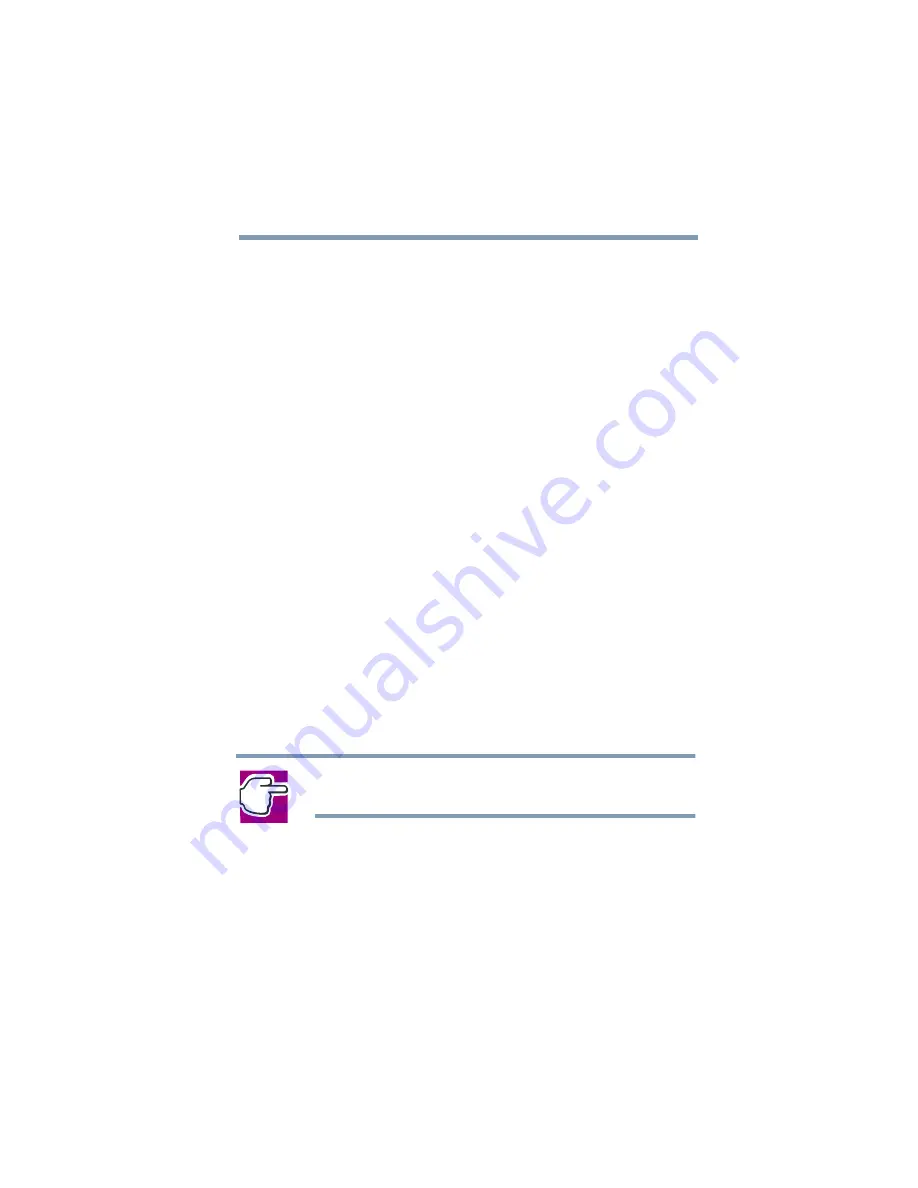
Part I: Getting to Know Your Computer
Learning the Basics
Turning off the computer
87
3
In the Control Panel window, double-click the Toshiba
Power Saver icon.
4
In the Running on batteries area, click the Details
button, then select the System Power Mode tab.
5
Select Shutdown for the options you want.
When I press the power button
Set this option to Shutdown to have the computer
shut down when you press the power button.
When I close the lid
Set this option to Shutdown to have the computer
shut down when you close the display panel.
6
Click Override all Modes with settings here.
7
In the Set to range dialog box, do one of the following:
Click DC only for the settings to apply only when
you are using battery power.
Click All for the settings to apply whether you are
using battery power or outlet power.
8
Click OK.
9
Click OK again, then close the Control Panel.
NOTE: For more information about the Power Saver utility,
see
Starting again after Shut down
To start the computer up again, press the power button until
the on/off light changes to green.
Содержание 2800-S201
Страница 15: ...Chapter 1 ...
Страница 29: ...Chapter 2 ...
Страница 58: ...Chapter 3 ...
Страница 92: ...Chapter 4 ...
Страница 106: ...Chapter 5 ...
Страница 148: ...Chapter 6 ...
Страница 177: ...Chapter 7 ...
Страница 188: ...Chapter 8 ...
Страница 198: ...Chapter 9 ...
Страница 247: ...Appendix A ...
Страница 252: ...Appendix B ...
Страница 263: ...Appendix C ...
Страница 265: ...Appendix D ...






























