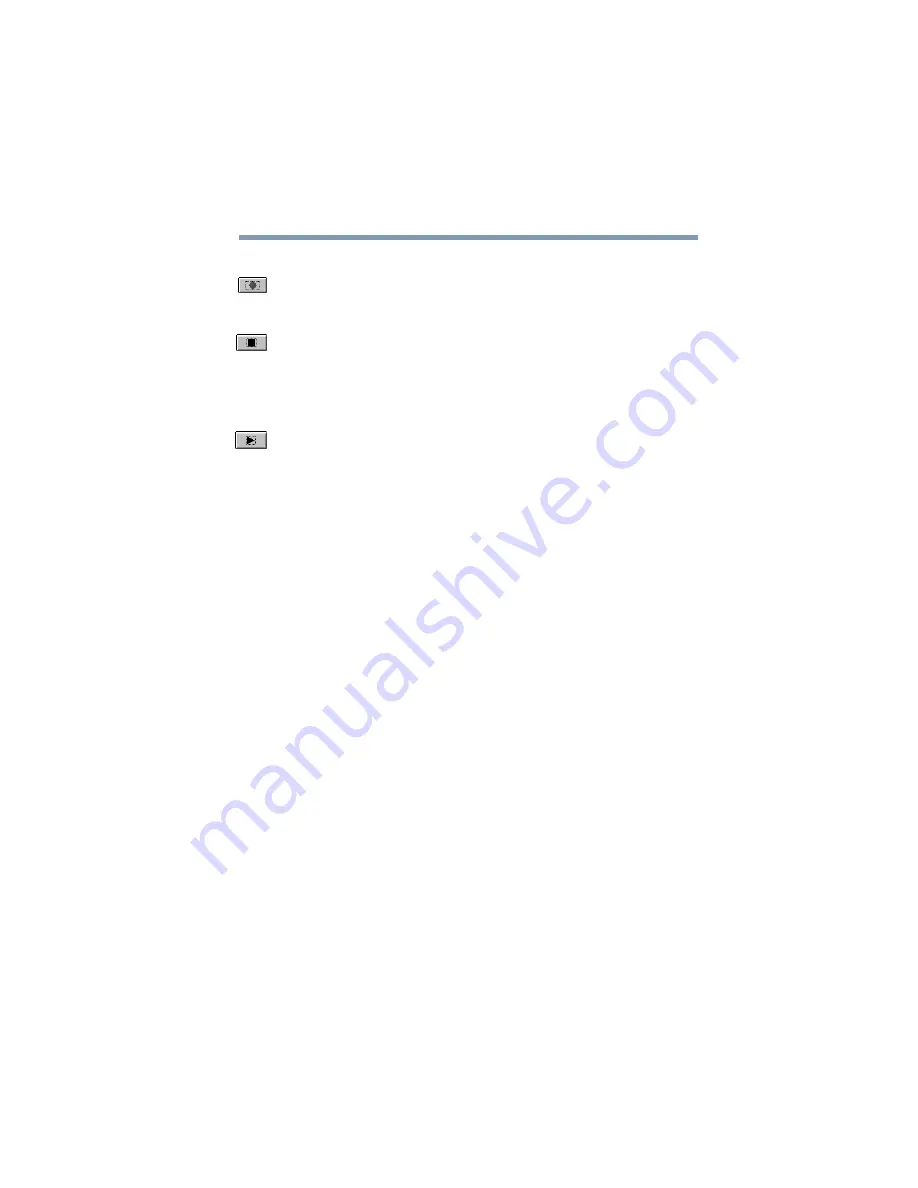
Part I: Getting to Know Your Computer
Exploring Your Options
Recording sounds
168
3
Click the Record button.
4
Speak normally into the microphone.
5
When you have finished recording, click the Stop
button.
The Audio Recorder window displays the new sound file
as a waveform.
6
To hear what you just recorded, click the Play button.
7
To save the file, select Save from the File menu.
Adjusting recording quality
The better the quality of the recording, the more disk space
the sound file requires. Experiment to find a balance that fits
your needs.
1
Open Sound Recorder, if necessary. (Click Start, point
to Programs, Accessories, Entertainment, then click
Sound Recorder.)
2
In the Sound Recorder window, click Edit, then click
Audio Properties.
3
In the Audio Properties dialog box, adjust the Recording
Volume, Preferred device, and Preferred quality.
4
Click OK.
Your new settings take effect the next time you record.
Содержание 2800-S201
Страница 15: ...Chapter 1 ...
Страница 29: ...Chapter 2 ...
Страница 58: ...Chapter 3 ...
Страница 92: ...Chapter 4 ...
Страница 106: ...Chapter 5 ...
Страница 148: ...Chapter 6 ...
Страница 177: ...Chapter 7 ...
Страница 188: ...Chapter 8 ...
Страница 198: ...Chapter 9 ...
Страница 247: ...Appendix A ...
Страница 252: ...Appendix B ...
Страница 263: ...Appendix C ...
Страница 265: ...Appendix D ...






























