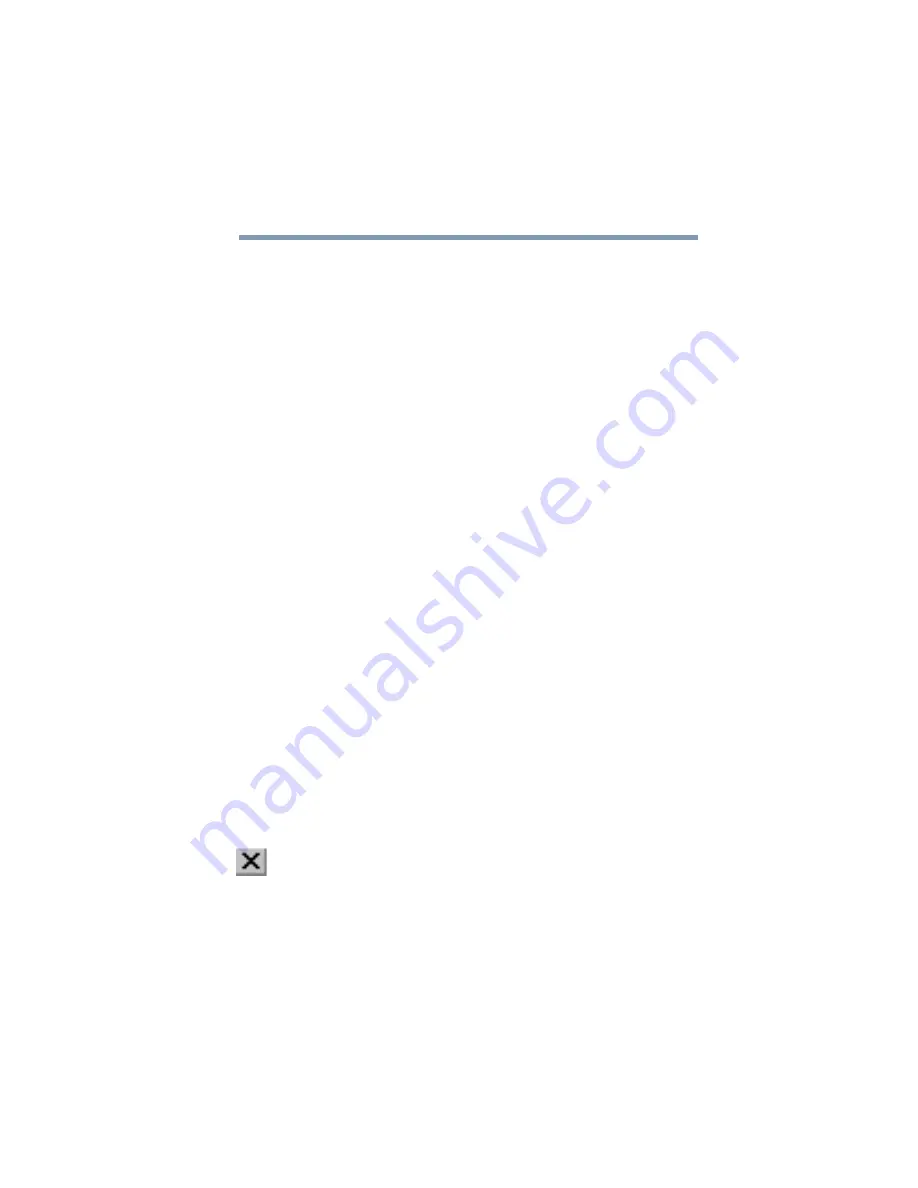
Part I: Getting to Know Your Computer
Getting to Know Windows Millennium Edition
Lesson 8: Closing programs and turning off the computer
132
5
Click the My Documents button on the taskbar.
6
Repeat steps 3 and 4 to change the size and position of
Windows Explorer, placing it on the right side of the
desktop.
Now that the windows are side by side, you can see
how you could refer to one window while working in the
other.
Resizing and moving windows allows you to rearrange the
desktop to suit your needs. Experiment with different sizes
and placements of windows to find the best arrangement for
your work.
At this point you have two programs open on the desktop.
The next lesson shows you how to close them.
Lesson 8: Closing programs and turning off the
computer
Once you are finished working with a document or program,
it is a good idea to close it. While you can run several
programs at the same time, having a large number of
programs and documents open simultaneously can slow
down your computer.
This lesson teaches you how to close the programs you
opened earlier in this tutorial.
To close the programs:
1
Click the Close button at the top-right of the Explorer
window.
That is all there is to it. Windows Explorer closes,
removing the Explorer button from the taskbar as well.
Содержание 2800-S201
Страница 15: ...Chapter 1 ...
Страница 29: ...Chapter 2 ...
Страница 58: ...Chapter 3 ...
Страница 92: ...Chapter 4 ...
Страница 106: ...Chapter 5 ...
Страница 148: ...Chapter 6 ...
Страница 177: ...Chapter 7 ...
Страница 188: ...Chapter 8 ...
Страница 198: ...Chapter 9 ...
Страница 247: ...Appendix A ...
Страница 252: ...Appendix B ...
Страница 263: ...Appendix C ...
Страница 265: ...Appendix D ...






























