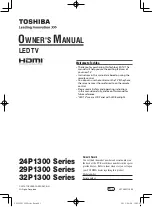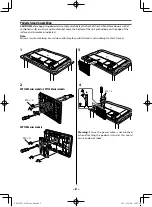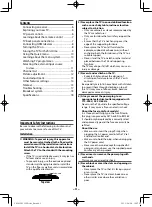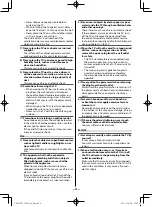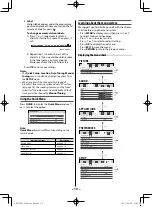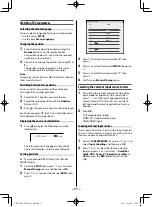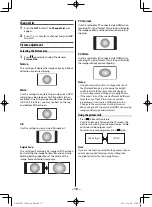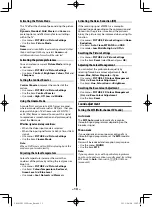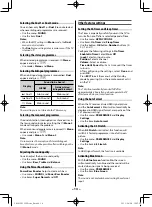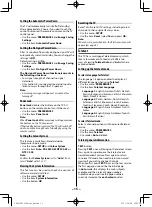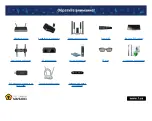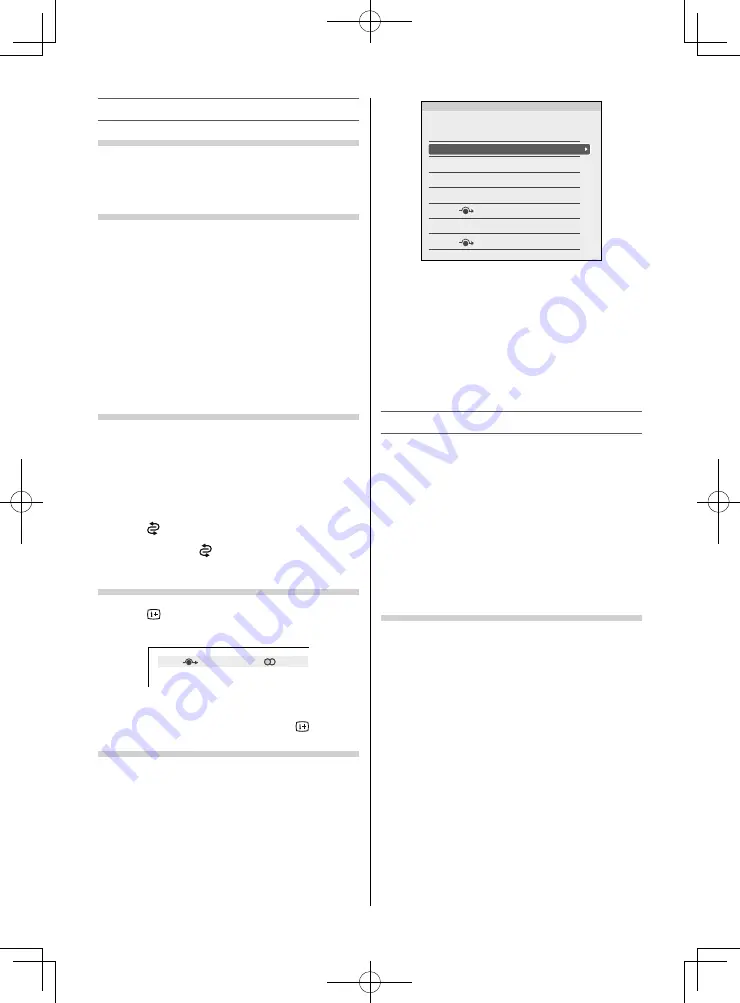
– 11 –
Watching TV programmes
Selecting the menu language
You can select a language for the on-screen display.
•
Use the menu:
SETUP
•
Use the item:
Menu Language
Changing the position
1
Enter the desired position number using the
Number
buttons on the remote control.
For positions below 10, use 0 and the required
number e.g., for position 1.
2
You can also change the position by using
P
U
or
P
u
.
The position will be displayed on the screen
with the Mono/Stereo/Dual audio status.
Note:
Changing positions between diff erent format channels
takes several seconds.
Switching between two positions
You can switch two positions without entering
actual position number each time.
1
Select the fi rst position you want to view.
2
Select the second position with the
Number
buttons (0-9).
3
Press
. The previous channel will be displayed.
Each time you press
, the TV will switch back and
forth between the two positions.
Displaying the on-screen information
1
Press
to display the following on-screen
information.
4
ABCD
Stereo
The information will disappear in 6 seconds.
To erase the display instantly, press
again.
Sorting positions
Ex.: To swap channel ABCD (Prog.1) for channel
MNOP (Prog.4):
1
From the
SETUP
menu, press
or
to select
Manual Tuning
menu, and then press
OK
.
2
Press
or
to select the channel
ABCD
, then
press
.
Manual Tuning
Pos.
0
1
ABCD
2
EFGH
3
IJKL
MNOP
4
5
6
7
Label
3
Press
to select the new position “
4
”, then
press
.
4
Press
to select the channel
MNOP
, then press
.
5
Press
to select the new position “
1
”, then
press
.
6
Confi rm new
Manual Tuning
menu.
Selecting the external input source to view
1
Press
o
on the remote control until the video
input mode list appears on the screen, then
press
,
or
o
to select appropriate input
source (or touch
p
/
o
and
U
or
u
on the TV
left side panel to select required input source
directly).
2
Press
OK
.
TV (analogue aerial input),
VIDEO (
o
, standard video input),
HDMI (HDMI input)
Labeling external input sources
These input labels are shown in the input selector.
You can label external inputs according to the
devices you have connected to the TV.
1
From the
PREFERENCES
menu, press
or
to
select
Input Labelling
and then press
OK
.
2
Press
or
to select the item you want to
label and press
or
to select --,
Amplifi er
,
Cable
,
DVD
,
Game
,
PC
,
Recorder
,
Satellite
or
VCR
, or press the
RED
button to turn on the
skip.
242932P1300Series̲En.indd 11
242932P1300Series̲En.indd 11
2013/04/08 10:07:04
2013/04/08 10:07:04