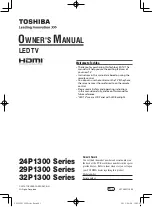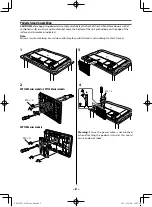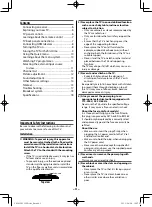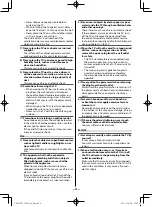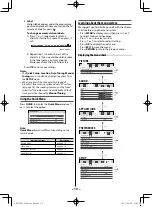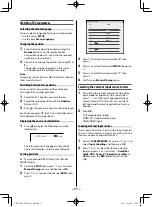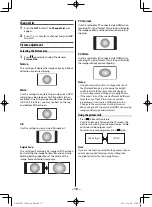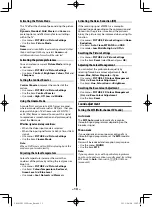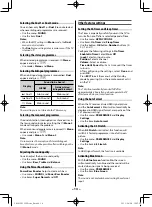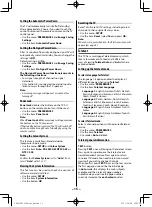– 8 –
•
o
HDMI (input terminal)
— High-Defi nition
Multimedia Interface input receives digital audio
and uncompressed digital video from an HDMI
device.
•
A
(aerial input terminal)
— Analogue aerial
signal input.
•
o
(video input terminal)
— Standard video and
standard stereo audio input.
Notes:
•
Before connecting any external equipment, turn off
all main power switches.
•
The unauthorized recording of TV programmes,
DVDs, video tapes and other materials may infringe
upon the provisions of copyright law.
Connecting HDMI devices
•
When turning on your electronic components,
turn on the TV fi rst, and then the HDMI device.
•
When turning off your electronic components,
turn off the HDMI device fi rst, and then the TV.
•
This TV may not be compatible with features and/
or specifi cations that may be added in the future.
•
This TV is only operable with L-PCM on 32/44.1/48
kHz and 16/20/24 bits.
•
This TV is able to connect with HDMI devices. But
it is possible that some HDMI devices may not
operate properly with this TV.
The HDMI input on your TV receives digital audio
and uncompressed digital video from an HDMI
device.
This input is designed to accept HDCP programme
material in digital from CEA-861-D compliant
consumer electronic devices (such as a set top box
and DVD player with HDMI output).
The HDMI input is designed for best performance
with 1080i (50/60 Hz) and 1080p (50/60 Hz) high-
defi nition video signals, but will also accept and
display 480i, 480p, 576i, 576p, and 720p (50/60 Hz)
and VGA (VESA 640 × 480 @ 60/72/75 Hz) signals.
•
HDMI: High-Defi nition Multimedia Interface
•
HDCP: High-bandwidth Digital Content Protection
•
CEA-861-D compliance covers the transmission of
uncompressed digital video with high-bandwidth
digital content protection, which is being
standardized for reception of high-defi nition
video signals. Because this is an evolving
technology, it is possible that some devices may
not operate properly with the TV.
•
Acceptable PC signal format:
•
S-VGA: VESA 800
5
600 @ 56/60/72/75 Hz
•
XGA: VESA 1024
5
768 @ 60/70/75 Hz
•
W-XGA: VESA 1280
5
768 @ 60 Hz
•
W-XGA: VESA 1360
5
768 @ 60 Hz
•
S-XGA: VESA 1280
5
1024 @ 60 Hz
However, these signal formats are converted to
match the number of pixels of the LCD panel.
Therefore, the TV may not display small text
properly.
If you connect this unit to your PC, the compressed
image is displayed in S-XGA mode, therefore the
picture quality may deteriorate and characters may
not be read.
•
L-PCM: Linear-Pulse Code Modulation
•
Supported Audio format: L-PCM sample rate
32/44.1/48 kHz
Turning the TV on
Switching on the TV
Connect the power cord to a wall outlet, the
!
power indicator lights in red (standby mode).
1
Press
1
on the remote control or
!
on the TV
left side panel, the
!
power indicator lights in
green.
Note:
If you watch black and white programmes when the
Colour System
mode is set to "
A
" (Automatic), colour
noise may appear on the screen. In this case select the
appropriate
Colour System
(For the system of each
country or region, refer to pages 9, 18).
Switching off the TV
1
Press
1
on the remote control or
!
on the TV
left side panel to switch to the standby mode.
Notes:
•
When the TV will not be used for a long period of
time, such as during vacation or travel, remove the
power plug from the wall outlet.
•
The TV will automatically turn off in 15 minutes
based on
No Signal Power Down
settings (
-
page 15) if no signal is detected.
The TV will automatically turn itself off after
approximately 2 hours if you do not operate the TV
after turned on by on timer function.
•
If power is cut off while you are viewing the TV,
the Last Mode Memory function turns on the TV
automatically when power is applied again. If power
is going to be off for a long time and you are going
to be away from your TV, unplug the power cord to
prevent the TV from turning on in your absence.
Tuning the TV for the fi rst time
Before switching on the TV, put your decoder and
media recorder to standby, if they are connected,
and ensure that the aerial is connected. To setup
the TV, use the buttons on the remote control as
detailed on page 7.
1
Press the
1
button. The
Quick Setup
screen
will appear. This screen will appear the fi rst time
that the TV is switched on.
242932P1300Series̲En.indd 8
242932P1300Series̲En.indd 8
2013/04/08 10:07:03
2013/04/08 10:07:03