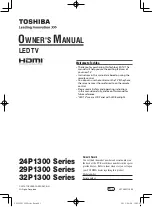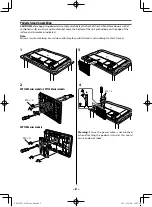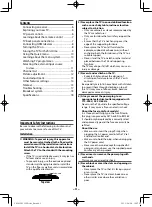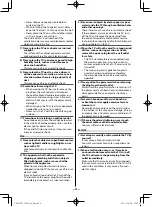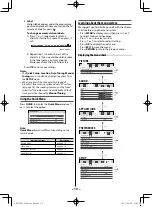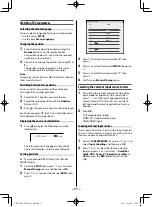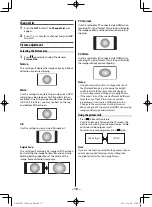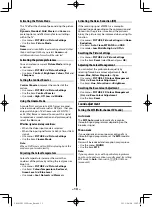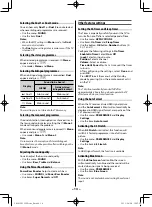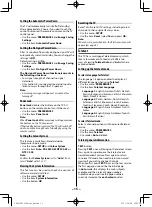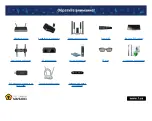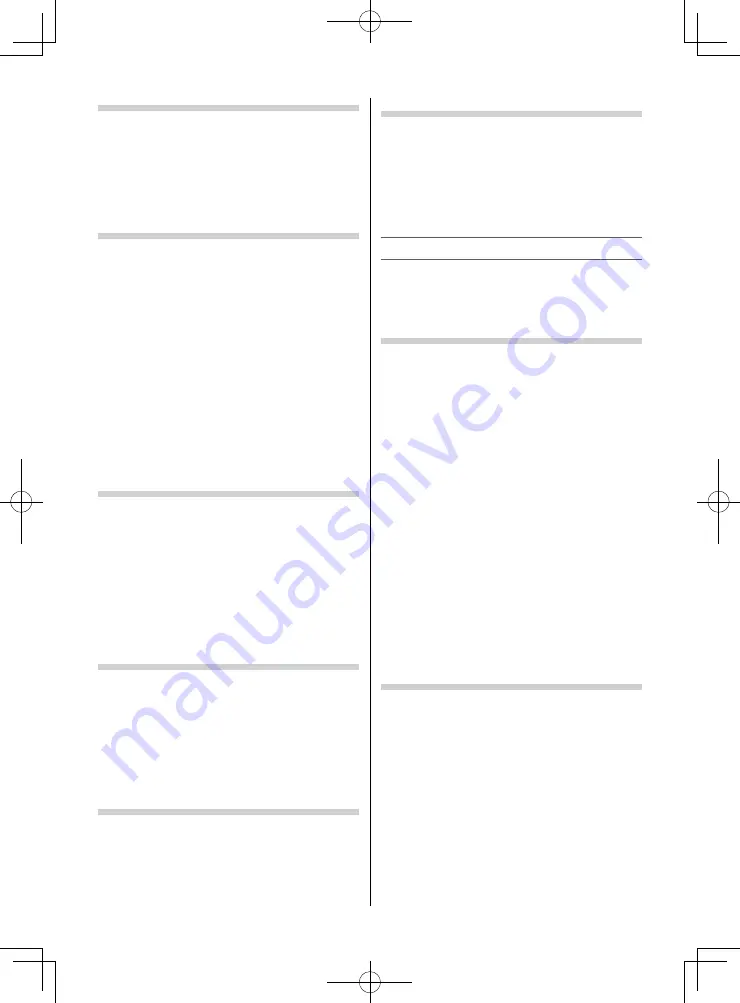
– 15 –
Setting the Automatic Power Down
The TV will automatically turn itself off (standby)
after approximately 4 hours, if you don’t touch the
control buttons on the remote control or on the TV
control panel.
•
Use the menu:
PREFERENCES
and
Energy Saving
Settings
•
Use the item:
Automatic Power Down
Setting the No Signal Power Down
After 15 minutes of inactivity during no signal, TV will
automatically switch to standby. You can change the
settings to
Off
.
Default setting is all
On
.
•
Use the menu:
PREFERENCES
and
Energy Saving
Settings
•
Use the item:
No Signal Power Down
The No signal Power Down function also works in
the following situations:
•
Low signal strength of channel (no signal
detection)
•
Only Audio L/R is connected to external input to
listen to music through the TV speakers
Note:
•
A warning message will appear 1 minute before
turning off .
Panel Lock
Panel Lock
disables the buttons on the TV. All
buttons on the remote control can still be used.
•
Use the menu:
PREFERENCES
•
Use the item:
Panel Lock
Note:
When
Panel Lock
is
On
, a reminder will appear when
the buttons on the TV are pressed.
If the standby button is pressed, the TV will switch off
and can only be brought out of standby by using the
remote control.
Setting the Colour System
This feature is available in Standard video
(composite) inputs mode.
•
Use the menu:
SETUP
and
Colour System
•
Use the item:
Auto
,
PAL
,
SECAM
,
NTSC 4.43
or
NTSC 3.58
Note:
Confi rm that
Colour System
is set to “
Auto
”. If not,
select “
Auto
” with
or
.
Viewing the System Information
This feature can be used to check the version of
software currently installed.
•
Use the menu:
SETUP
•
Use the item:
System Information
•
Use the button:
OK
Resetting the TV
Reset TV will reset all TV settings, including stored
channels, to their original factory values.
•
Use the menu:
SETUP
•
Use the item:
Reset
(select
Yes
and press
OK
)
Note:
When the set powers back on, the fi rst time screen will
appear (
-
page 8).
Teletext
This TV has a multi-page Teletext memory, which
takes a few moments to load and it off ers two
ways of viewing
Teletext Auto
and
List
which are
explained below.
Setting up the Teletext mode
To select a language for Teletext:
The language 1-4 option enables the display of
diff erent language when using
Teletext
.
•
Use the menu:
PREFERENCES
•
Use the item:
Teletext Language
Language 1:
English, German, Dutch, Flemish,
Russian, Bulgarian, Ukranian, Lettish, Lithuanian,
Czech, Slovak, Estonian
Language 2:
Polish, German, Dutch, Flemish,
Estonian, Lettish, Lithuanian, French, Serbian,
Croatian, Slovenian, Czech, Slovak, Rumanian
Language 3:
English, French, Hebrew, Turkish,
Arabic
Language 4:
English, French, Hebrew, Turkish,
Farsi (Iranian/Persian)
To select Teletext mode:
Select a channel position with the desired Teletext
service.
•
Use the menu:
PREFERENCES
•
Use the item:
Teletext
•
Use modes:
Auto
and
List
Teletext general information
TEXT
button
Pressing
TEXT
once will bring up the teletext screen.
Press again to superimpose the teletext over a
normal broadcast picture. Press again to return
to normal TV mode. You need to return to normal
viewing if you wish to change channels.
When you fi rst press
TEXT
to access the text service,
the fi rst page you see will be the initial page.
In
Auto
mode, this displays the main subjects
available and their relevant page numbers.
In
List
mode, you will see the page numbers
currently stored on the
each colour
button.
242932P1300Series̲En.indd 15
242932P1300Series̲En.indd 15
2013/04/08 10:07:04
2013/04/08 10:07:04