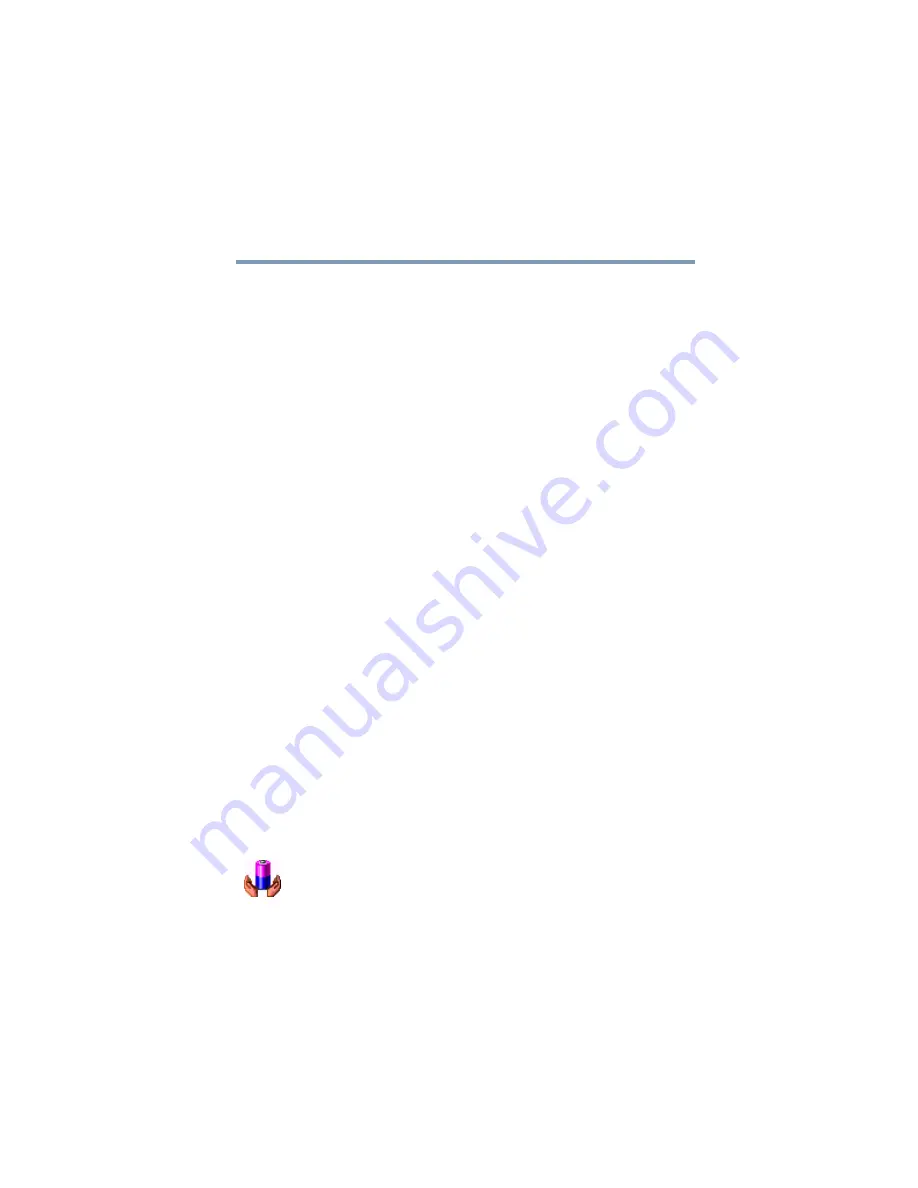
127
Mobile Computing
Monitoring battery power
5.375 x 8.375 ver 2.4.1
❖
Put the computer in Hibernate mode and replace the
battery with a charged spare.
❖
Save your work and turn off the computer.
If you don’t manage to do any of these things before the
battery completely runs out of power, the computer
automatically enters Hibernate mode and turns itself off.
Hibernate mode keeps track of where you were so, when you
turn on the power again, you can continue where you left off.
The computer stores the information on what you were doing
until the battery runs out of power. If you have Hibernate
mode enabled (the default), the computer copies the details of
your open programs and files to the hard disk before shutting
down.
Setting battery alarms
Your computer can be configured to warn you when the
battery is running low.
You can set multiple alarms. Each alarm can be set to alert
you when a specified percentage of remaining battery power
has been reached. You can set how the warning occurs: sound
an alarm, display a message, both, or none. You can also set
the computer to enter Standby mode or Hibernation mode, or
to Turn Off or Shut down when the alarm goes off.
To set an alarm:
1
Click
Start
, then click
Control Panel
.
The Control Panel window appears.
2
Click
Performance and Maintenance
.
3
Click the
Toshiba Power Saver
icon.
The TOSHIBA Power Saver Properties window appears.
You can also access the TOSHIBA Power Saver Properties
window by using the TOSHIBA Console button.
4
Choose the
Power Save Modes
tab, then under the
Running on Batteries section, click
Details
.
















































