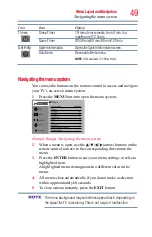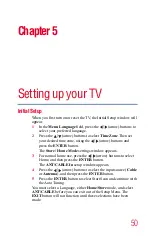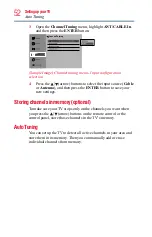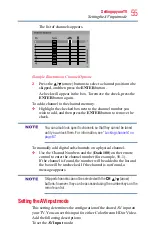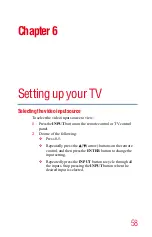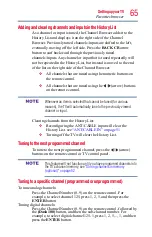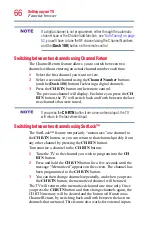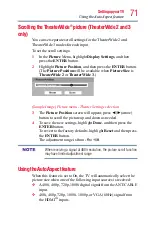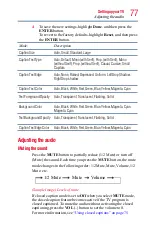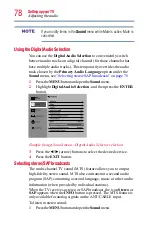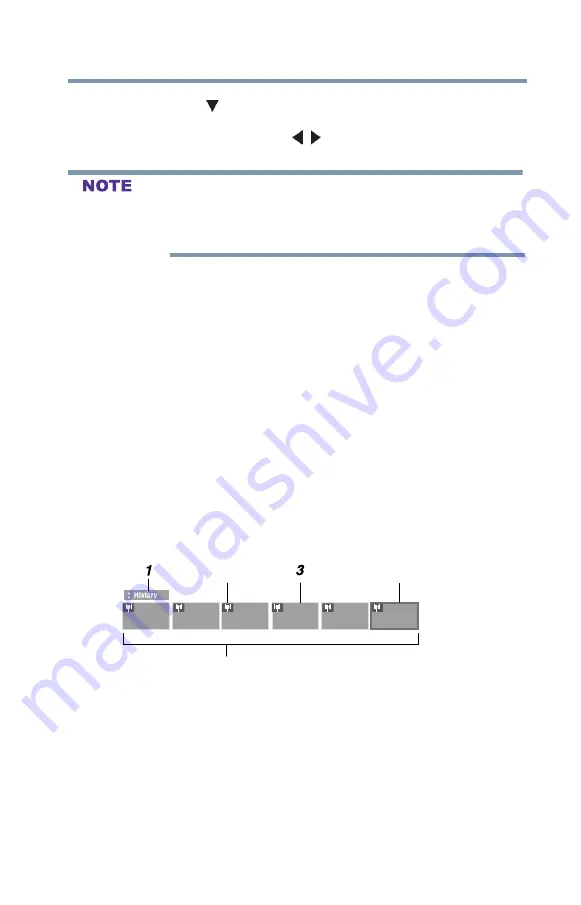
63
Setting up your TV
Favorites browser
3
Press the (arrow) button to highlight
History List, ANT/
CABLE List, Input List, Favorites List or HDMI CEC
List
, and then press the
/
(arrow) buttons to select
On
or
Off.
v
The History List will be cleared every time the TV is powered off.
v
HDMI
TM
CEC List is automatically grayed out and set to Off when
Enable HDMI
TM
CEC is switched to Off.
4
To save the new entries, highlight
Done
, and then press the
ENTER
button.
To return to factory defaults, highlight
Reset
, and then press
the
ENTER
button.
To open the Channel Browser:
v
Press
BACK CB
or
NEXT CB
arrow buttons on the remote
control.
v
Press the
BACK CB
arrow button to surf backward through the
previously tuned channels in the History list, the channels in
the ANT/CABLE channel list, the inputs in the Inputs list, the
favorite channels/inputs in the Favorites list, or the
HDMI
TM
CEC devices in the HDMI
TM
CEC List.
v
Press the
NEXT CB
arrow button to surf forward through the
channel History, the ANT/CABLE channel list, the Inputs list,
the favorite channels/inputs in the Favorites list, or the
HDMI
TM
CEC List.
Elements of the Channel Browser
9
3
8
4
52
2
2
4
5
(Sample Illustration) Channel Browser elements
1
Current list
(History, ANT/CABLE, Inputs, Favorites, or
HDMI
TM
CEC)
.
2
Channel or input type.
3
Channel or input currently being viewed.
4
Channel or input that is currently highlighted in the browser.
5
Channels stored in the Current List.