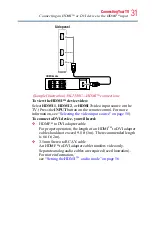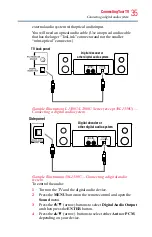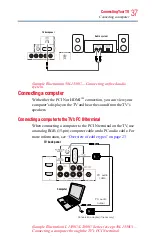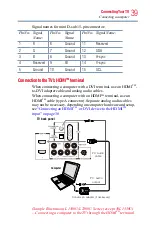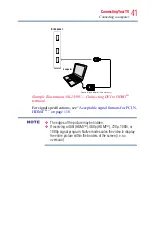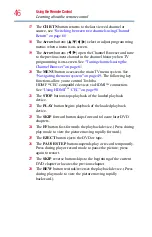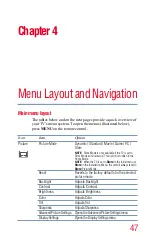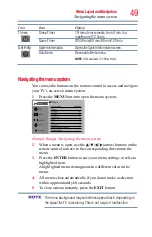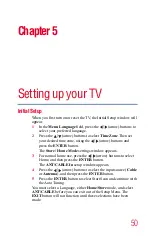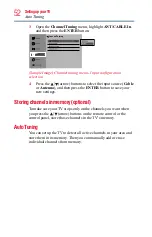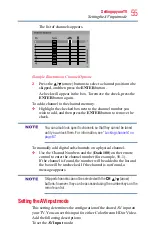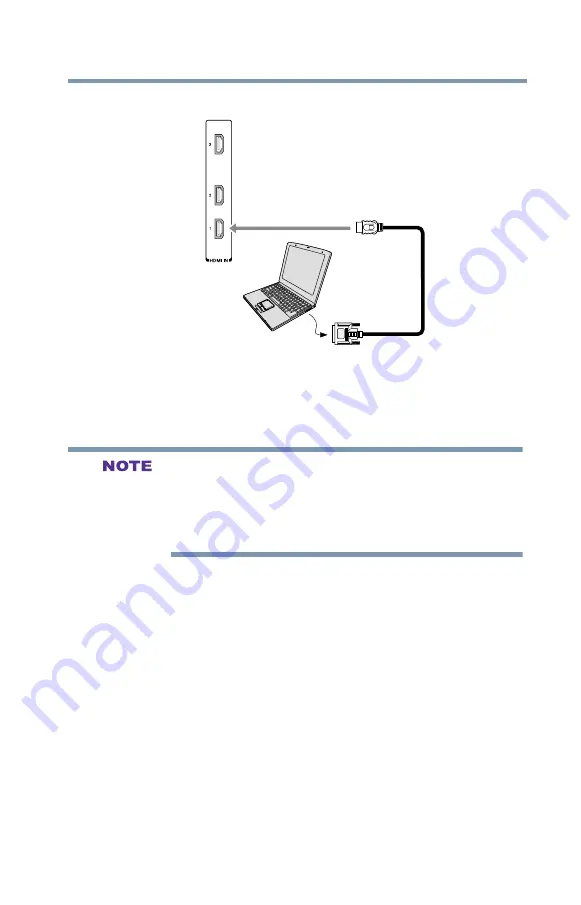
41
Connecting Your TV
Connecting a computer
(Sample Illustration) 58L1350U—Connecting DVI to HDMI
TM
terminal
For signal specifications, see
“Acceptable signal formats for PC IN,
v
The edges of the picture may be hidden.
v
If receiving a 480i (HDMI
TM
), 480p (HDMI
TM
), 720p, 1080i, or
1080p signal program, Native mode scales the video to display
the entire picture within the borders of the screen (i.e. no
overscan).
Side panel
Conversion adapter (if necessary)
Computer