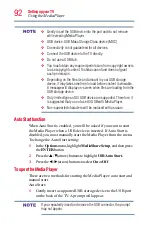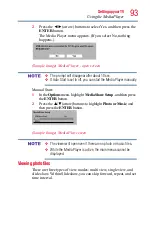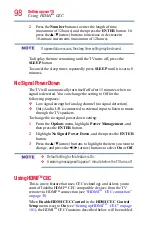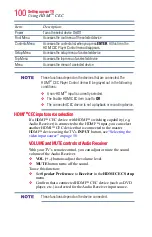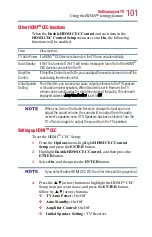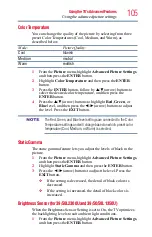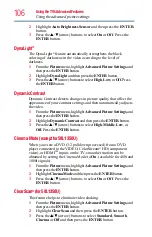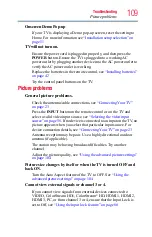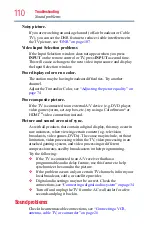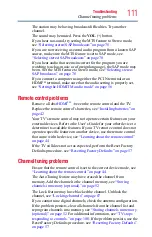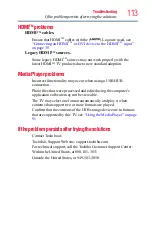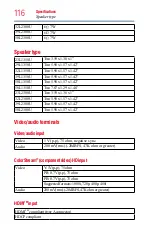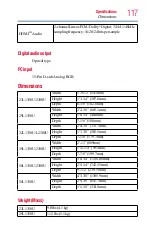106
Using the TV’s Advanced Features
Using the advanced picture settings
2
Highlight
Auto Brightness Sensor
and then press the
ENTER
button.
3
Press the
/▼(arrow) buttons to select
On
or
Off
. Press the
ENTER
button.
DynaLight
®
The DynaLight
®
feature automatically strengthens the black
coloring of dark areas in the video according to the level of
darkness.
1
From the
Picture
menu, highlight
Advanced Picture Settings
, and
then press the
ENTER
button.
2
Highlight
DynaLight
and then press the
ENTER
button.
3
Press the
/▼(arrow) buttons to select
High
,
Low
, or
Off
. Press
the
ENTER
button.
Dynamic Contrast
Dynamic Contrast detects changes in picture quality that affect the
appearance of your contrast settings and then automatically adjusts
the video.
1
From the
Picture
menu, highlight
Advanced Picture Settings
, and
then press the
ENTER
button.
2
Highlight
Dynamic Contrast
and then press the
ENTER
button.
3
Press the
/▼(arrow) buttons to select
High
,
Middle
,
Low
, or
Off.
Press the
ENTER
button.
Cinema Mode (except for 58L1350U)
When you view a DVD (3:2 pulldown processed) from a DVD
player connected to the VIDEO, ColorStream
®
HD (component
video), or HDMI
TM
inputs on the TV, smoother motion can be
obtained by setting the Cinema Mode to
On
. (available for 480i and
1080i signals).
1
From the
Picture
menu, highlight
Advanced Picture Settings
, and
then press the
ENTER
button.
2
Highlight
Cinema Mode
and then press the
ENTER
button.
3
Press the
/▼(arrow) buttons to select
On
or
Off
. Press the
ENTER
button.
ClearScan
®
(for 58L1350U)
This feature helps to eliminate video shaking.
1
From the
Picture
menu, highlight
Advanced Picture Settings
, and
then press the
ENTER
button.
2
Highlight
ClearScan
and then press the
ENTER
button.
3
Press the
/▼(arrow) buttons to select
Standard
,
Smooth
,
Cinema
or
Off
and then press the
ENTER
button.