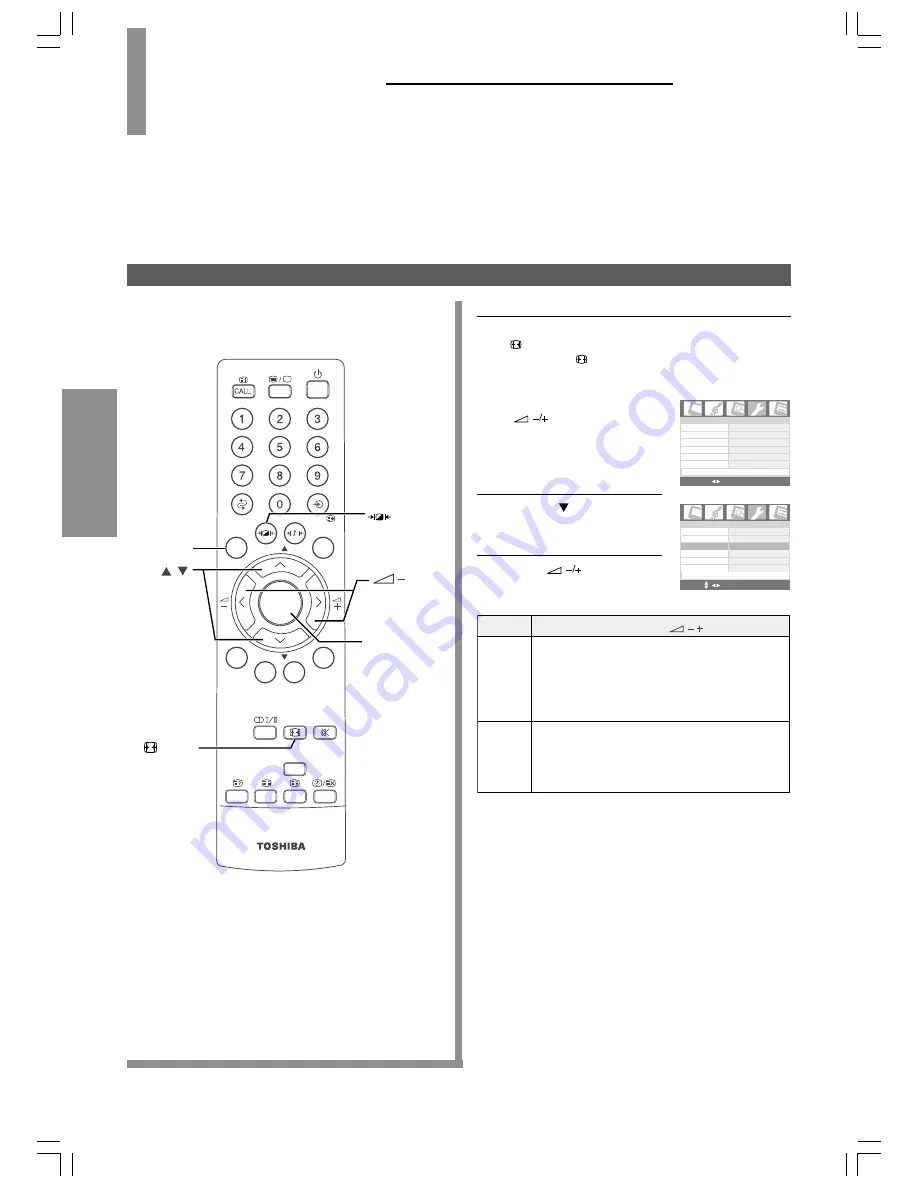
22
USING THE TV'S
FEA
TURES
To change the picture size
USING THE TV'S FEATURES
Convenient Sound and
Picture Controls
(continued)
To change the picture size
Using direct selection button
Press
to display the currect picture size. To change the
current size, press
again. 4:3 or 16:9 can be selected.
Using the On-Screen Display (OSD) menu
Press MENU and press
to highlight the
Special menu.
Press P to highlight
Picture Size.
Press
to change the
picture size.
Item
Pressing
4:3
Scales an image so that it is displayed in the
center of the screen with a 4:3 aspect ratio. This is
most suitable for 4:3 images like computer
monitors, standard definition TV and 4:3 aspect
DVD movies, as it displays them without aspect
alteration.
16:9
Scales an image so that it is displayed in the
center of the screen with a 16:9 aspect ratio. This
is most suitable for images which are already in a
16:9 aspect, like high definition TV, as it displays
them without aspect alteration.
/
1
2
3
Picture
size
selection
Picture
mode
selection
OK
Backlight
P
P
EXIT
MENU
OK
Backlight
P
P
EXIT
MENU
/+
P
/
OK
MENU
Language
English
Special
Color System
Auto
Picture Size
4:3
Sleep Timer
0 Minutes
Panel Lock
Off
Backlight
Bright
Language
English
Special
Color System
Auto
Picture Size
4:3
Sleep Timer
0 Minutes
Panel Lock
Off
Backlight
Bright
MENU OK EXIT
Teletext Setting >
Language
English
Special
Color System
Auto
Picture Size
4:3
Sleep Timer
0 Minutes
Panel Lock
Off
Backlight
Bright
Language
English
Special
Color System
Auto
Picture Size
4:3
Sleep Timer
0 Minutes
Panel Lock
Off
Backlight
Bright
MENU OK EXIT
Teletext Setting >
20VL66E_En_22_23(1)
6/28/06, 2:29 PM
22

























