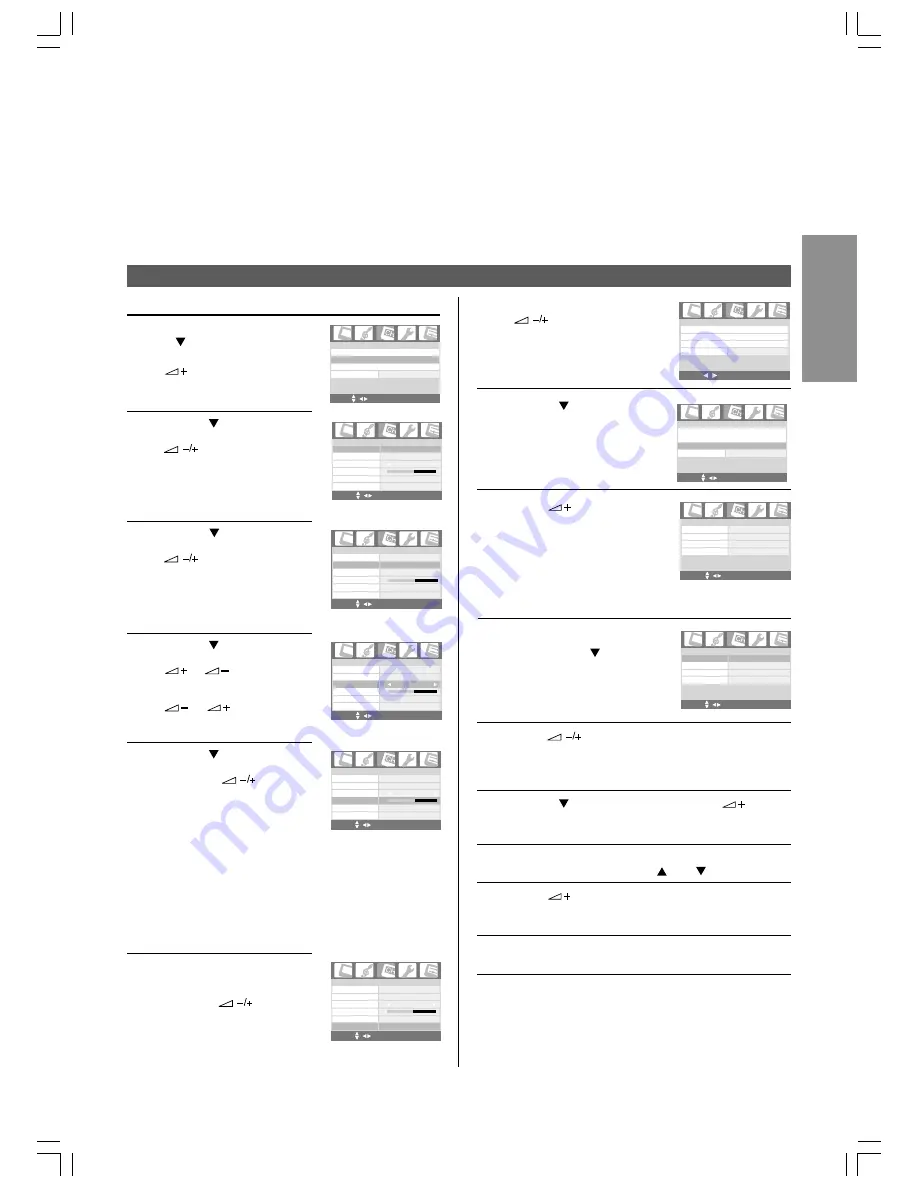
17
GETTING ST
AR
TED
To preset channels (Manual program)/To edit channels (Name)
1
2
3
Press MENU and press
to highlight the
Channel menu.
Press P to highlight
Programme Edit >.
Press
/OK to display
the Programme Edit page.
To name a channels
On the Programme Edit
page, press P to highlight
Channel.
Press
or the number buttons to enter a
channel number to be named.
(For channel position below 10, press 0 and then the
next number among 1-9.)
Press P to highlight Name and press
to edit
the name. An asterisk mark will display to show the
active character to be changed.
At the location where the asterisk is, input a desired
digit or letter by pressing P
or P .
Press
to move on to another postion, and
repeat step 4. Once the name is set, press OK to
store the name for the selected channel.
To exit the menu, press EXIT repeatedly until the
menu disappears.
To program channels manually
In the Channel menu, press
P to highlight Manual
Programme >, and press
/OK to display the
Manual Programme page.
Press P to highlight
Sound System. Press
to select a TV
standard according to your
local TV system.
Refer to page 31 for the
broadcast system used in
your region.
Press P to highlight
Channel and then press
or the Number
buttons to select a channel
you want to set up.
(For channel position below
10, press 0 and then the
next number among 1-9.)
Press P to highlight
Frequency and then press
or
to start tuning
a channel. If the tuned
channel is incorrect, press
or
again until
your desired channel is
located.
Press P to highlight
Manual Fine Tuning and
then press
to adjust
the reception of TV signal.
Note:
•
The Manual Fine Tuning
adjustment is not necessary under
normal conditions. However, in
areas of inferior broadcast
conditions where adjustment is
necessary for a better picture,
adjust the tuning with the Manual
Fine Tuning. You can also use
Auto Fine Tuning function. See
"Auto Fine Tuning" on page 18 for
details.
To save the current channel
settings to the TV's
memory, highlight Store
and press
or the
Number buttons to select a
channel you want to store.
(For channel position below
10, press 0 and then the
next number among 1-9.)
1
2
3
4
5
•
When operating the
Manual Fine
Tuning function,
the Auto Fine
Tuning status is
automatically set to
Off.
6
1
2
3
4
5
6
Programme Edit >
Blue Screen
On
Channel
Auto Programme >
Manual Programme >
MENU OK EXIT
Manual Programme
Frequency
Sound System
BG
Manual Fine Tuning
Store
171.25 Mhz
01
Channel
01
Auto Fine Tuning
On
MENU OK EXIT
+
-
Manual Programme
Frequency
Sound System
BG
Store
171.25 Mhz
01
Channel
01
On
MENU OK EXIT
Manual Fine Tuning
Auto Fine Tuning
+
-
Manual Programme
Frequency
Sound System
BG
Store
171.25 Mhz
01
Channel
01
On
MENU OK EXIT
Manual Fine Tuning
Auto Fine Tuning
+
-
Manual Programme
Frequency
Sound System
BG
Store
171.25 Mhz
01
Channel
01
On
MENU OK EXIT
Manual Fine Tuning
Auto Fine Tuning
+
-
Manual Programme
Frequency
Sound System
BG
Store
171.25 Mhz
01
Channel
01
On
MENU OK EXIT
+
-
Manual Fine Tuning
Auto Fine Tuning
Manual Programme >
Programme Edit >
Blue Screen
On
Channel
Auto Programme >
MENU OK EXIT
Manual Programme >
Programme Edit >
Blue Screen
On
Channel
Auto Programme >
MENU OK EXIT
Name
Programme Edit
Channel
01
Channel Swap >
--
------
Skip
Off
MENU OK EXIT
Name
Programme Edit
Channel Swap >
--
------
Skip
Off
Channel
01
MENU OK EXIT
20VL66E_En_16_17(1)
6/28/06, 2:27 PM
17






























