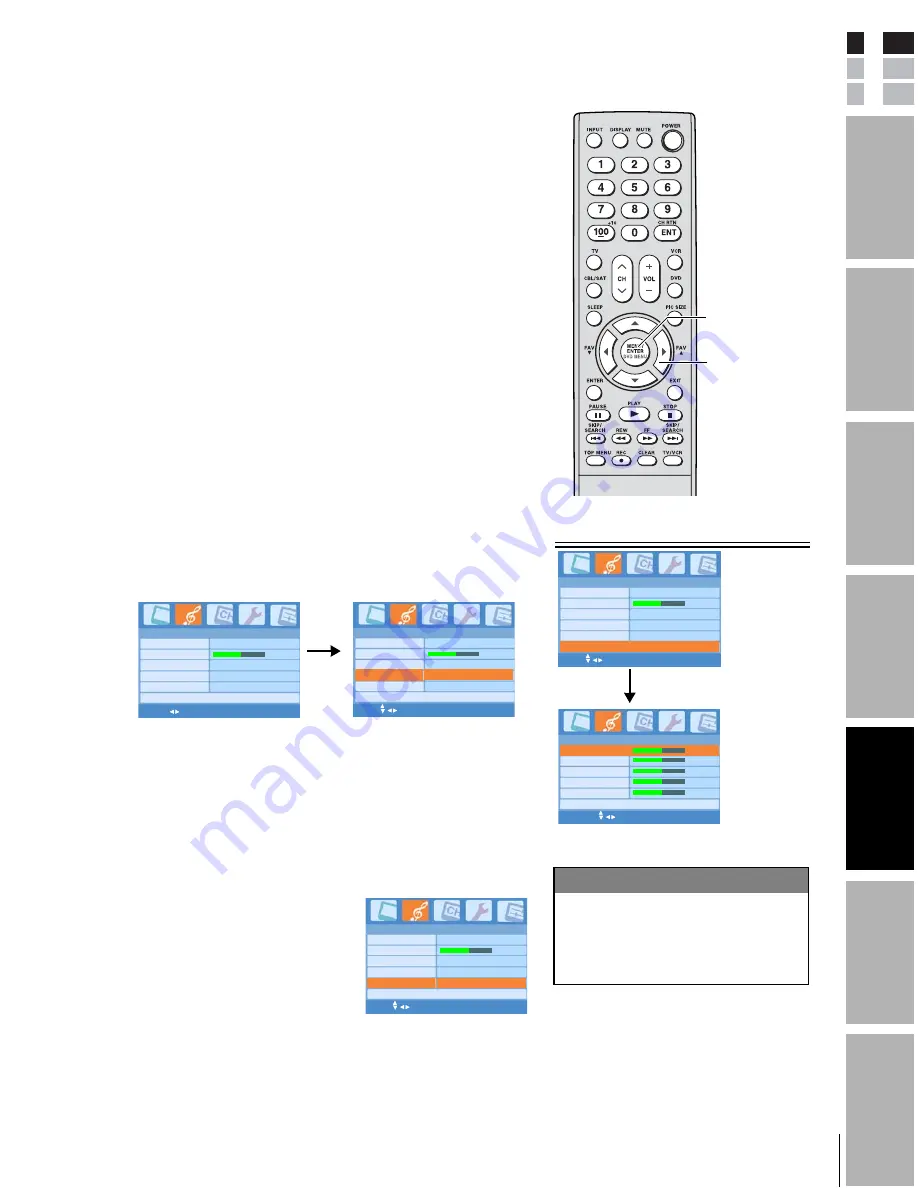
35
Introductio
n
Connec
ting your
TV
Using th
e remote
con
tro
l
Setting up
your
TV
Using the
TV's
featu
res
Appen
dix
Index
E
S
F
To adjust the sound bass and treble:
4. Press
T
to highlight Audio Advanced Setting >.
5. Press
X
to display the Audio Advanced Setting page.
6. Press
S
or
T
to highlight one of the items (Treble, Mid
Treble, Middle,Mid Bass, and Bass) you want to adjust.
7. Press
W
or
X
to adjust the level.
The sound qualities you adjusted in the Audio Advanced
Setting page can be saved in the Memory mode.
To reset the audio settings:
8. Press
T
to highlight Audio Reset and press MENU/
ENTER to return all of the audio settings to the default
values of Flat.
Using the AVL
(Automatic Volume Leveler) feature
When the signal source is changed, the AVL feature limits the
highest volume level to prevent extreme changes in volume
(for example, to prevent the sudden increase in volume that
often happens when a TV program switches to a
commercial).
To turn on the AVL feature:
1. Press MENU/ENTER, and then press
W
or
X
until the
Audio menu appears.
2. Press
S
or
T
to highlight AVL.
3. Press
W
or
X
to select On.
To turn off the AVL feature:
Select Off in step 3 above.
Using the Speaker Out feature
Be sure you have correctly connected your TV to an external
audio system, if you want to activate the Speaker Out
function. For connection method, refer to
"Connecting an
audio system" on page 15
.
To use the Speaker Out function:
1. In the Audio menu, press
S
or
T
to highlight Speaker Out.
2. Press
W
or
X
to select On.
Audio
Balance
AVL
0
Off
Audio Advanced Setting >
Sound Mode
Flat
Speaker Out
On
MENU/ENTER EXIT
MTS
Stereo
Audio
Audio Advanced Setting >
Sound Mode
Flat
Speaker Out
On
MTS
Stereo
MENU/ENTER EXIT
Balance
0
AVL
Off
Audio
Audio Advanced Setting >
Sound Mode
Flat
MTS
Stereo
MENU/ENTER EXIT
Balance
0
AVL
Off
On
Speaker Out
STW
X
MENU/
ENTER
Audio Advanced Setting
Mid Bass
Mid Treble
0
0
0
0
Bass
MENU/ENTER EXIT
To adjust the sound bass and treble:
Step 4–6
Audio
AVL
Off
Sound Mode
Flat
Speaker Out
On
MTS
Stereo
MENU/ENTER EXIT
Balance
0
Audio Advanced Setting >
Middle
0
Treble
Audio Reset
Selection
W
Pressing
X
Treble
Mid Treble
Middle
Mid Bass
Bass
weaker
weaker
weaker
weaker
weaker
stronger
stronger
stronger
stronger
stronger









































