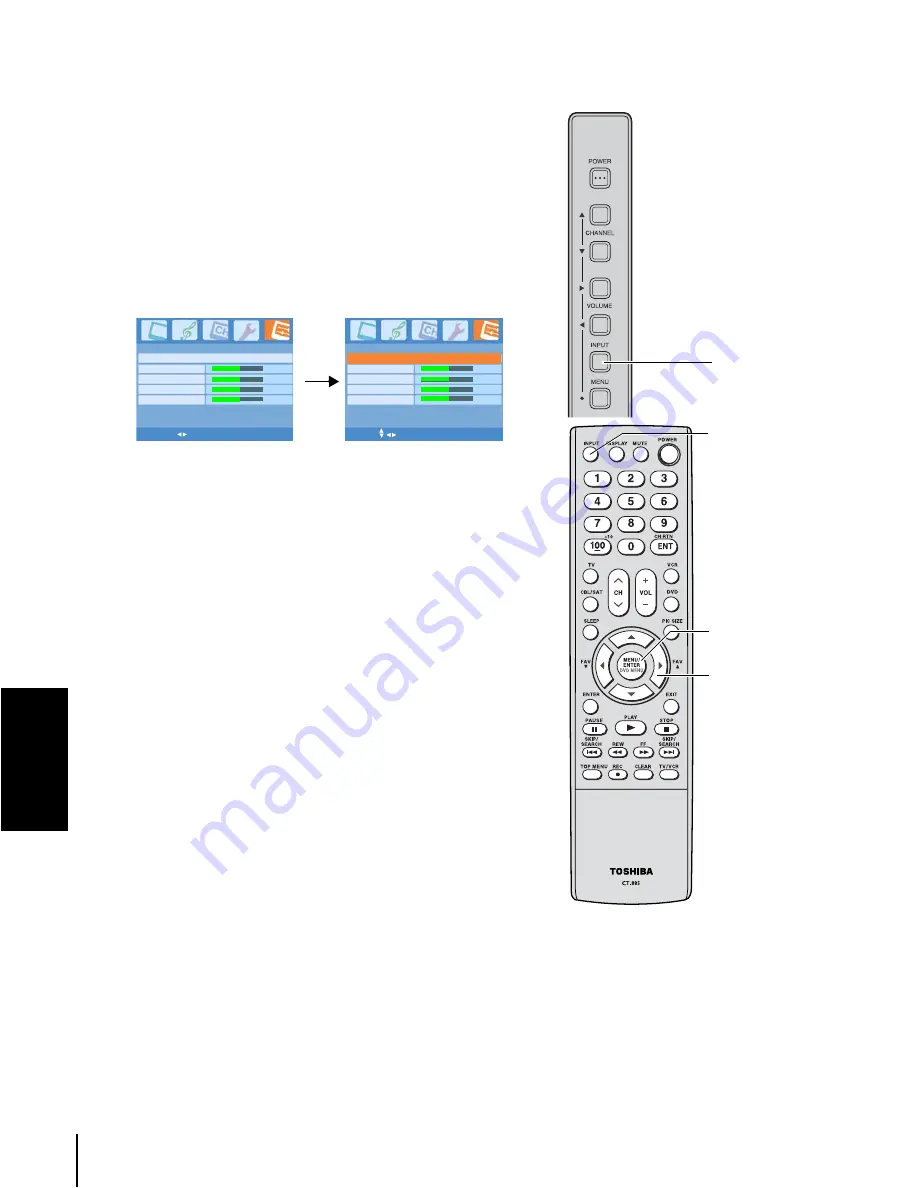
36
Us
ing the T
V
's
fe
atures
Using the PC setting feature
You can adjust the horizontal/vertical picture position,
frequency (to minimize vertical stripes on the screen), and
phase (to remove horizontal noise and sharpen the picture).
You can auto-configure or set these settings manually.
1. Confirm a PC is connected (see
"Connecting a personal
computer (PC)" on page 16
).
2. Repeatedly press INPUT on the remote control or on the
TV side panel to select PC input mode. (See
"Selecting
the video input source" on page 26
.)
3. Press MENU/ENTER, and then press
W
or
X
until the PC
Setting menu appears.
4. To automatically adjust the settings, press
T
to highlight
Auto and then press MENU/ENTER.
To manually make the appropriate adjustments to other
items, press
T
to highlight the item to be set and then
press
W
or
X
.
• Auto
Automatically adjusts the screen position, frequency, and
phase. (The displayed image will disappear for a few
seconds while auto-configuration is in progress.)
• Frequency
Minimizes any vertical bars or stripes appearing on the
screen background. The adjustable range may vary
depending on the input mode.
• Phase
Reduces (or minimizes) any horizontal noise and clears
up or sharpens the character images. The adjustable
range may vary depending on the input mode.
• H. Position/V. Position
Adjusts picture left/right and up/down. The adjustable
range may vary depending on the input mode.
PC Setting
Frequency
Phase
H. Position
V. Position
0
0
Auto
MENU/ENTER EXIT
PC Setting
Frequency
Phase
H. Position
V. Position
0
0
Auto
MENU/ENTER EXIT
STW
X
MENU/
ENTER
INPUT
TV side panel
INPUT






















