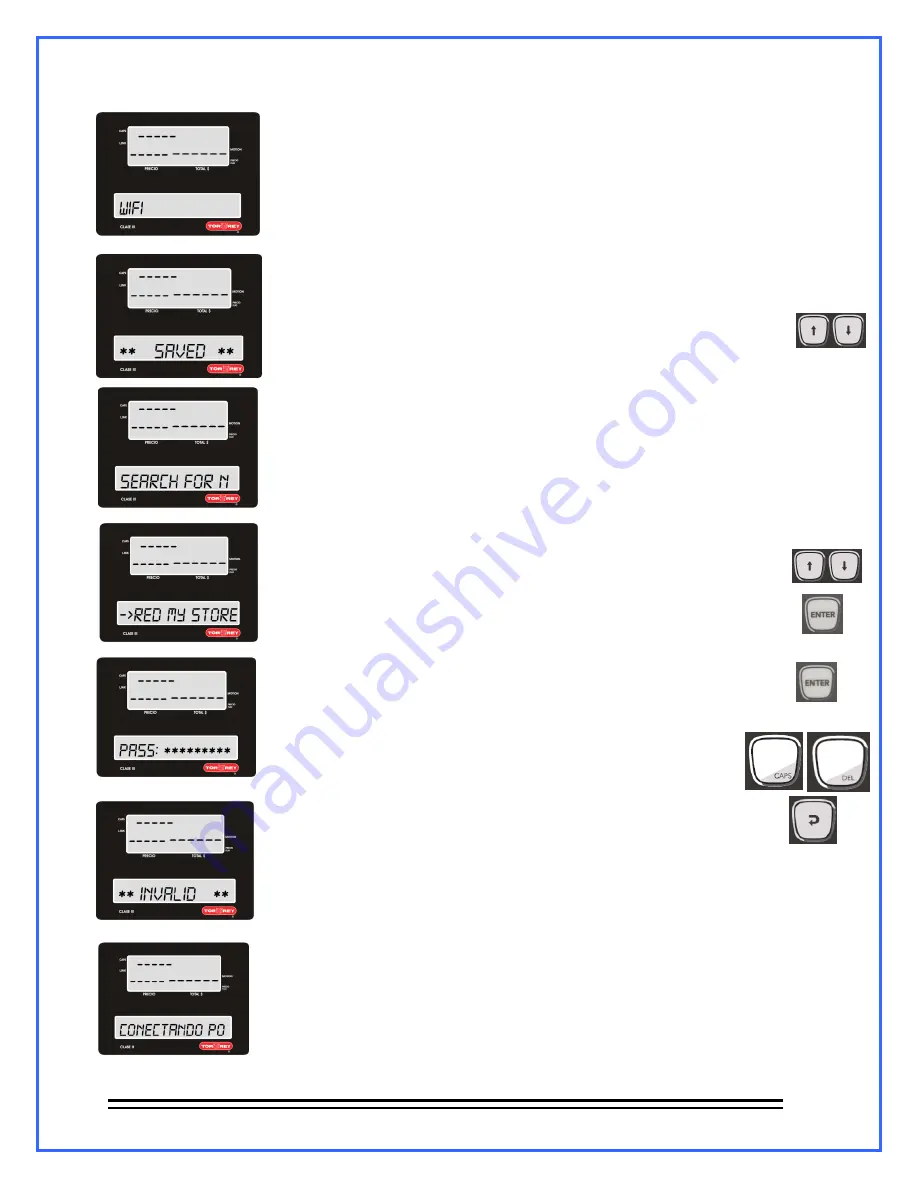
- 29 -
13.2.1.- WIFI CONNECTION CONFIGURATION.
(Only for Scales with WIFI Connectivity Available).
1.- Follow section 13th steps and then select WIFI by pressing ENTER.
2- Wait a few seconds while the scale configures this options and saves
changes, once it ends it goes automatically into the “Look for network”
option but if you wish you can use the arrow keys to select for advance
settings.
2.1- Once your into this option and press ENTER the scale will start looking
for a networks available around it.
Once it finishes looking it will make a Beep sound to advice you of the result
list on the screen which you can look for the network with the arrow keys.
2.1.1.- To look for the wifi connection of your preference scroll down the list
of networks available using the arrow keys
and once you find the right one press ENTER.
2.1.2.- Type the wifi password and once you finish press ENTER
Use the following keys:
CAPS to change from Capitalized words to normal, DEL or C to erase
characters.
BACK to go back to previous menu option.
In case of error on password the screen will show:
** INVALID**
and 2 seconds after you’ll be back into the wifi network list, in this case repeat
2.1.1 and 2.1.2 of this section
13.2.1 wifi connection configuration p. 29
.
Once you accomplish filling wifi fields correctly the screen will show:
“CONNECTING PLEASE WAIT”






























