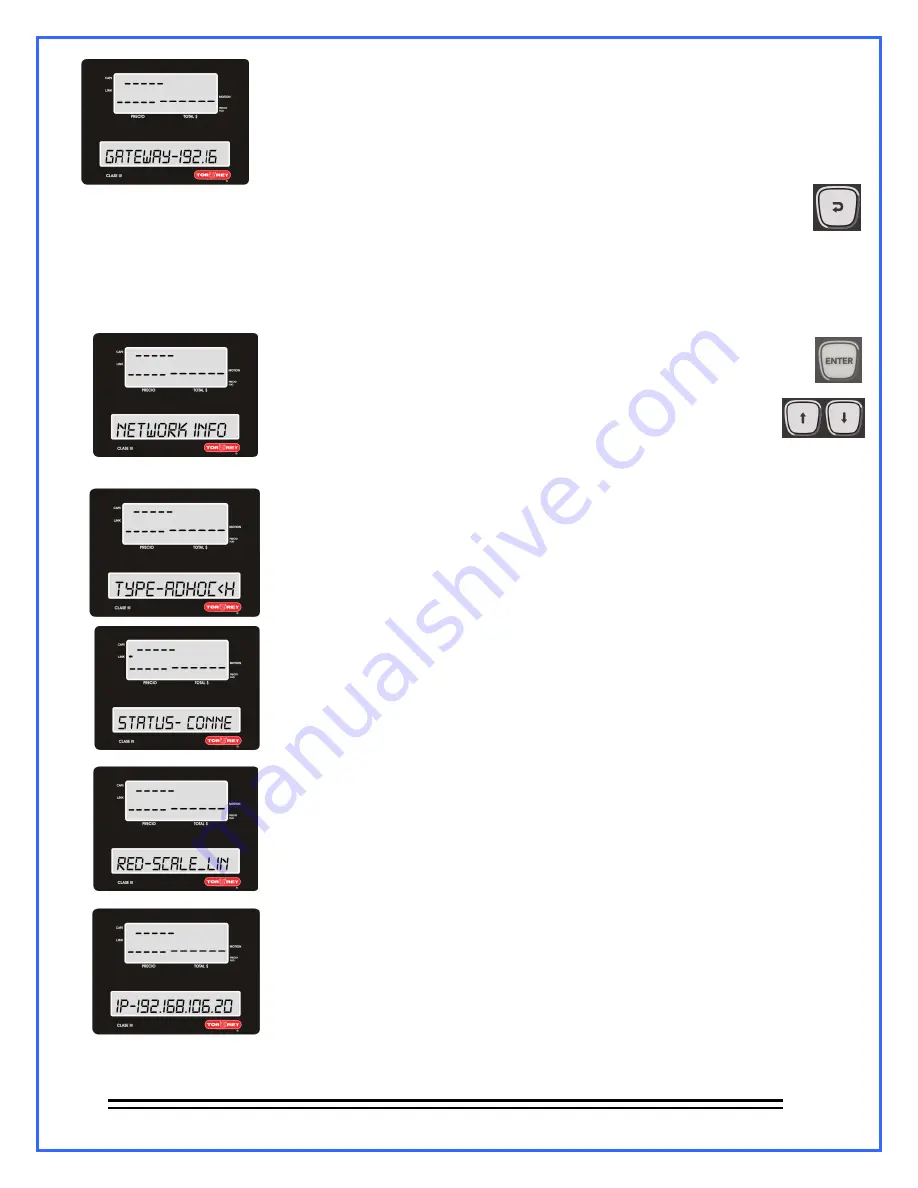
- 26 -
Shows the scale’s Gateway.
To be out of the menu just press the back button 4 times
.
13.1.3- NETWORK INFO ADHOC <HOT SPOT>
Inside this option you’re able to see the whole network information of ADHOC Connection.
1.- Follow section 13th steps into this option.
2.- Press ENTER to get into this menu option.
And move around with the arrow keys You’ll see parameters such as:
(TYPE-ADHOC <HOT SPOT>, STATUS- CONNECTED/
DISCONNECTED, RED- SCALE_LINK_#, IP#, MASK #, GATEWAY-#).
TYPE-ADHOC <HOT SPOT>
This kind of connection allows you to connect to the scale since the scale is
acting as a hot spot and you can connect from an iOS/Android Device.
Indicates if the scale is connected to a device.
Network name the scale generates automatically.
Shows the IP address of the scale.






























