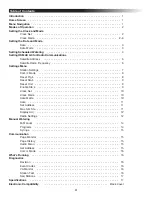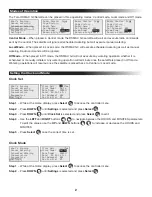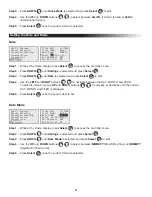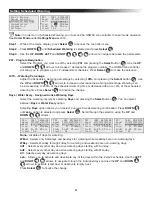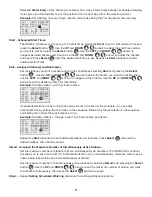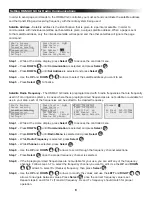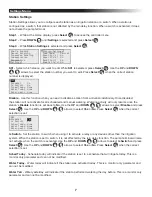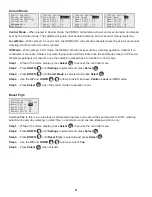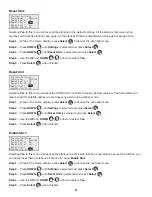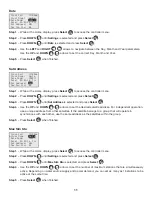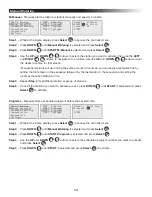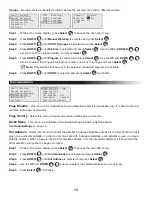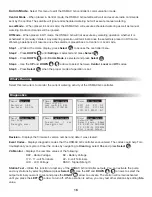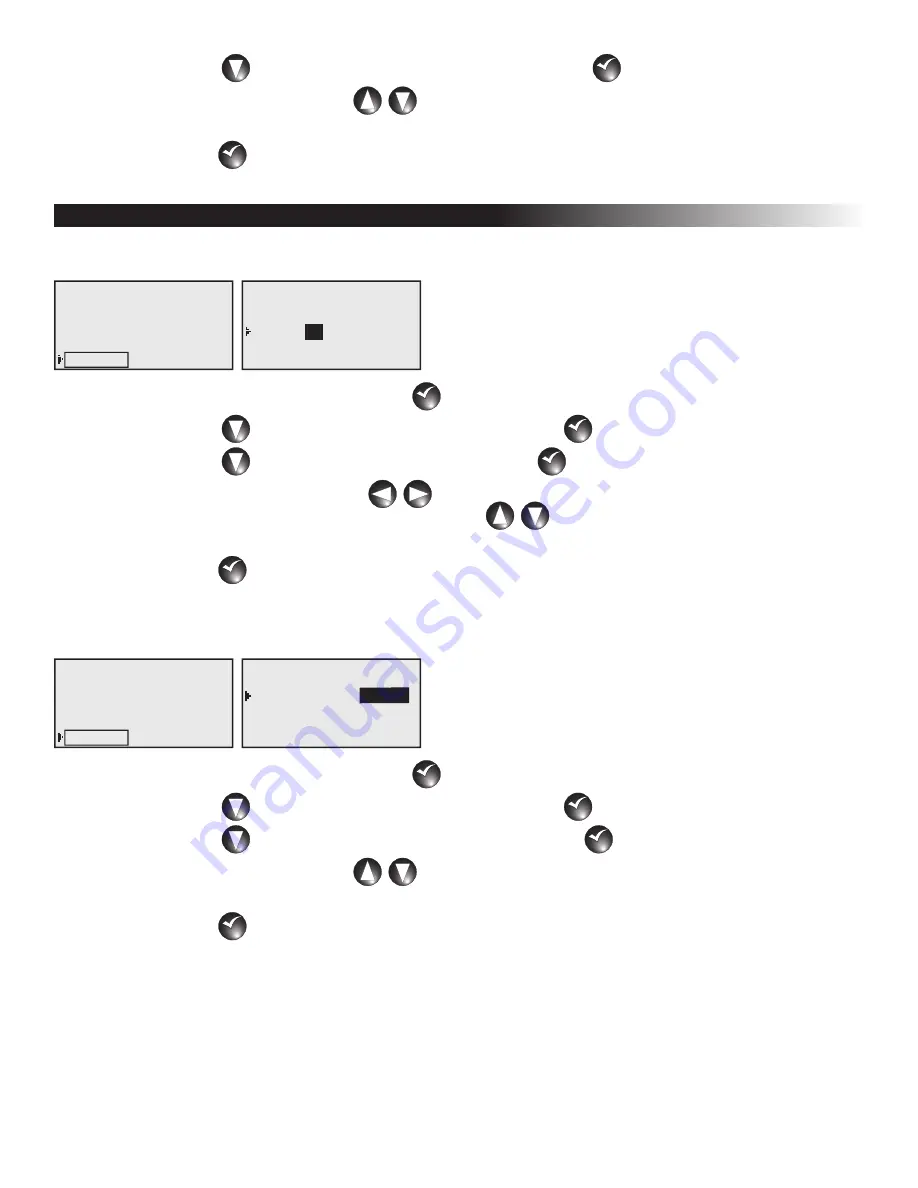
3
Step 3 – Press DOWN
until Clock Mode is selected and press Select
SELECT
SELECT
to edit.
Step 4 – Use the UP and DOWN buttons
to select between Am/Pm (12-Hour format) or 24 Hrs
(International format).
Step 5 – Press Select
SELECT
SELECT
once the correct format is selected.
Setting the Date and Mode
Date
What’s Running
Manual Watering
Scheduled Watering
Communication
Diagnostics
Settings
Clock Set:
11:15am
Clock Mode: Am/Pm
Date Mode: MMDDYY
Date: 01/01/16 Fri
Sat Address: 001
Max Sim Sta: 05
01
Step 1 – While at the Home display, press Select
SELECT
SELECT
to access the controller menu.
Step 2 – Press DOWN
until Settings is selected and press Select
SELECT
SELECT
.
Step 3 – Press DOWN
until Date is selected and press Select
SELECT
SELECT
to edit.
Step 4 – Use the LEFT and RIGHT buttons
to navigate between the DAY, MONTH and YEAR.
To edit the values, use the UP and DOWN buttons
to increase or decrease until the correct
DAY, MONTH and YEAR is displayed.
Step 5 – Press Select
SELECT
SELECT
once the correct date is set.
Date Mode
What’s Running
Manual Watering
Scheduled Watering
Communication
Diagnostics
Settings
Clock Set:
11:15am
Clock Mode: Am/Pm
Date Mode: MMDDYY
Date: 01/01/16 Fri
Sat Address: 001
Max Sim Sta: 05
MMDDYY
Step 1 – While at the Home display, press Select
SELECT
SELECT
to access the controller menu.
Step 2 – Press DOWN
until Settings is selected and press Select
SELECT
SELECT
.
Step 3 – Press DOWN
until Date Mode is selected and press Select
SELECT
SELECT
to edit.
Step 4 – Use the UP and DOWN buttons
to select between MMDDYY (Month/Day/Year) or DDMMYY
(Day/Month/Year) format.
Step 5 – Press Select
SELECT
SELECT
once the correct format is selected.