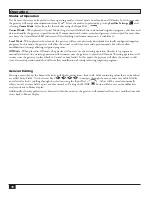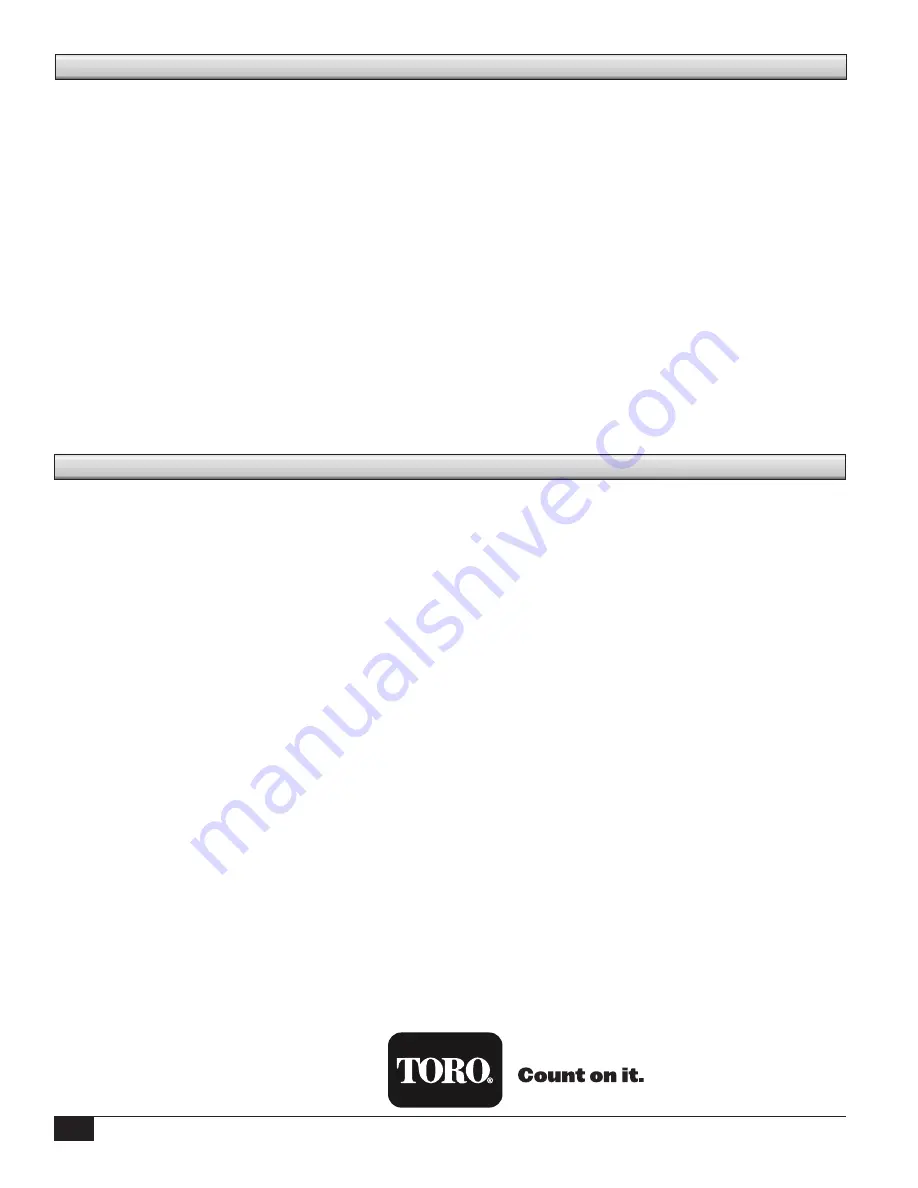
28
Radio
Equipment Type – Data radio, Raveon RV-M7-UC
Frequency Band – UHF
RF Output Power – 2.0 watt
Current Consumption:
Standby (Muted) – < 65 mA
Transmit 2 watts RF power – < 1.0A
FCC License: FCC ID# SRS-RV-M7-UC
Fuse and Circuit Breaker
Power Supply:
1.5A On/Off Switch/Circuit Breaker – Main Power Input
3.2A Fuse (Slow-Blow) – Field Output
Output Board:
3.2A Fuse
Remote Gateway
Cabinet Type: Non-corrosive, lockable wall mount,
indoor/outdoor installation
Six 1” (25.4mm) conduit openings and one 1 1/2” (38mm)
conduit opening
Controls up to 1000 stations
Rated Input Voltage: 100-240 VAC
Rated Frequency: 50/60 Hz
Rated Input Current: 1.6A
Rated Output Current: 1.8A max.
Remote Gateway output voltage: 40 VAC
Remote Gateway output power: 75W max.
Automatic Action: Type 1.C product
Impulse Voltage: 2500V
Operating Temperature: 0°C to +60°C (32°F to 140°F)
Storage Temperature: -30°C to +60°C (-22°F to 140°F)
Ball Pressure Test Temperature: 257°F (125°C)
Glow Wire Test Temperature: 1,562°F (850°C)
Specifications
Warranty
The Toro Company and its affiliate, Toro Warranty Company,
pursuant to an agreement between them, jointly warrants to the
owner each new piece of irrigation equipment (featured in the
current catalog at date of installation) against defects in material
and workmanship for a period described below, provided they are
used for irrigation purposes under manufacturer’s recommended
specifications.
During the warranty period, we will repair or replace, at our
option, any part found to be defective. Your remedy is limited
solely to the replacement or repair of defective parts.
This warranty does not apply (i) to Acts of God (e.g., lightning,
flooding, etc.); or (ii) to products not manufactured by Toro
when used in conjunction with Toro products, or (iii) where
equipment is used, or installation is performed in any manner
contrary to Toro’s specifications and instructions, nor where
equipment is altered or modified.
Return the defective part to your irrigation contractor or installer,
or your local Golf Irrigation Distributor, or contact The Toro
Company, 5825 Jasmine St., Riverside, California, 92504, (800)
664-4740, for the location of your nearest Toro distributor, or
outside the United States, call (951) 688-9221.
Neither Toro nor Toro Warranty Company is liable for indirect,
incidental or consequential damages in connection with the use of
equipment, including but not limited to vegetation loss, the cost
of substitute equipment or services required during periods of
malfunction, or resulting non-use, property damage or personal
injury resulting from installer’s actions, whether negligent or
otherwise. Some states do not allow the exclusion of incidental or
consequential damages, so the above exclusion may not apply to
you.
All implied warranties, including those of merchantability and
fitness for use, are limited to the duration of this express warranty.
Some states do not allow limitations on how long an implied
warranty lasts, so the above limitation may not apply to you. This
warranty gives you specific legal rights and you may have other
rights which vary from state-to-state.
All Toro golf control systems (central controls, field satellite
controllers, GDC, CDS and Turf Guard), unless covered by a
Toro NSN Support Plan, are covered by this warranty for one
year from date of installation.
Radio complies with FCC Part 22 and Part 90 of
the FCC Rules
Domestic:
This equipment has been tested and found to comply
with the limits for a FCC Class A digital device, pursuant to
part 15 of the FCC Rules. These limits are designed to provide
reasonable protection against harmful interference when the
equipment is operated in a commercial environment. The
equipment generates, uses, and can radiate radio frequency
energy and, if not installed and used in accordance with the
instruction manual, may cause harmful interference to the radio
communications. Operation in a residential area is likely to cause
harmful interference in which case the user will be required to
correct the interference at his own expense.
International:
This is a CISPR 22 Class A product. In a domestic
environment, this product may cause radio interference, in which
case the user may be required to take adequate measures.Each
stations can activate up to two solenoids.
This product, utilizing a Class 2 transformer tested to UL1585,
satisfies the requirements of a Class 2 Power Source as defined in
the NFPA 70 (NEC), Article 725.121(A)(3).
Warranty and FCC Notice
©2015 The Toro Company, Irrigation Division • www.toro.com • 1-877-345-8676
Form Number 373-0827 Rev. G
The Toro Company
5825 Jasmine Street
Riverside, CA 92504