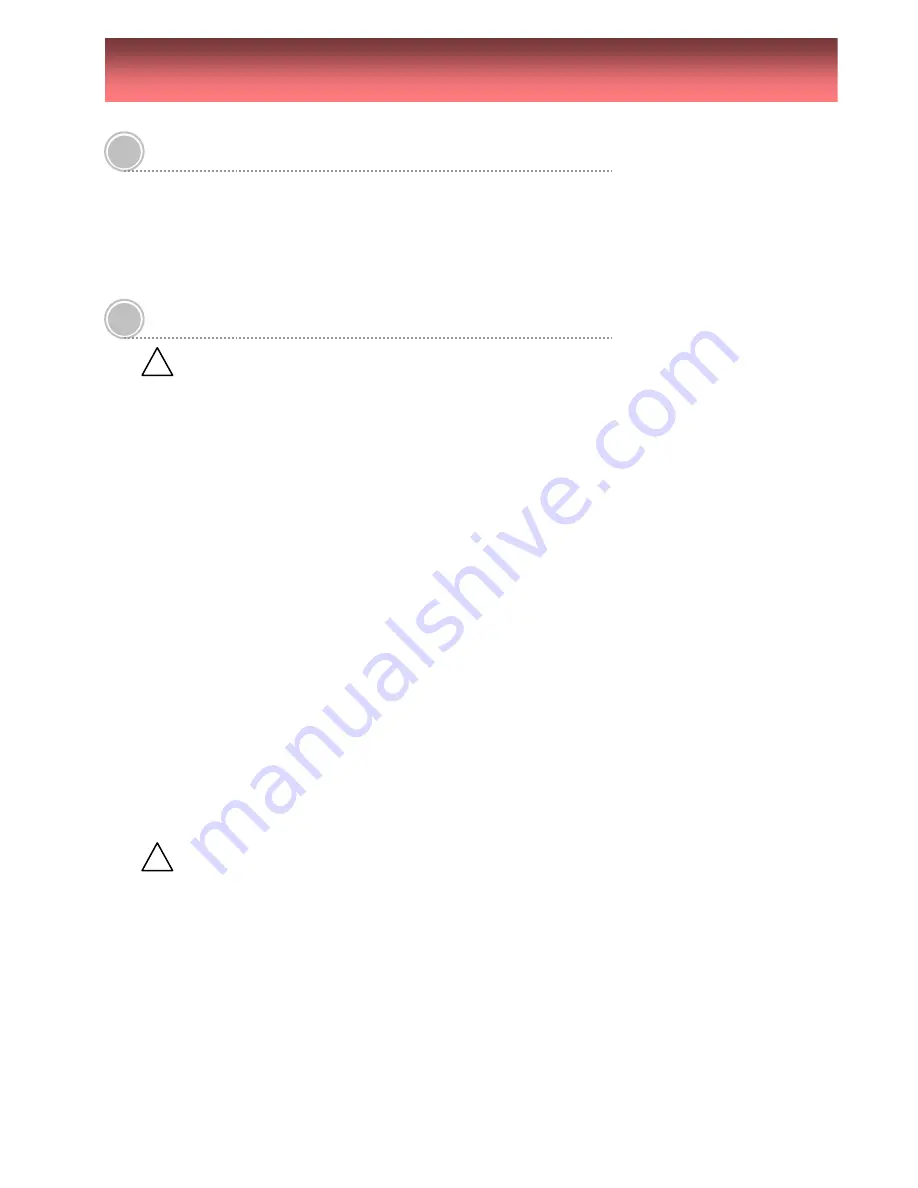
Warning
1. Change the battery after turning off the power of the product.
2. Check the polarity of the lithium battery while changing.
3. Change the battery with the same type which is in the product or with the similar type recommended by
your vendor.
4. Dispose of the changed battery according to the instructions of the battery manufacturer.
• There is danger of explosion when instructions are not followed.
General Warning
Warning
1. Use the power cord, which is supplied or recommended by the supplier.
- Otherwise, it may cause fire.
2. Do not dismantle or assemble the product.
- It may cause malfunction or fire.
3. Enquire from your vendor for repair.
- It may cause electric shock or fire if the repair is not done properly.
4. Do not touch the product with wet hands.
- It may cause malfunction or electric shock.
5. Matters must be ensured to a professional for product installation.
- It may cause malfunction, electric shock or fire.
6. Consult the place of purchase if the need for installation arises.
- Delinquent installation may be the reason for malfunction, electric shock or fire.
7. Ground applies to video products equipped with a 3-wire grounding type plug having a third (grounding)
pin. This plug only fits into a grounding-type power outlet.
- If grounding is not done, it may cause malfunction or electric shock.
8. Ground connection must not touch gas pipe, water pipe or telephone line.
- If grounding is not done properly, it may cause electric shock.
9. Prevent metallic foreign substance from going inside the product.
- It may cause malfunction or electric shock.
10. Do not spray insecticide or flammable spray on the product.
- It may cause fire.
11. Prevent water from entering inside electrical parts.
- Clean with a dry towel. Malfunction or electric shock could result.
Caution
1. The internal fan rotates at high speed and may cause an accident.
2. Do not drop and avoid strong vibration or shock to the product.
- It may cause malfunction.
3. The air inhaler of the top cover and air outlet of the back panel must not be blocked during installation.
- The internal temperature of the product would be greater than allowable and could cause malfunction or
fire.
4. Do not touch the product or the power cord when there is a thunder storm.
- It may cause electric shock.
5. Do not install the product near or on top of heating source.
- The internal temperature of the product would be greater than allowable and could cause malfunction or
fire.
6. Do not install the product on inclined or unstable location or place of vibration.
- It may cause malfunction.
I
MPORTANT SAFEGUARDS
!
!







































