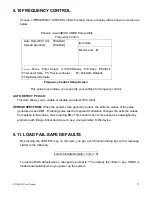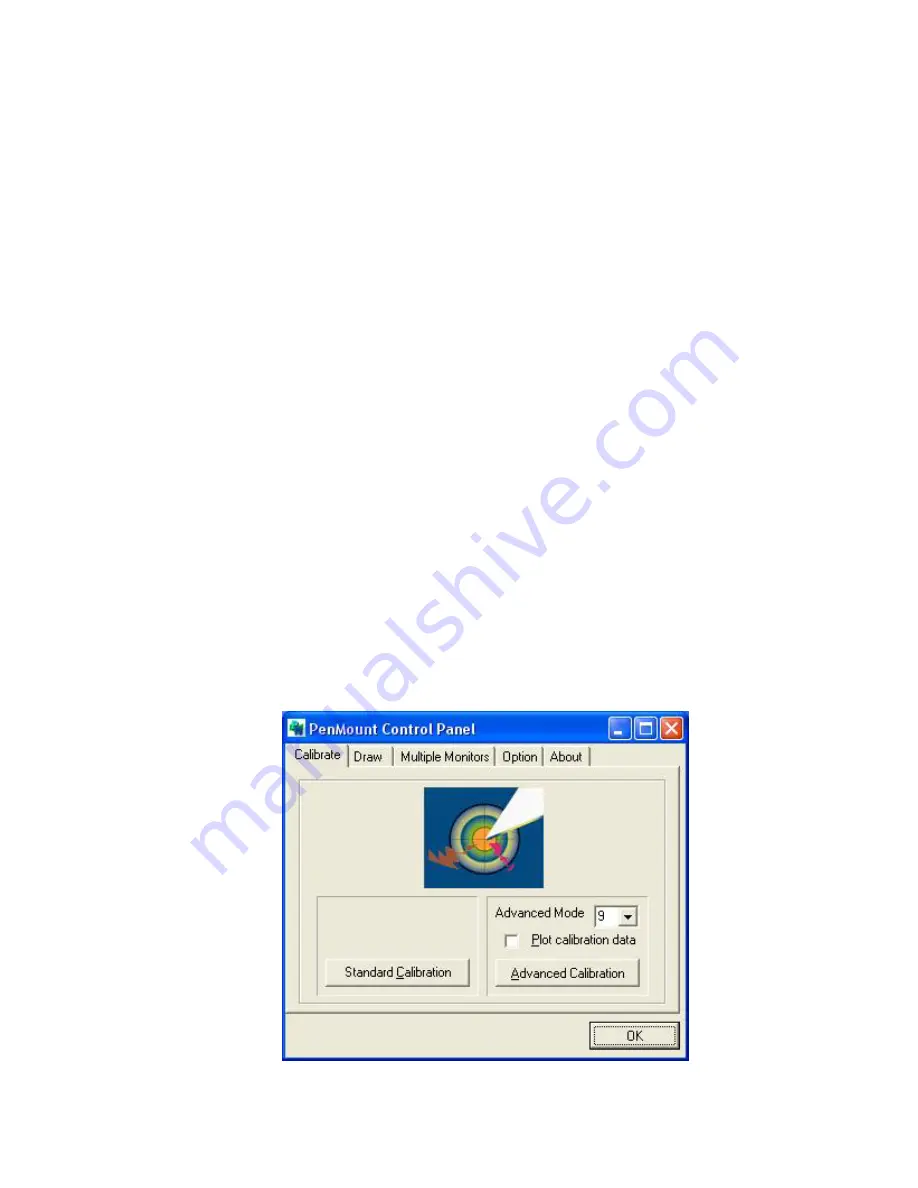
EX-96085 User Manual
81
6.2 Configuring the PenMount Windows 2000/XP Driver
Upon rebooting, the computer automatically finds new touch screen controller. The touch
screen is connected but not calibrated. Follow the procedures below to carry out
calibration.
1. After installation, click the PenMount Monitor icon “PM” in the menu bar.
2. When the PenMount Control Panel appears, click “Calibrate”.
PenMount Control Panel
The functions of the PenMount Control Panel are
Calibrate
,
Draw
,
Multiple
Monitors
,
Option
, and
About
, which are explained in the following sections.
Calibrate
This function offers two ways to calibrate your touch screen. “Standard Calibration”
adjusts most touch screens. “Advanced Calibration” adjusts aging touch screens.
Standard Calibration
Click this button and arrows appear pointing to
red squares. Use your finger or stylus to touch
the red squares in sequence. After the fifth red
point calibration is complete. To skip, press
‘ESC’.
Advanced Calibration
Advanced Calibration uses 4, 9, 16 or 25 points
to effectively calibrate touch panel linearity of
aged touch screens. Click this button and
touch the red squares in sequence with a
stylus. To skip, press ‘ESC’.
Содержание EX-96085
Страница 8: ...EX 96085 User Manual 8 1 3 Dimensions Figure 1 1 Dimensions of the EX 96085...
Страница 19: ...EX 96085 User Manual 19 JUMPER DIAGRAMS...
Страница 23: ...EX 96085 User Manual 23 12V 3 4 5V 5 6...
Страница 92: ...EX 96085 User Manual 92 BLOCK DIAGRAM...