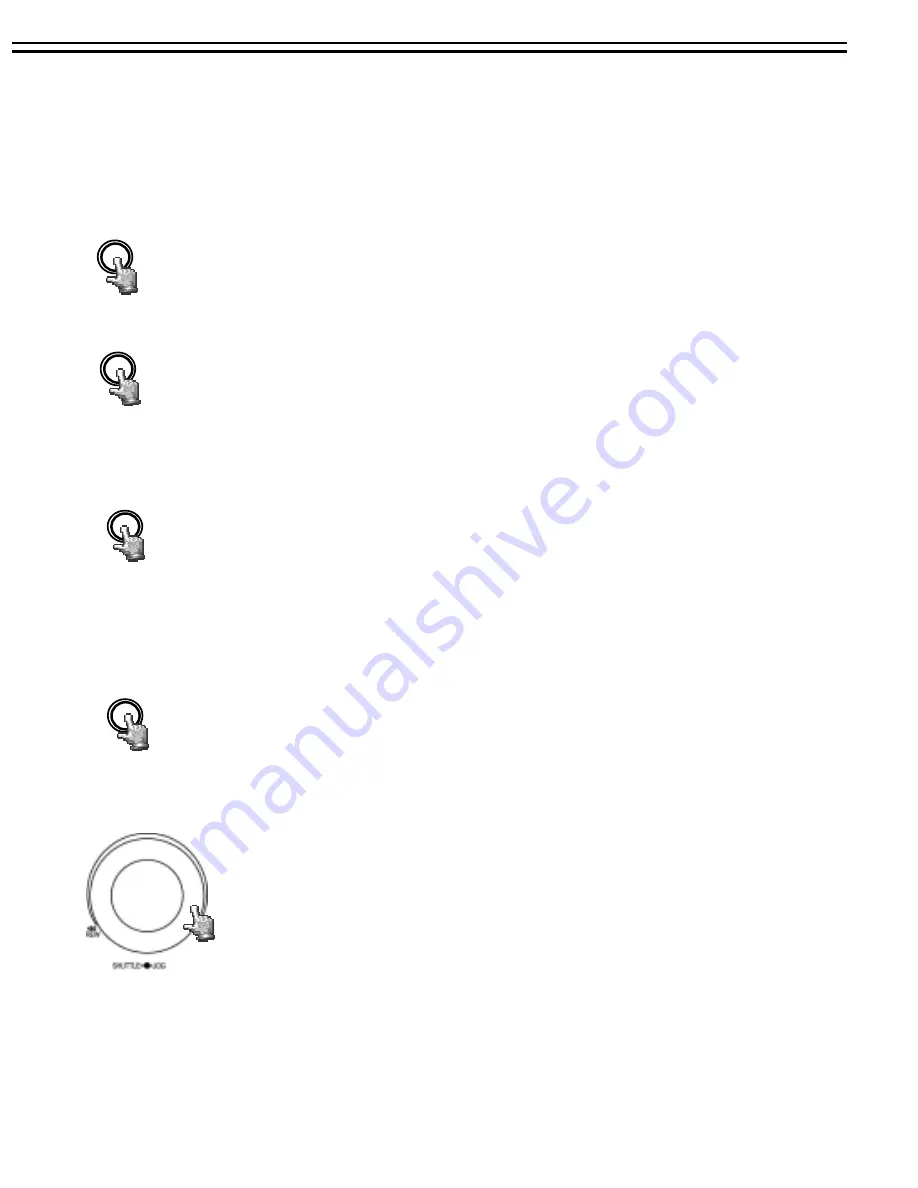
7. PLAYING BACK
7.1 NORMAL PLAYBACK
(1) Playback
Press the
PLAY
key to start playing back the stored image/audio. The video start
time depends on the immediate play setting in the
SYSTEM SETUP MENU
.
PLAY
Press the
REV. PLAY
key to start reverse playing back the stored image/audio from
the last segment.
REV.PLAY
(2) STOP
Press the
STOP
key to stop playing back.
STOP
(3) Fast Forward/Reverse Playback
Press the
PLAY
key to start playing back.
Turn the
Shuttle
dial clockwise, to start fast forward playback.
The speed will be shown on the status bar of the bottom screen.
>> 2, 4, 6, 8, 16, 32,600X,
and press
ENTER
at the same time to fasten the play speed.
Press
PLAY
again to return normal play speed.
Turn the
Shuttle
dial counterclockwise, to start fast reverse playback.
The speed will be shown on the status bar of the bottom screen.
<< 2, 4, 6, 8, 16, 32,600X,
and press
ENTER
at the same time to fasten the play speed.
Press
PLAY
again to return normal play speed.
PLAY
46
Содержание TP-S1016MDR
Страница 1: ...INSTRUCTION MANUAL TP S1016MDR Digital Video Recorder...
Страница 63: ...59...
Страница 72: ...APPENDIX Remote Control 68...






























