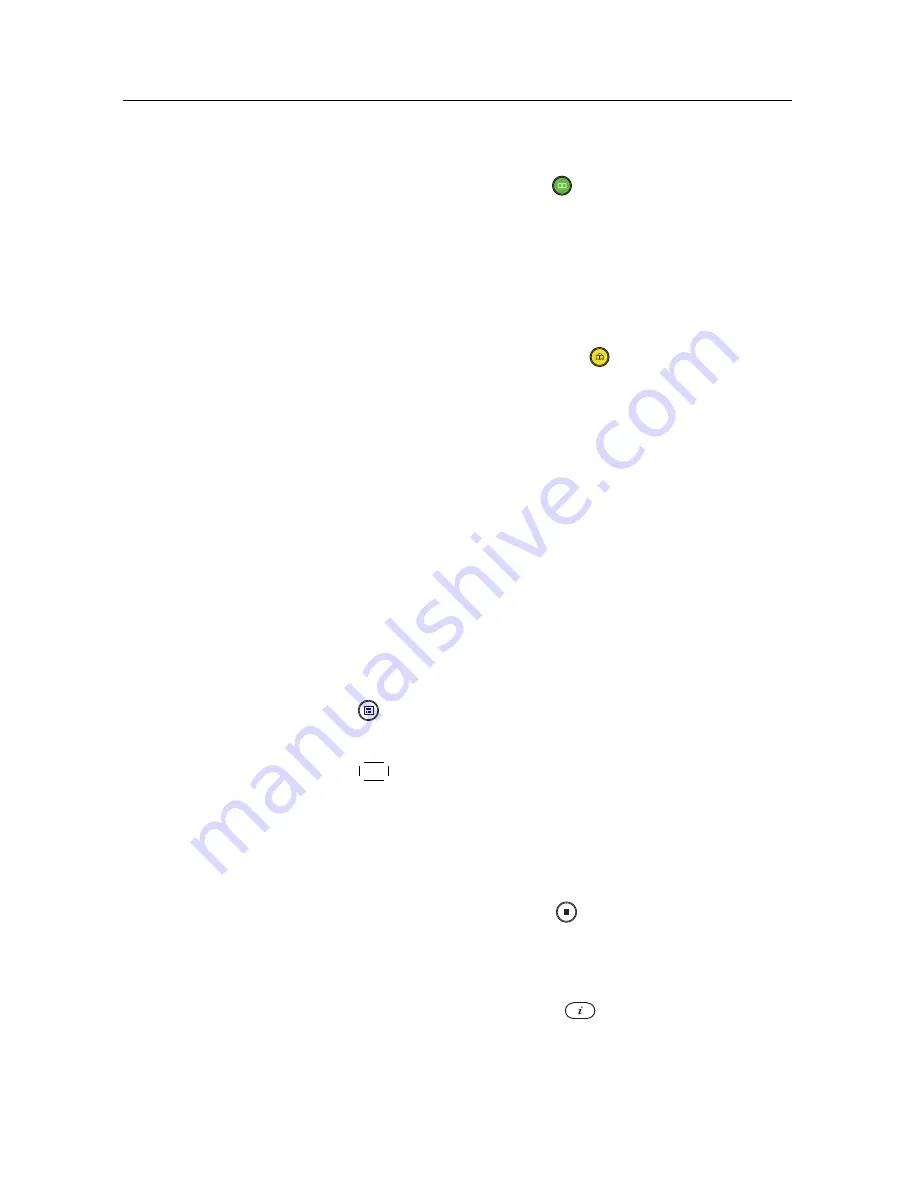
7.3 Playing back a recording
51
7.2.5 To make a new folder
To make a new folder, press the
button, then a new folder
named
GROUP #
is created. You can change its name in the
same manner as renaming a recording. See above.
7.2.6 To move a recording to another folder
To move a recording to another folder, put the highlight bar
on a desired recording and press the
button. If an external
hard drive is connected to the digital receiver, you get asked
to select between the built-in and external hard drive. Select
Internal
, then the folders are listed. Once you choose a folder,
the recording is moved to it.
7.3
Playing back a recording
When a programme is recorded, its additional contents such
as audio track or subtitle track are also recorded together. So
you can enjoy them while playing back a recording.
The instructions on how to play a recording are as follows:
1. Select the
Recorded Program
menu or alternatively press
the
button to display the list of recorded programmes.
2. Put the highlight bar on a desired recording and press
the
OK
button, then an option box pops up.
3. To play from beginning, set the
Starting Position
op-
tion to
Beginning
; to play from the point that you have
stopped at the last time, set it to
Continuing
. To start play-
back, select the
Play
item.
4. To stop playback, press the
button.
During playback, you can enjoy the following tricks:
• To see the detailed information about the currently
played recording, press the
button; then the infor-
mation box appears and shows its file name, running
time, programme information, and so on.
Содержание TBC-2010
Страница 6: ......









































