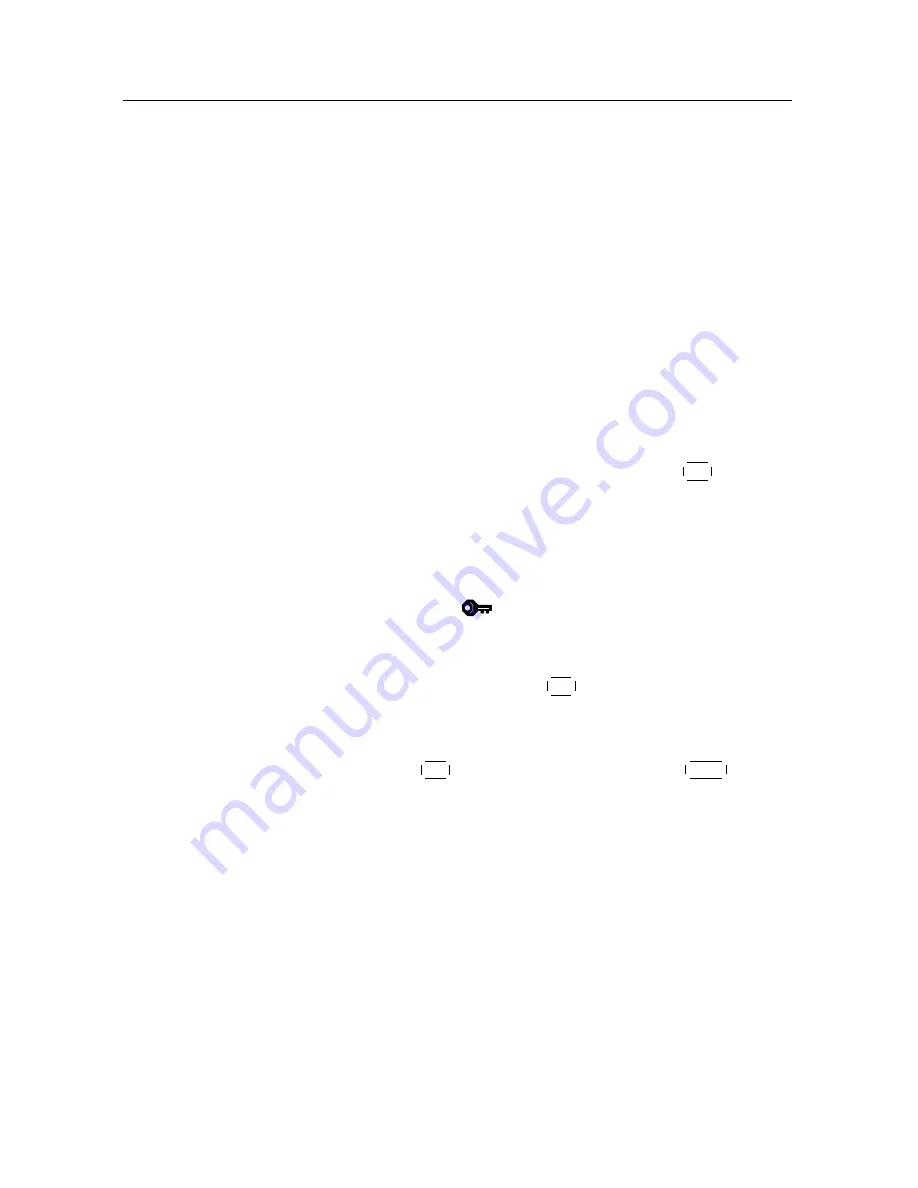
6.1 Editing the services list
39
service entries will be listed on the right column. To switch
back to the television services list, press it again.
To change the name of a service, select the
Rename
and select
a desired service; then the on-screen keyboard appears. See
§
6.3
as to how to use the on-screen keyboard.
Unlike analogue broadcasts, each service does not have a
proper service number in digital broadcasts. Service num-
bers are just assigned to services in the order that they were
found in service search. So you can reassign a service num-
ber by moving a service entry. To move a service entry, select
the
Move
option and select a desired service; then the selected
service becomes darker. As you move it up or down, it gets
renumbered according to the position. Press the
OK
button to
fix it.
You can lock some services to prevent your children from
watching them. To lock a service, select the
Lock
option and
select a desired service; then the selected service gets marked
with a lock symbol (
) on it. If anyone tries to watch a
locked service, the person has to enter the personal identifi-
cation number that is set to the
Change PIN Code
option. See
§
4.4
for this option. Pressing the
OK
button on a locked service
entry turns it back to be unlocked.
To delete a service, select the
Delete
option and select a desired
service with the
OK
button, and then press the
EXIT
button;
you get asked for confirmation. If you select
Yes
, the selected
service will be deleted. If you want to undo the deleted service,
there is nothing you can do but perform a service search again.
Once you select the
Sort
option on the left column, sorting op-
tions are displayed as follows:
Default
by service number
Alphabetic
by service name
FTA–CAS
from free services to pay services
CAS–FTA
from pay services to free services
Provider
by broadcaster
Содержание TBC-2010
Страница 6: ......















































