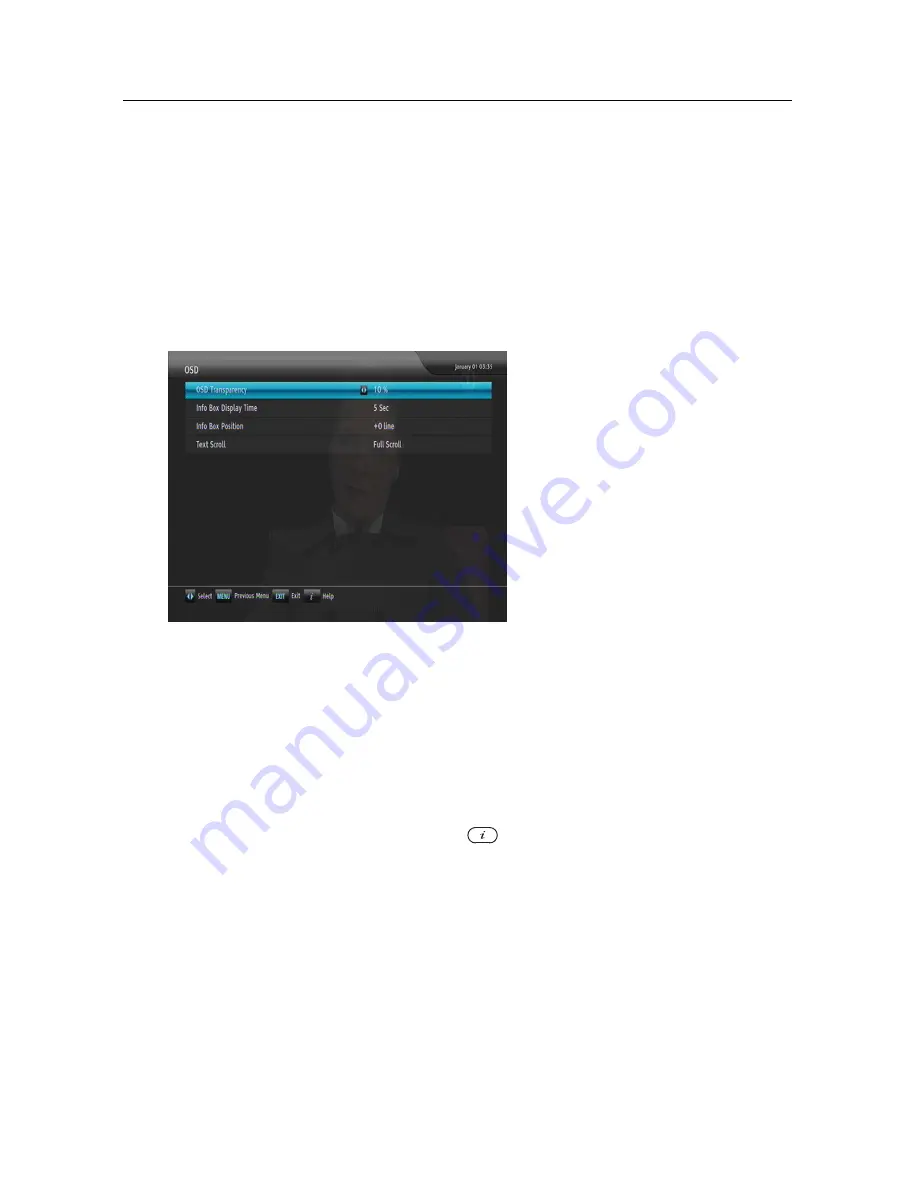
4.7 Options for on-screen display 29
a video file with a subtitle file, if the subtitle does not match the
video, then you can synchronise them by adjusting the value
of the
Sync
option. In addition, you can change the colour and
size of subtitle by setting the
Font Color
and
Font Size
options
to one you prefer.
4.7
Options for on-screen display
To set the options for the on-
screen display (OSD), select the
Settings
>
OSD
menu.
You
should see a screen like the left
figure.
To adjust the transparency level of the OSD, set the
OSD Trans-
parency
option as you desire. Its available range is 0 to 50 per-
cent.
To adjust the display time of the information box, set the
Info
Box Display Time
option as you desire. Its available range is
1 to 30 seconds. If you set this option to
No Info Box
, the in-
formation box will not be displayed when you switch services.
However, pressing the
button will display the information
box. If you set this option to
Never Hide
, the information box
will always be displayed. For the information box, see §
5.2.3
.
In addition, you can raise or lower the position of the infor-
mation box. Set the
Info Box Position
option as you desire. Its
available range is
−
10
to
+3
lines. The higher you set the op-
tion, the lower the information box will be positioned.
If any service’s name is too long to fit the width of the service
name column on the services list screen, you can get it to scroll
Содержание TBC-2010
Страница 6: ......






























