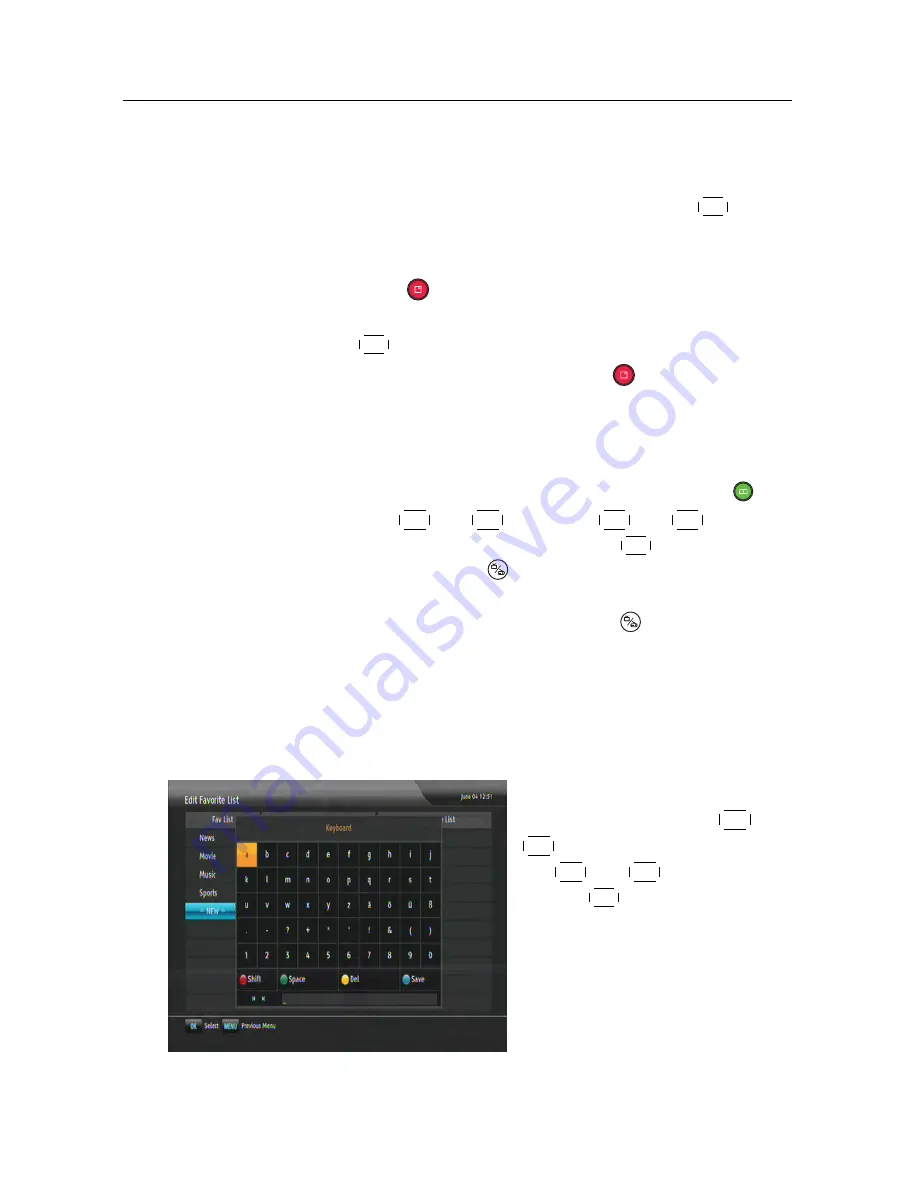
6.3 How to use on-screen keyboard 41
light bar then moves to the services list.
2. To add a service to the selected group, put the highlight
bar on a desired service entry and press the
OK
button.
The selected service entry gets added to the favourite list.
Repeat this step to add more entries.
3. Press the
button, and the highlight bar gets moved to
the favourite list. You can delete a favourite entry with
the
OK
button.
4. To select another group, press the
button again, then
the highlight bar gets moved to each column.
Furthermore, you can rearrange a group’s favourites by mov-
ing a favourite entry. To move a favourite entry, put the high-
light bar on the favourite entry you want and press the
but-
ton. Press the
V
−
and
V
+
buttons or
P
+
and
P
−
buttons to
move it to a desired place and press the
OK
button. To add
radio services, press the
button, then radio service entries
get listed in the services list. To recall the television services
list after adding radio services, press the
button again.
As to how to use the favourite service lists you organised, refer
to §
5.2.2
.
6.3
How to use on-screen keyboard
You can move the highlight key
horizontally with the
V
−
and
V
+
buttons and vertically with
the
P
+
and
P
−
buttons. Press-
ing the
OK
button on a key en-
ters its letter in the input line.
Содержание TBC-2010
Страница 6: ......






























