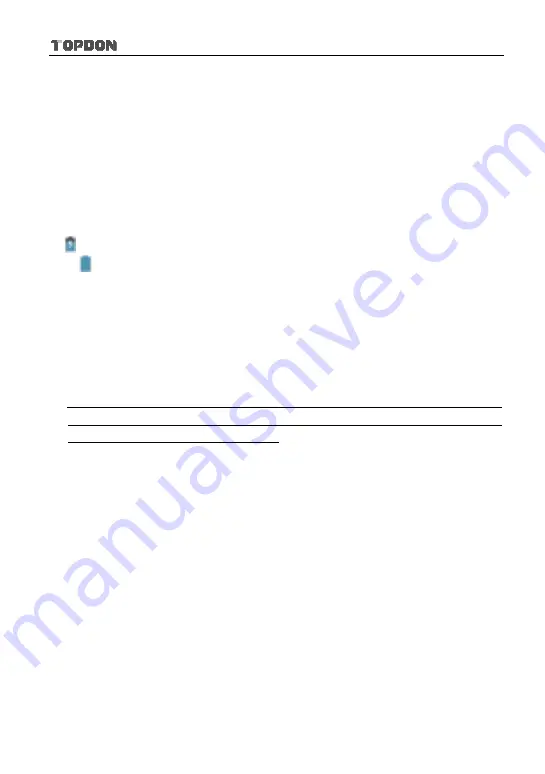
Phoenix Pro User Manual
10
3 Preparations
3.1 Charging Phoenix Pro
Choose the included power adaptor to charge the Phoenix Pro tablet: Connect
one end of the power adaptor to DC IN port of the tablet, and the other end to the
AC outlet.
If
appears on the screen, it indicates it is being charged. If the logo changes
into
, it indicates that the battery is fully charged. Disconnect the power
adaptor from the AC outlet.
3.2 Using Battery
If the battery remains unused for a long period of time or the battery is
completely discharged, it is normal that the tool will not power on while being
charged. Please charge it for a period of 5 minutes and then turn it on.
Please use the included power adaptor to charge your tool. No responsibility
can be assumed for any damage or loss caused as a result of using power
adaptors other than the one supplied.
While Phoenix Pro has low battery, a beep will sound. If it is very low, Phoenix
Pro will be switched off automatically.
3.3 Power On/Off
3.3.1 Power on
Press [POWER] to turn the tool on.
*Note: If it is the first time you have used this tool or the tool remains idle for a long
period of time, the tool could fail to turn on. Please charge the tool for a minimum of 5
minutes and attempt to turn on again.
3.3.2 Power off
Press [POWER] for 3 seconds, an option menu will pop up on the screen. Tap
“Power off” to turn the tool off.
To perform a forced shutdown, press [POWER] for more than 8 seconds until
Содержание Phoenix Pro
Страница 1: ...Version V1 00 000 Revised date Mar 31 2020 ...
Страница 62: ...Phoenix Pro User Manual 53 Cancel To cancel this operation ...
Страница 134: ...Phoenix Pro User Manual 125 Fig 13 12 ...
Страница 142: ...Phoenix Pro User Manual ...






























