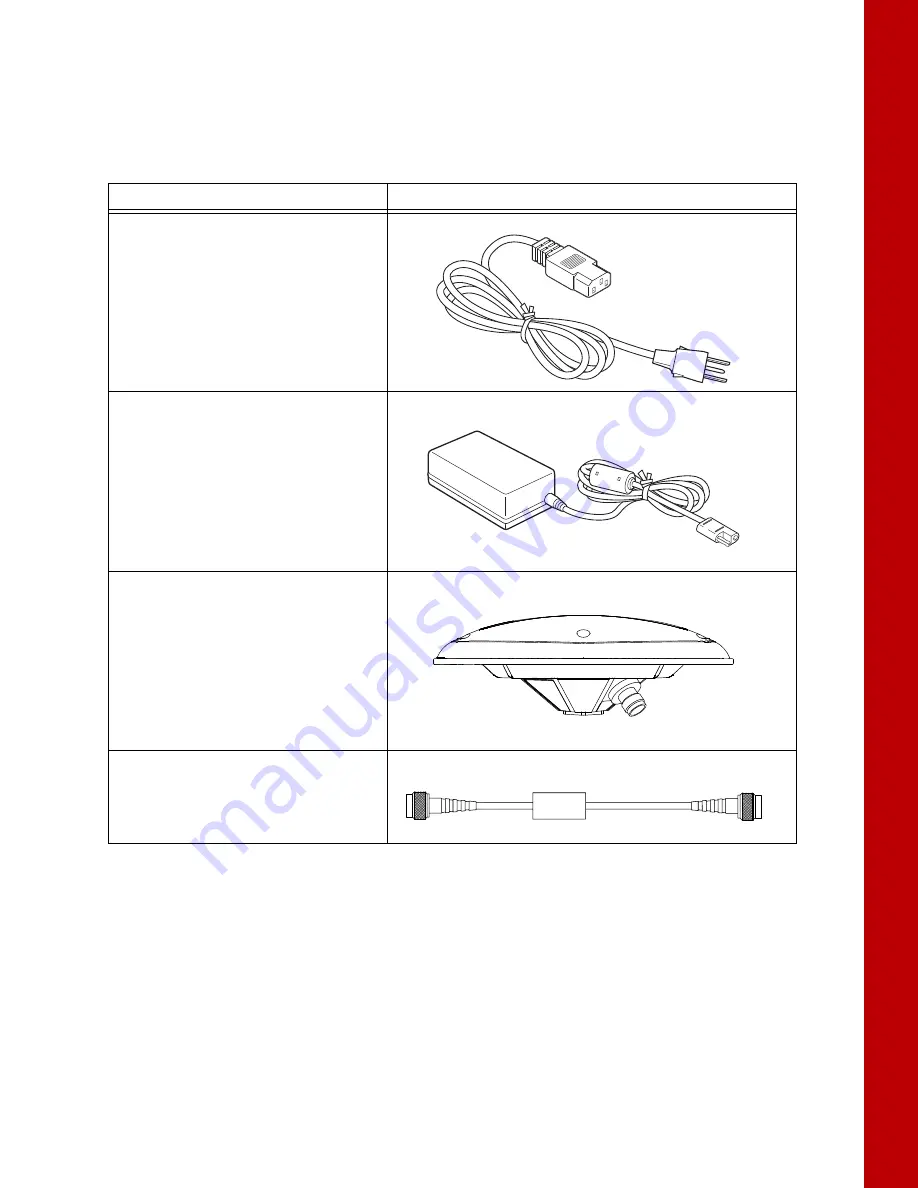
Cables and Accessories
8
P/N: 1011907-01
Get
ting Acquai
nt
ed
Receiver Accessories
The MR-2 has a variety of accessories to increase its ease of use and facilitate installation. Table 2 lists these
accessories. For more details on the optional accessories available for the MR-2, contact a local Topcon dealer.
Table 2. MR-2 Package Cables
Cable Description
Cable Illustration
Cable, Power/Charger
Connects the power supply unit to a
grounded outlet.
p/n 14-008052-01 (US)
p/n 14-008053-01 (AUS)
p/n 14-008054-01 (EUR)
Power Supply Unit
Converts the alternating current (AC)
supplied from an electrical outlet to a direct
current (DC) for powering the receiver.
The unit connects to the receiver via the
power adapter cable.
p/n 22-034101-01
Full Wave Antenna
For optimal performance, the MR-2 should be
paired with a high precision Topcon GNSS
antenna. The PG-F1 offers high performance
signal tracking for full constellation operation,
while the PG-S1 may be used for dual
frequency configurations.
Cable, External Antenna
Connects the external antenna to the
receiver.
Содержание MR-2
Страница 1: ...MR 2 GNSS Receiver Operator s Manual ...






























