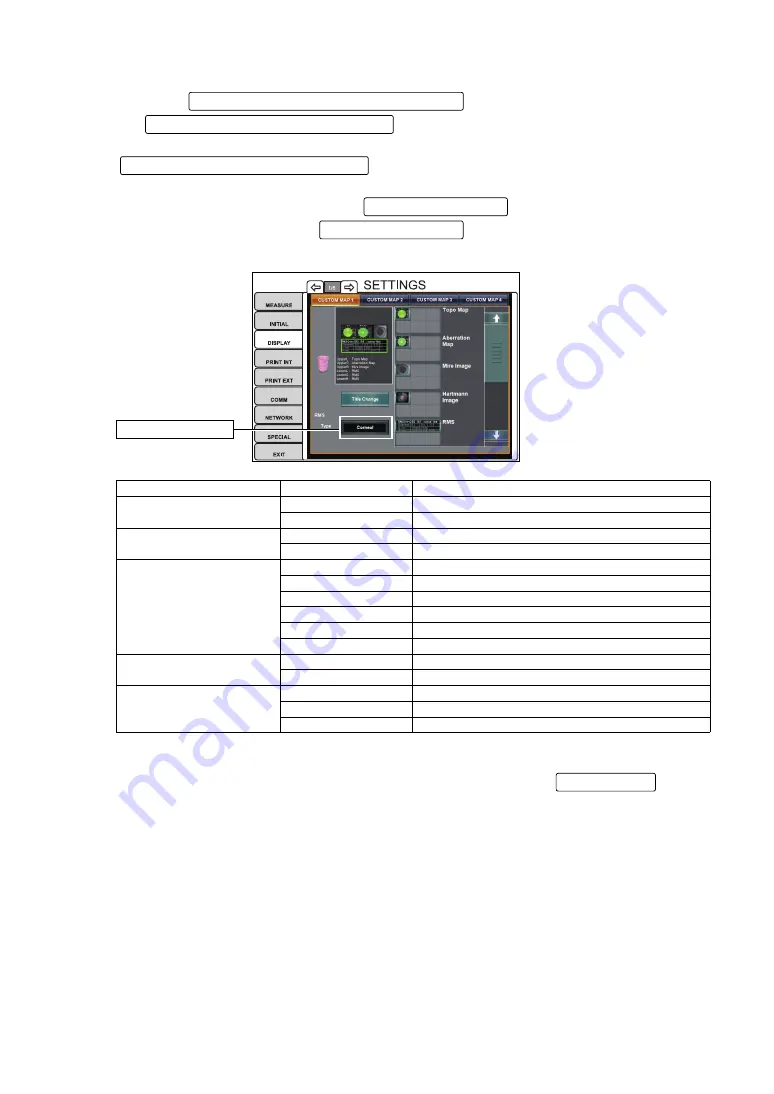
125
FUNCTION SETTING USING SETTINGS
3
Select the map(s) to be placed in the preview display.
Touch the Layout candidate item display scroll bar and display the items to be placed in
the Layout candidate item display area .
Place the items selected onto the preview display by direct tap & drag from the
Layout candidate item display area .
Depending on the map to be placed, the Type Change button of the map is displayed under
the Title Change button. Tap the Type Change button , and change the type of map to be
displayed, as needed.
Type Change button
Name of Map
Type Change button
Set contents
Topo map
Axial map
Axial map is displayed.
Instantaneous map
Instantaneous map is displayed.
Aberration map (Upper)
Ocular
Ocular map is displayed.
Corneal
Corneal map is displayed.
Aberration map (Lower)
HOA
High order aberration map is displayed.
Trefoil
Trifoil map is displayed.
Coma
Coma map is displayed.
Tetrafoil
Tetrafoil map is displayed.
2nd Astig
2nd astigmatic aberration map is displayed.
Spherical
Spherical aberration map is displayed.
RMS
Corneal
RMS value of corneal aberration is displayed.
Ocular
RMS value of ocular aberration is displayed.
Landolt's ring simulation
Simulation1
Simulation 1 is displayed.
Simulation2
Simulation 2 is displayed.
Simulation3
Simulation 3 is displayed.
4
To delete the placed item, tap & drag an item from the Preview display to the Recycle bin.
5
When layout setting is completed, save the setting by tapping the EXIT button .
Содержание KR-1W
Страница 1: ...INSTRUCTION MANUAL WAVE FRONT ANALYZER KR 1W ...
Страница 2: ......
Страница 186: ......
Страница 188: ...KR 1W WAVE FRONT ANALYZER 41835 97992 Printed in Japan 2010 02 100LW2 ...






























