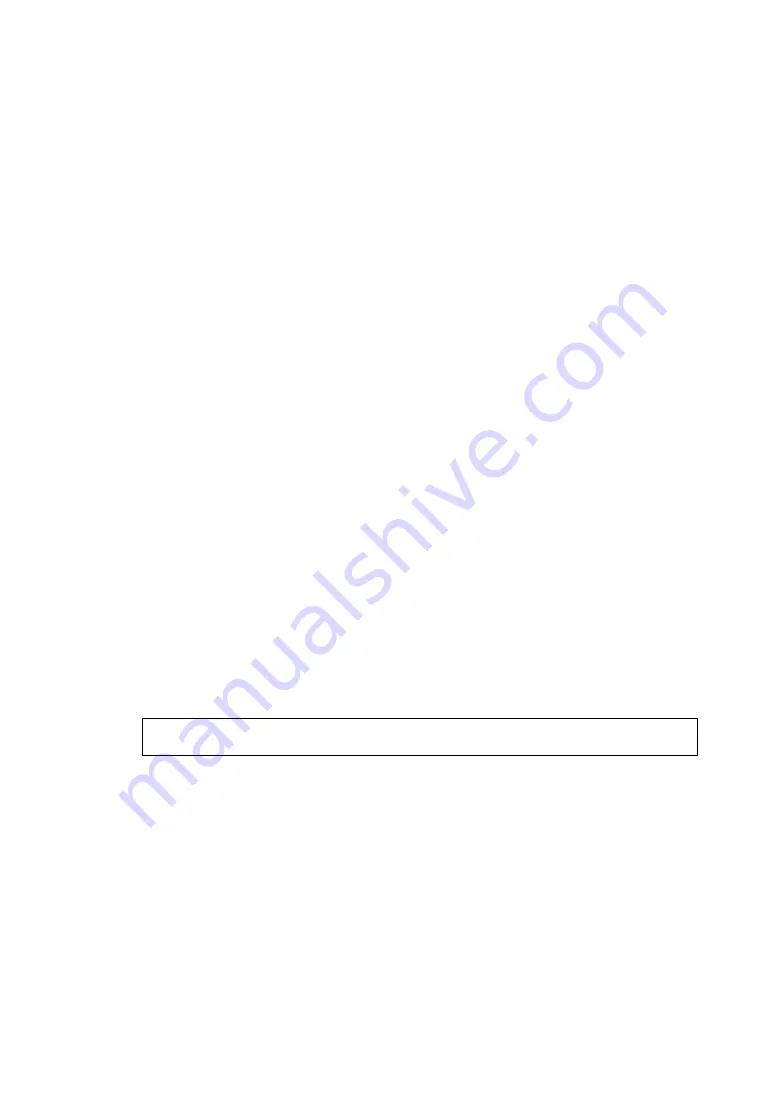
5-9
5 INSTRUMENT SETTINGS
9
Set the following
Network name(SSID)
→
gls1500
Network Authentication
→
Open system
Data encryption
→
Disabled
10
Click [Advanced] displayed on the [Preferred networks].
11
Select [Computer-to-computer(ad hoc) networks only] displayed on the [Networks to access].
Settings are complete.
PC settings (OS: For Windows Vista)
Following are the procedures to set the IP address, subnet mask, and SSID on the PC.
1
Click in the order of [start]
→
[Control Panel]
→
[Network and Sharing Center].
2
Click [Manage network connections] item in the Tasks.
3
Right click [Wireless Network Connection] and select [Properties].
[Wireless Network Connection Properties] will be displayed.
4
Select Internet Protocol (TCP/IP) and click [Properties].
[Internet Protocol (TCP/IP) Properties] will be displayed.
5
Enter IP address and Subnet mask on the [Internet Protocol (TCP/IP) Properties].
6
Click in the order of [start]
→
[Control Panel]
→
[Network and internet]
→
[Network and Sharing
Center].
7
Click [Manage network connections] item in the Tasks.
8
Click in the order of [Add]
→
[Create an ad hoc network]
→
[Next]
9
Set the following
Network name(SSID)
→
gls1500
Security type
→
Without authentication (Open system)
10
Tick [Save this network].
Settings are complete.
When connecting to an access point in the infrastructure mode
USB
: No setting is necessary to connect the USB cable and PC.
(It is automatically recognized.)
Refer to the wireless LAN access point instruction manual for setting when connecting via an
access point.
Содержание GLS-1500 Series
Страница 1: ...GLS 1500 SERIES LASER SCANNER INSTRUCTION MANUAL 64651 90021 ...
Страница 2: ......
Страница 85: ...EMC NOTICE 2010 TOPCON CORPORATION ALL RIGHTS RESERVED ...
Страница 86: ......
Страница 87: ......






























