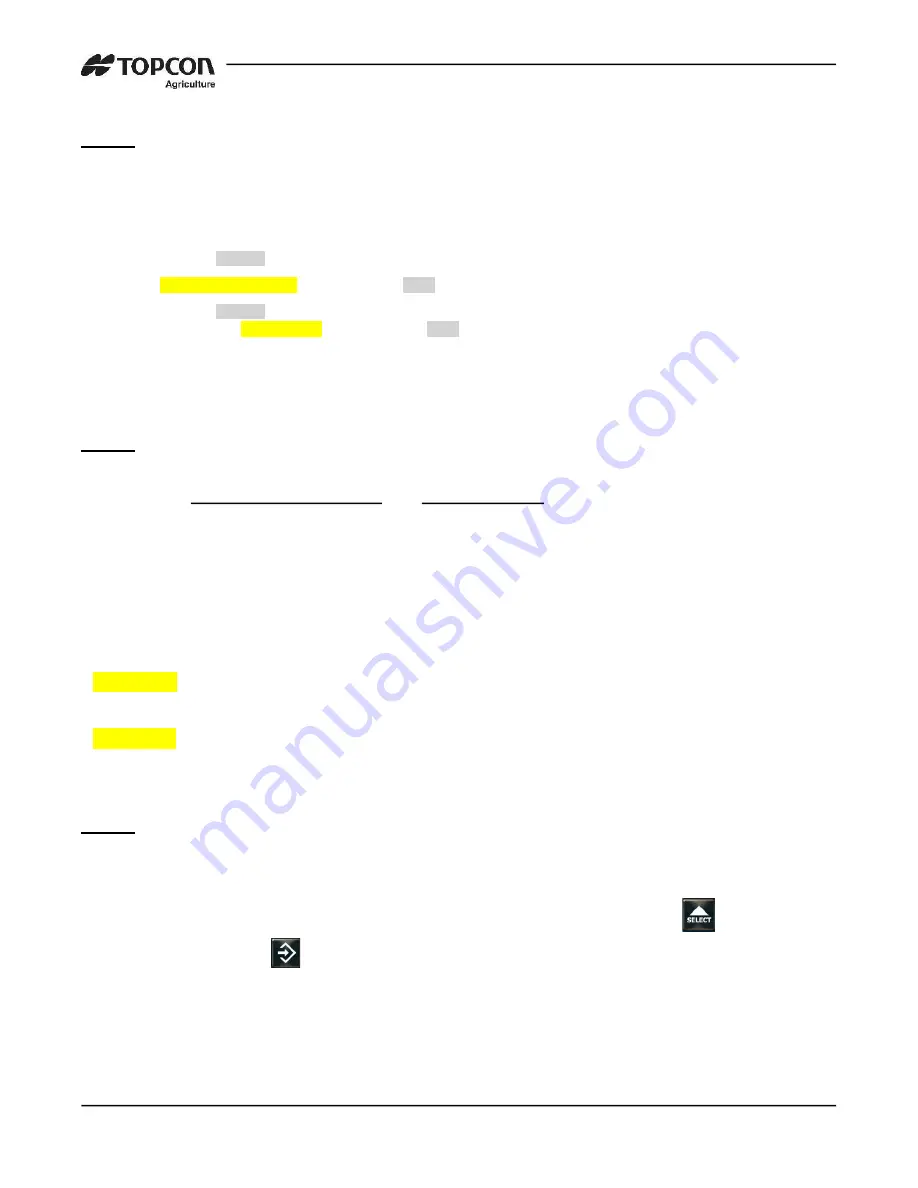
18
TMR3610 Operators Manual
D4023-EN
Step 2
Step 3
NOTE:
The PASSPHRASE (password) must be 8 characters or more.
Step 4
The two lines that need modification are highlighted:
<Setting><Name>WIFINM</Name><Values></Values><Range>0-31</Range>
<CValue>ACCESS POINT NAME</CValue><Id>2801</Id><Type>STRING</Type></Setting>
<Setting><Name>WIFIPS</Name><Values></Values><Range>0-
31</Range><CValue>PASSPHRASE</CValue><Id>2802</Id><Type>STRING</Type></Setting>
Change the ACCESS POINT NAME and PASSPHRASE values to reflect your network
configuration and save the file.
Example;
<Setting><Name>WIFINM</Name><Values></Values>
<Range>0-31</Range><CValue>
KutzDairy</CValue><Id>2801</Id><Type>STRING</Type></Setting>
<Setting><Name>WIFIPS</Name><Values></Values><Range>0-31</Range><CValue>
Netgear-1</CValue><Id>2802</Id><Type>STRING</Type></Setting>
After changes are made, save file back to the USB. Remove USB from PC, then install
USB in TMR3610 indicator.
Enter
D.A.N. 8714
on the indicator and press
until “Yes” is
displayed, then press
to reload the settings onto the indicator. When displayed
“Remove USB” settings are finished loading. Cycle power on the indicator after this is
complete. The indicator & WIFI ERM will attempt to connect to the farm network when in
range.
















































