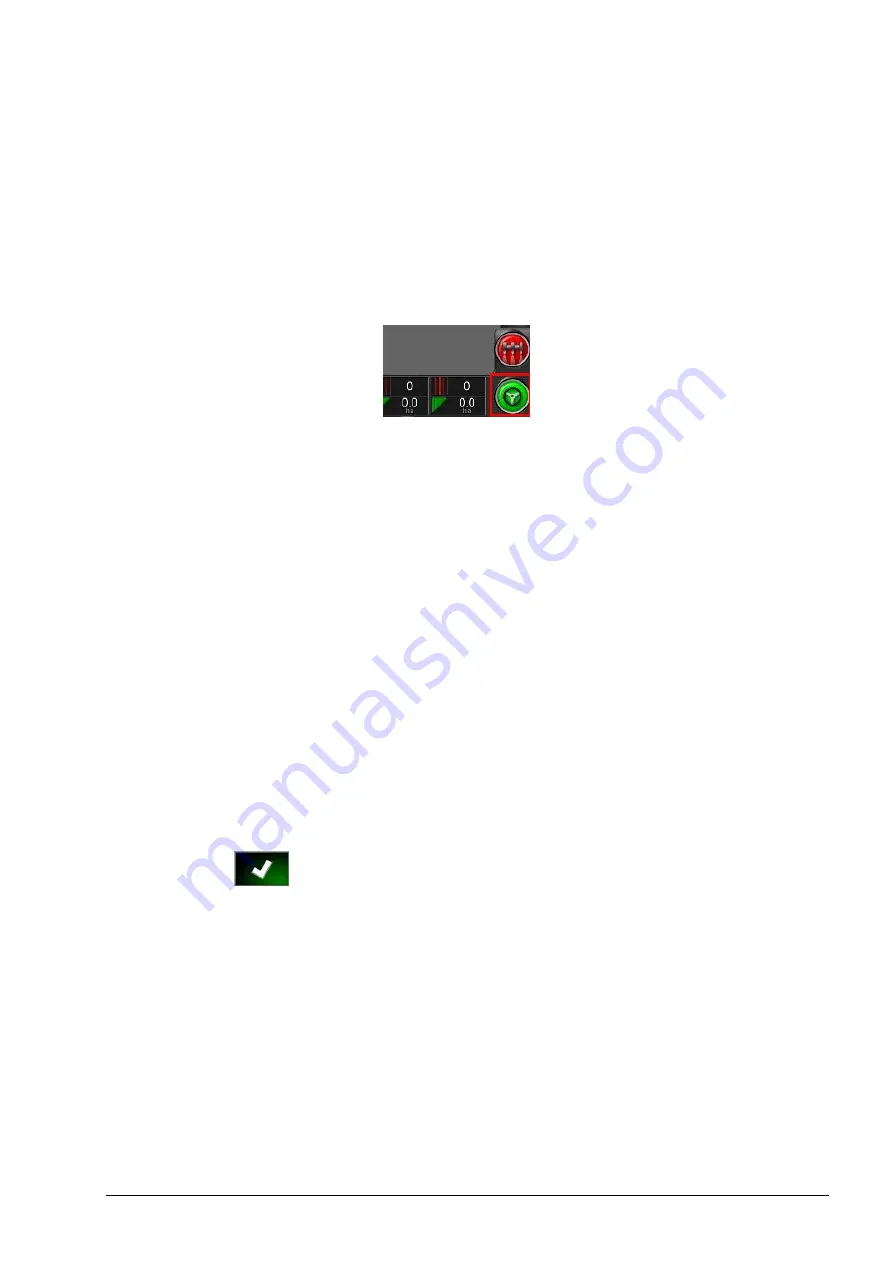
Chapter 10 – Steering Calibrations
73
This indicates the system has enough data for the first stage of the
calibration and the mounting bias calibration will be paused at this
point.
11. Proceed to cross the ‘A’ waypoint.
12. When the ‘A’ waypoint has been crossed, turn the vehicle around.
13. Acquire the track ‘0’ and engage the auto steering again.
14. Cross over the ‘A’ waypoint again travelling in the opposite
direction.
15. Set the vehicle speed to 2 kph or 1.2 mph.
16. Steer along the wayline back to the ‘B’ waypoint previously
created.
When the
Distance To B
is less than 50 m, the blue line on the
Calibration Progress bar will move from 50% and the percentage
will increase.
When the Calibration Progress bar reaches 100% this indicates the
system has enough data for the second stage of the calibration and
the mounting bias calibration is paused at this point.
17. Proceed to cross the ‘B’ waypoint.
18. Stop the vehicle. Mounting Bias has been successfully calibrated.
19. Confirm
to return to the calibration screen.
The Steering Calibration screen will display
Calibrated
for
Compass, Wheel Angle Sensor and Mounting Bias.
Содержание AGA5495
Страница 1: ...www topconpositioning com X14 Console Guidance Auto Steering Operator s Manual...
Страница 2: ......
Страница 4: ......
Страница 18: ...xiv...
Страница 31: ...Chapter 2 User Interface Description 13 Zoom out in 60 2 4 5 Other icons Master switch 51 Auto steer engage 95...
Страница 32: ...2 4 Icon descriptions 14...
Страница 36: ...3 2 Getting started 18...
Страница 58: ...5 5 Setting up utilities 40...
Страница 72: ...8 1 Setting up the product database 54...
Страница 84: ...9 10 Understanding default file names 66...
Страница 112: ...13 5 Selecting an existing guideline 94...
Страница 124: ...15 2 Compensating for GPS drift 106...
Страница 128: ...16 2 Searching exporting jobs 110...
Страница 134: ...17 1 Common error messages 116...
Страница 140: ...18 2 Appendix B Technical Information 122...
Страница 143: ......






























