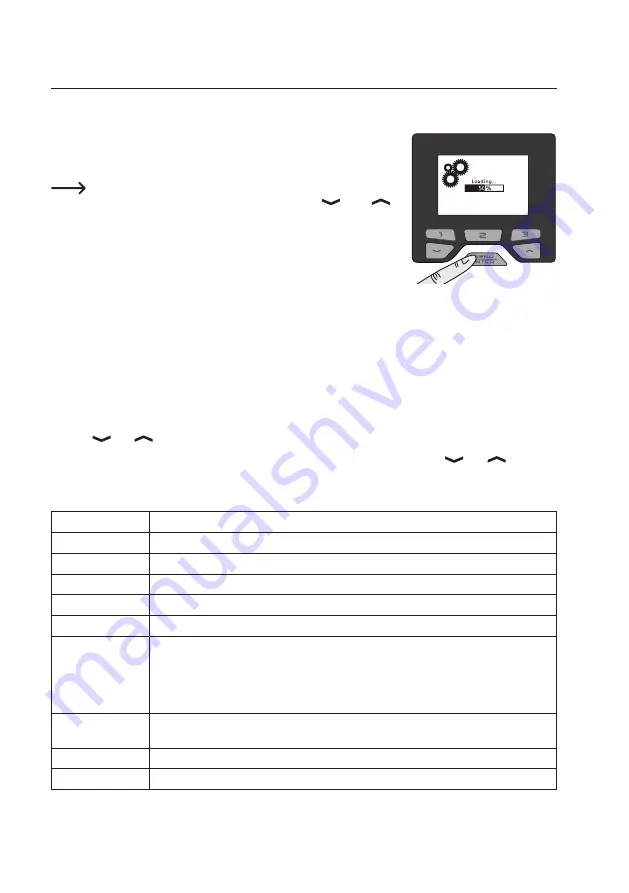
41
10. System and channel menu
a) Accessing the system and channel menu
Hold down the “MENU/ENTER” button. A bar graph will be displayed, which
goes from 0 % to 100 %. Wait until the system menu appears and then release
the button.
When the password function is enabled, you will need to enter the
password in order to access the settings. Use the “
” and “
”
buttons to change the value and the “MENU/ENTER” button to switch
to the next position.
If the password is entered correctly, the system menu will be dis-
played after the third character is entered. If the wrong password is
entered, an error message will be displayed.
Press button “3” to cancel the password entry.
b) System menu settings
The system menu is initially displayed when you access the menu. Briefly press button “1” to switch to channel
menu 1. Use button “3” to access channel menu 2. Press button “2” to revert to the system menu.
If no button is pressed for several seconds, the settings will be saved and the display will automatically exit the system/
functions menu.
Use the “
” or “
” buttons to select the desired menu option (see following table).
Briefly press the “MENU/ENTER” button to access the selected option, and then use the “
” or “
” buttons to
change the setting. Briefly press the “MENU/ENTER” button to exit the setting.
The following menu options are available:
English
Function
Languages
Select menu language
Unit
Select temperature unit (°C or °F)
Password
Set the password
Keypad Tone
Enable/disable keypad tones
LCD Contrast
Set the display contrast
Mode
There are 3 modes:
Nor
(normal),
MA
(MASTER),
SLA
(SLAVE)
• Normal: Turn off PC communication
• Master: No function
• Slave: Connect to PC software
Net Address
If more than one soldering station is connected to a computer, this function must be used
to configure a different address for each soldering station.
Factory Default
Restore the soldering station to factory settings
Exit
Exit the menu
Содержание 2108748
Страница 26: ...26 ...


























