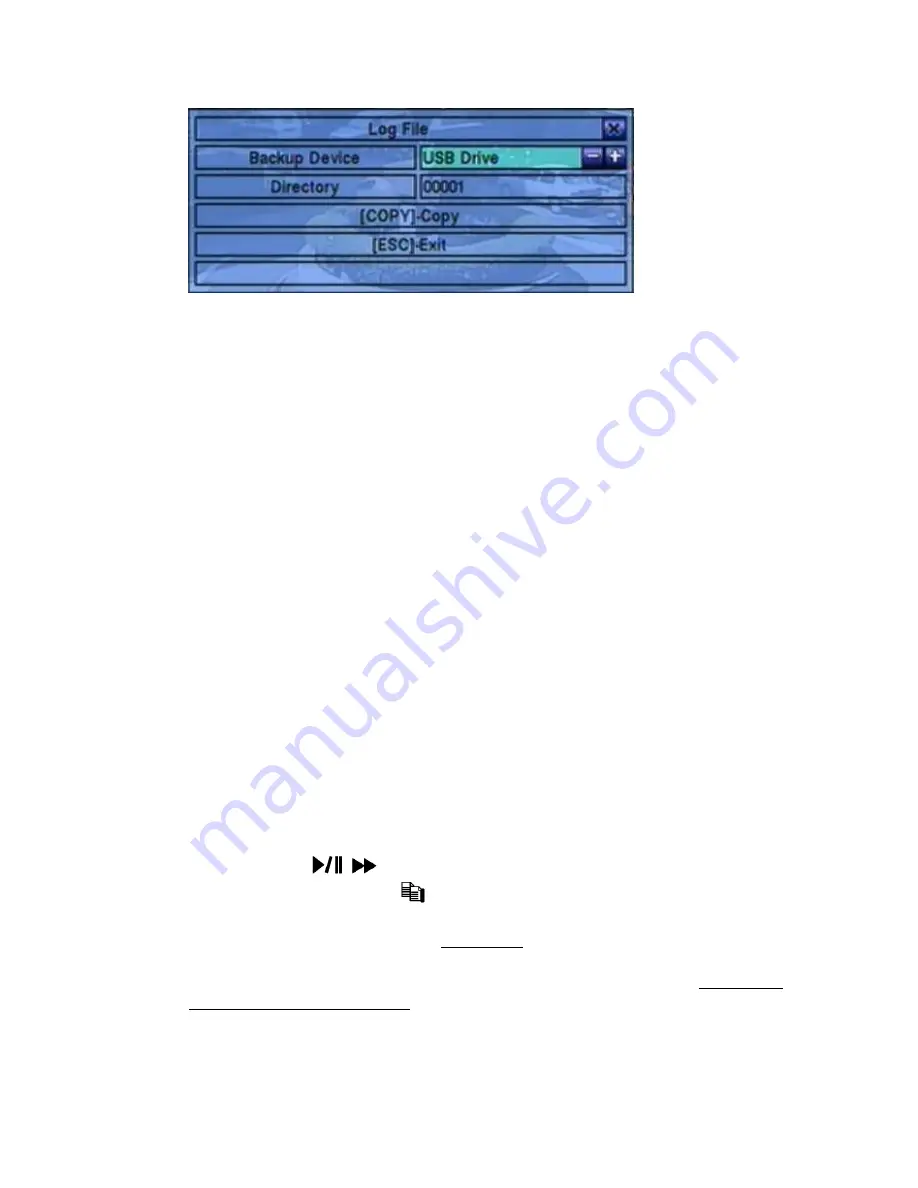
- 55 -
Please select the backup device, and enter the directory name you want, and then
press
COPY
to copy the event log to the selected backup device.
SEQ
=> Page Up
(Mouse: Left click)
CALL
=> Page Down
(Mouse: Left click)
Press
SEQ/CALL
to Page Up/Down the Log display.
Numeric (ENTER)
(Mouse: Left click in the page number shown)
Press these buttons to select the display page of the event logs, the log list will
also be updated.
Following is a brief description for each item and its specific operations:
Event Type
– the type of the events (
Motion
,
Video Loss
,
System
) to be shown
in the log list. The Event Type “System” includes all system related events, such
as power on/off, and will not trigger recording. Press
ENTER
or
+/-
to
check/uncheck the event type for the log list.
Source ID
– the source which triggered the event. For Motion and Video Loss,
it‟s the camera number. It‟s used to filter the events to be shown in the log list.
Press
ENTER
or
+/-
to check/uncheck each item.
You may check/uncheck
“All” for faster operation.
Log List
– the event logs according to the Event Type and Source ID selected.
The user may
(1) press
ENTER
(Mouse: Left click)
to select/deselect the
highlighted log in this list, (multiple logs can be selected in this way)
(2) press
Play Buttons (
,
)
(Mouse: Left click)
to playback all the selected logs,
or (3) press
Copy Button (
) (Mouse: Left click)
to
backup (copy)
all the
selected recorded video/audio to the connected backup device
without playback
.
The Backup display (described in Section 7.5) will be shown.
Please note that
this kind of backup without playback is performed in the background, and
the user can still do almost all the operations.
Please refer to Section 7.6
Playback For Search By Event for the detailed operations for event playback.
Содержание 4-CH
Страница 8: ... 8 ...
















































