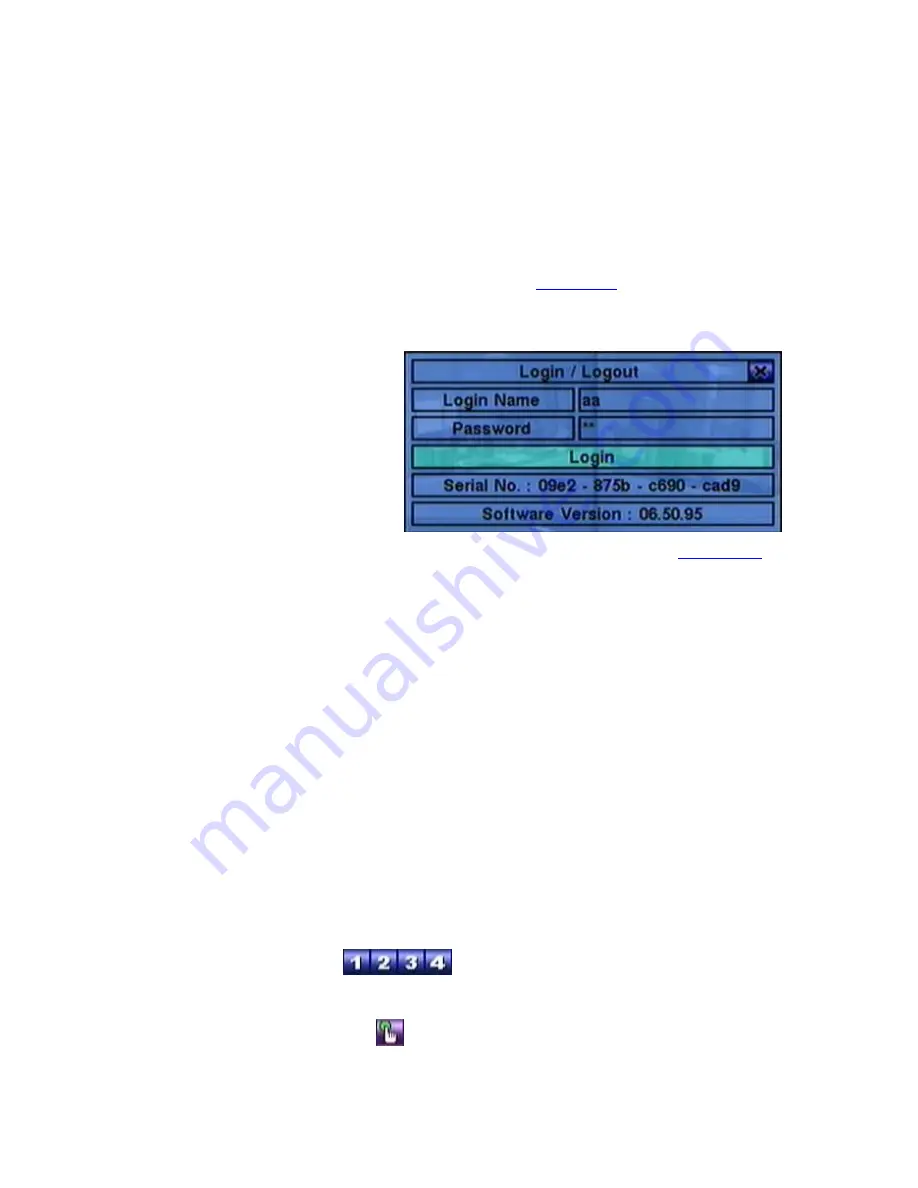
- 19 -
4.2 Login And Logout
There are three password levels in the system, including
Administrator
(highest),
Supervisor
, and
Operator
(lowest). If the user does not login the system, he/she
will be treated as “Guest” and can only view live video display.
The system allows up to 18 user accounts. The administrator can set up the login
name and password for each user. (Please refer to
Section 6.3
for Password Setup.)
The Operator can operate live video display, the Supervisor live video display, image
playback and archive, and the Administrator everything.
To login/logout the system,
press
MENU
in split-window
display to call up Menu display,
and then press
ENTER
when
the
highlighted
option
is
Login/Logout
to
enter
Login/Logout
display
as
shown.
In Login/Logout display, follow the Text Input method described in
Section 4.1
to
enter the
Login name
and
Password
, press
▲
▼
to highlight and select
Login
option,
and then press
ENTER
to login the system. If the user wants to logout the system,
just press
▲
▼
to highlight and select
Logout
option, and then press
ENTER
. Press
ESC
(Mouse: Right Click)
to exit without making changes.
There is one factory-preset login name/password aa/11 at
Administrator
level. The
user can use it to login the system for the first time.
Should the user have forgotten all the administrator-level passwords, please
contact the local dealer or installer to recover from it.
4.3 Basic Operations
The basic user‟s operations after he/she has logged into the system are described
below:
Numeric
(Mouse:
)
Press these buttons to switch to the full-window display for the camera.
Alarm Reset
(Mouse:
)
Press this button to cancel alarm activation, i.e. reset the alarm outputs and silence
Содержание 4-CH
Страница 8: ... 8 ...






























